How to Troubleshoot “Order Not Executed” in MT5 (Desktop Version)
1 Check Your Login Status
-Look at the bottom-right corner of MT5:
– Green & red bars = connected.
– No bars / “No Connection” = platform is offline.
– If offline, right-click your account under Navigator → Accounts → Login to Trade Account again.
-Look at the bottom-right corner of MT5:
– Green & red bars = connected.
– No bars / “No Connection” = platform is offline.
– If offline, right-click your account under Navigator → Accounts → Login to Trade Account again.
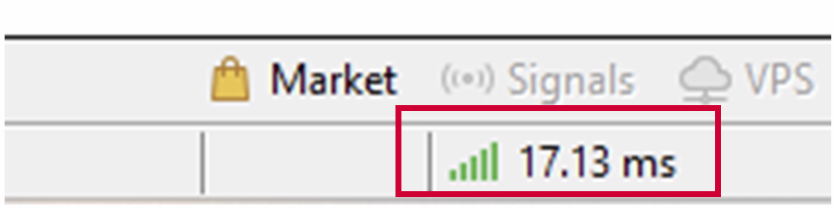
2 Verify Account Type & Permissions
– If you logged in with Investor (read-only) password, you can’t place trades.
– Log in with your main/live password.
– Confirm you’re using the correct server (Live vs Demo).
– If you logged in with Investor (read-only) password, you can’t place trades.
– Log in with your main/live password.
– Confirm you’re using the correct server (Live vs Demo).
3 Check Market Hours
– Many instruments stop trading on weekends or during maintenance.
– If market is closed, orders will be rejected until the next session.
– Many instruments stop trading on weekends or during maintenance.
– If market is closed, orders will be rejected until the next session.
4 Review Trade Size & Margin
– If lot size is too large or you lack margin, MT5 will reject the order.
– In Terminal → Trade tab, check Free Margin at the bottom.
– Try reducing your lot size.
– If lot size is too large or you lack margin, MT5 will reject the order.
– In Terminal → Trade tab, check Free Margin at the bottom.
– Try reducing your lot size.
5 Confirm Stop Levels & Price
– Brokers set minimum distances from current price for SL/TP or pending orders.
– If your order is too close to market price, it may be rejected.
– Check your broker’s “Stop Level” (in Market Watch → right-click symbol → Specification).
– Brokers set minimum distances from current price for SL/TP or pending orders.
– If your order is too close to market price, it may be rejected.
– Check your broker’s “Stop Level” (in Market Watch → right-click symbol → Specification).
6 Check Symbol & Contract Specifications
-In Market Watch, right-click the symbol → Specification.
-Verify:
– Contract size
– Minimum lot
– Trading hours
– Stop level
-Make sure your order complies with these parameters.
-In Market Watch, right-click the symbol → Specification.
-Verify:
– Contract size
– Minimum lot
– Trading hours
– Stop level
-Make sure your order complies with these parameters.
7 Refresh Quotes
– Close the current chart.
– Open a new chart and try again.
– Close the current chart.
– Open a new chart and try again.
8 Remove Conflicting EAs or Scripts
– If an EA or script is controlling the chart, it may prevent manual orders.
– Disable all EAs: click Algo Trading button to turn it red.
– Try placing the order manually.
– If an EA or script is controlling the chart, it may prevent manual orders.
– Disable all EAs: click Algo Trading button to turn it red.
– Try placing the order manually.
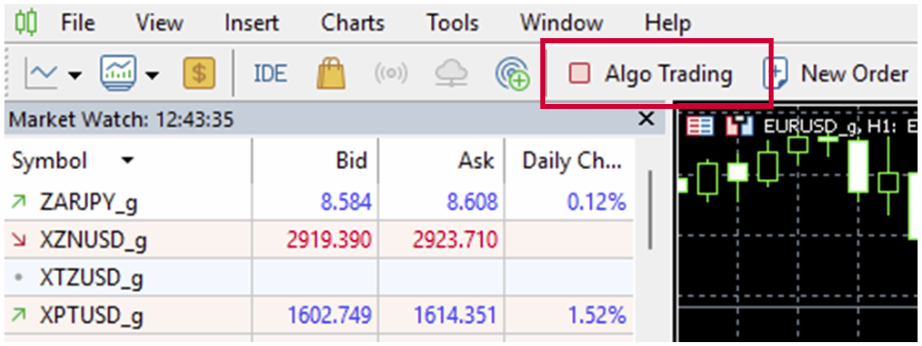
9 Check Journal for Error Messages
– Press Ctrl+T to open the Terminal window → Journal tab.
– Look for error codes (e.g., “Trade disabled,” “Off quotes,” “Invalid volume”).
– This gives clues to why the order failed.
– Press Ctrl+T to open the Terminal window → Journal tab.
– Look for error codes (e.g., “Trade disabled,” “Off quotes,” “Invalid volume”).
– This gives clues to why the order failed.
10 Contact Your Broker
– If none of the above works:
– Send your account number, symbol, lot size, and screenshot of the error to your broker.
-They can verify if your account is restricted or if there’s a server issue.
– If none of the above works:
– Send your account number, symbol, lot size, and screenshot of the error to your broker.
-They can verify if your account is restricted or if there’s a server issue.
