How to Fix Charts Not Updating in MT5 (Desktop Version)
1 Check Internet & Server Connection
– Look at the bottom-right corner of MT5.
– Green & red bars + kb numbers = connected.
– No bars / “No Connection” = not connected.
– Look at the bottom-right corner of MT5.
– Green & red bars + kb numbers = connected.
– No bars / “No Connection” = not connected.
– If “No Connection”:
– Check your internet.
– Right-click your account in Navigator → Accounts → Login to Trade Account again.
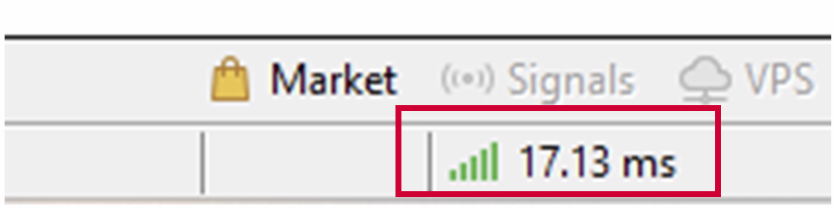
2 Make Sure the Market Is Open
– If you’re checking during weekends or market holidays, quotes stop updating.
– Try another symbol to verify if the issue is market closure or your platform.
– If you’re checking during weekends or market holidays, quotes stop updating.
– Try another symbol to verify if the issue is market closure or your platform.
3 Refresh the Chart Data
– Right-click the chart → Refresh.
– MT5 will reload historical data for that symbol/timeframe.
– Right-click the chart → Refresh.
– MT5 will reload historical data for that symbol/timeframe.
4 Check the Symbol Is Active
– Go to Market Watch (Ctrl+M).
– Right-click → Symbols.
– Make sure the instrument you’re looking at is “Shown” (green icon).
– If not, select it → click Show.
– Go to Market Watch (Ctrl+M).
– Right-click → Symbols.
– Make sure the instrument you’re looking at is “Shown” (green icon).
– If not, select it → click Show.
5 Change Timeframe or Symbol
– Sometimes changing the timeframe (e.g., from M15 to H1) forces MT5 to reload the data.
– Then switch back.
– Sometimes changing the timeframe (e.g., from M15 to H1) forces MT5 to reload the data.
– Then switch back.
6 Reconnect to Server
– Right-click the Account in Navigator → Login to Trade Account.
– Re-enter your credentials.
– Check if the chart updates again.
– Right-click the Account in Navigator → Login to Trade Account.
– Re-enter your credentials.
– Check if the chart updates again.
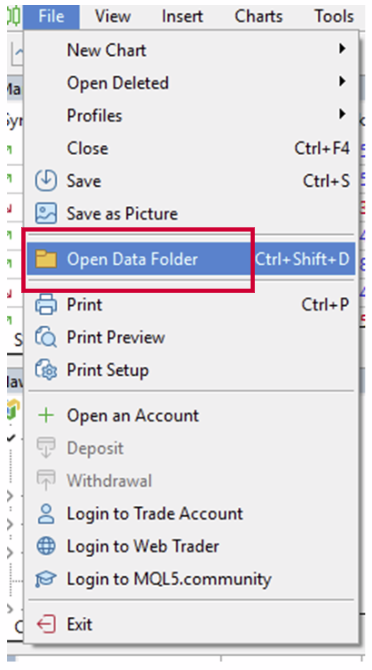
7 Check Data Download Settings
– Tools → Options → Charts tab → make sure Max bars in history and Max bars in chart are large enough.
– Press OK and refresh the chart.
– Tools → Options → Charts tab → make sure Max bars in history and Max bars in chart are large enough.
– Press OK and refresh the chart.
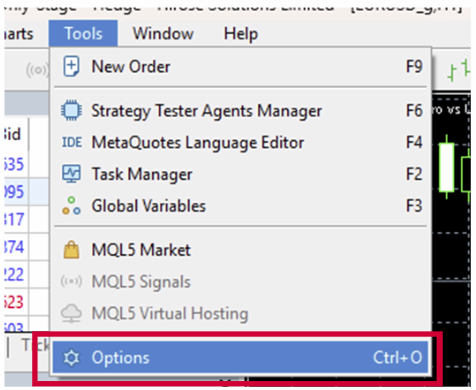
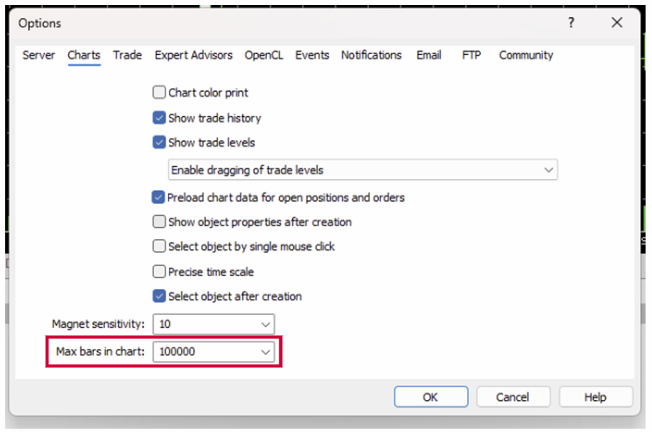
8 Update MT5 Platform
– Download the latest MT5 from your broker’s website and update/reinstall.
– Old builds sometimes stop downloading quotes correctly.
– Download the latest MT5 from your broker’s website and update/reinstall.
– Old builds sometimes stop downloading quotes correctly.
9 Check for EA or Indicator Blocking the Chart
– Remove custom indicators or EAs temporarily.
– Right-click chart → Indicators List → Delete suspicious indicators.
– Remove custom indicators or EAs temporarily.
– Right-click chart → Indicators List → Delete suspicious indicators.
10 Contact Your Broker
– If none of the above works, your broker’s price feed may be down.
– Send them a screenshot of your platform and account number so they can verify.
– If none of the above works, your broker’s price feed may be down.
– Send them a screenshot of your platform and account number so they can verify.
