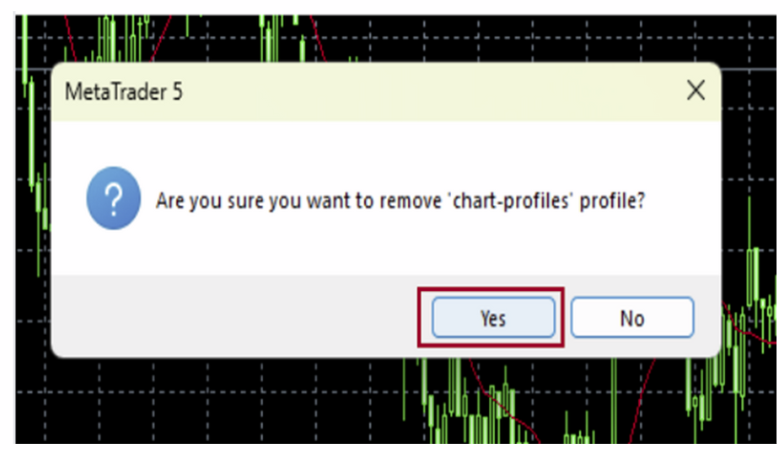Save, apply, and remove profile
Step 1
Templates are available from the menu, the toolbar, or the status bar.
Templates are available from the menu, the toolbar, or the status bar.
– Templates vs profiles
With templates, you can configure the chart parameters such as the chart type and colors, which can be applied to other charts. Profiles, meanwhile, let you set and save the layout of charts including their sizes and symbols.
With templates, you can configure the chart parameters such as the chart type and colors, which can be applied to other charts. Profiles, meanwhile, let you set and save the layout of charts including their sizes and symbols.
– Save a profile from the menu
Click “File” in the menu. Hover the pointer over “Profiles” and select “Save As”.
Click “File” in the menu. Hover the pointer over “Profiles” and select “Save As”.
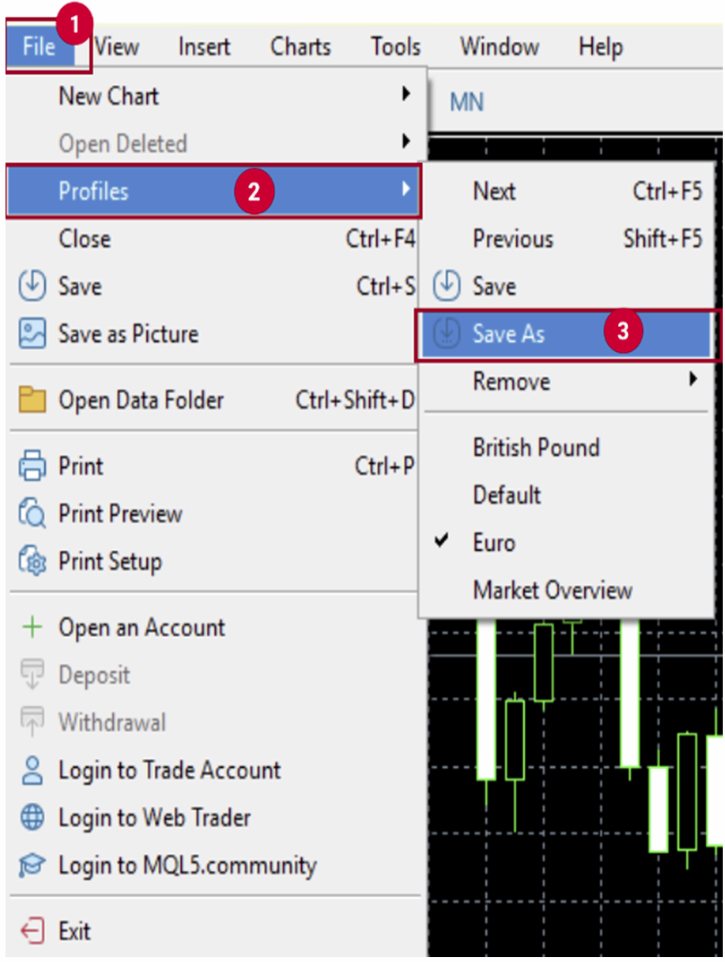
– Save a profile from the toolbar
Click “Manage Profiles” in the toolbar and select “Save As”.
Click “Manage Profiles” in the toolbar and select “Save As”.
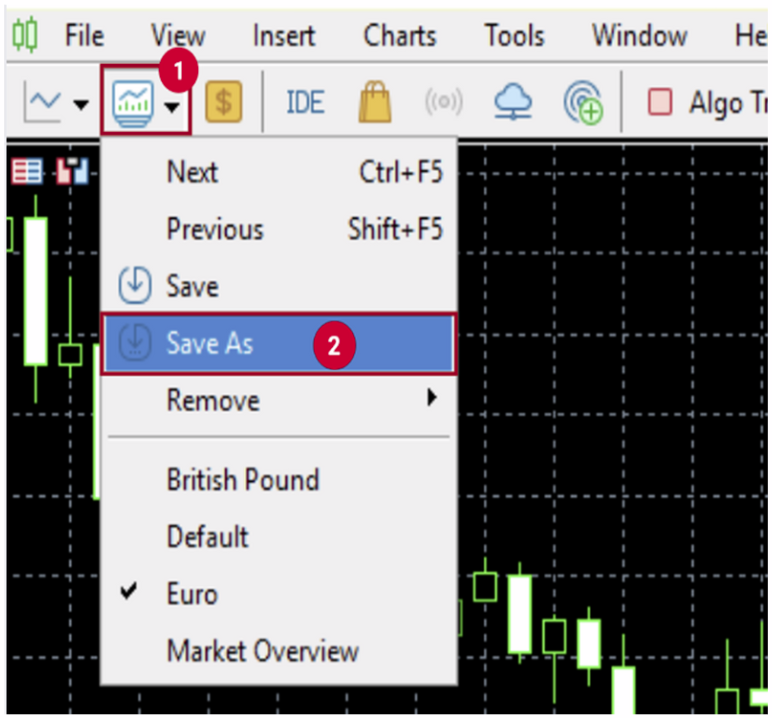
– Save a profile from the status bar
Click the profile name in the status bar and select “Save As”.
Click the profile name in the status bar and select “Save As”.
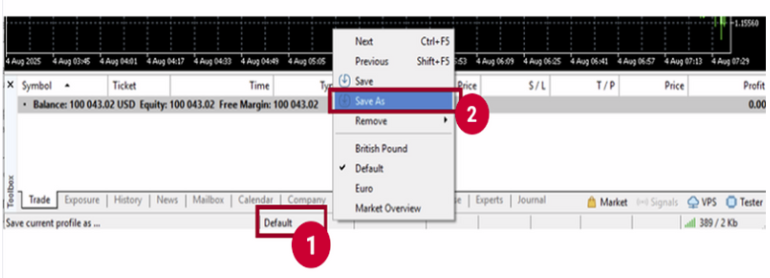
Step 2
Give the profile a name and click “OK”.
Give the profile a name and click “OK”.
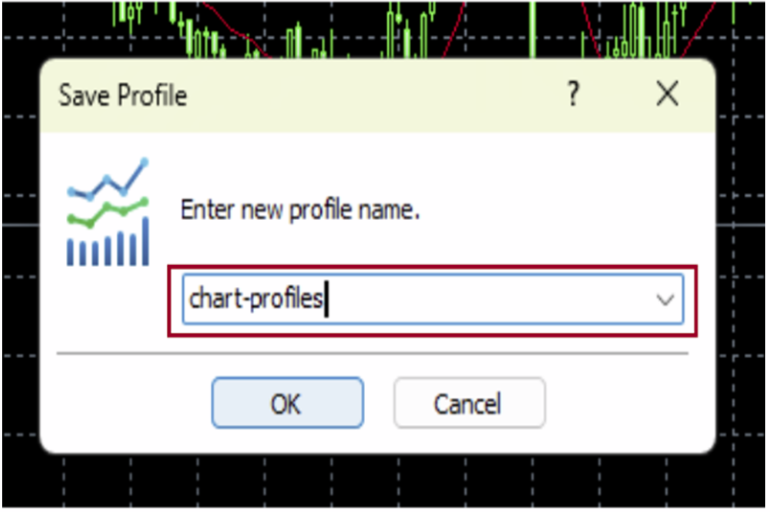
Step 3
Open profiles through the menu, the toolbar, or the status bar.
Open profiles through the menu, the toolbar, or the status bar.
– Apply a profile from the menu
Click “File” in the menu. Hover the pointer over “Profiles” and select the profile to apply.
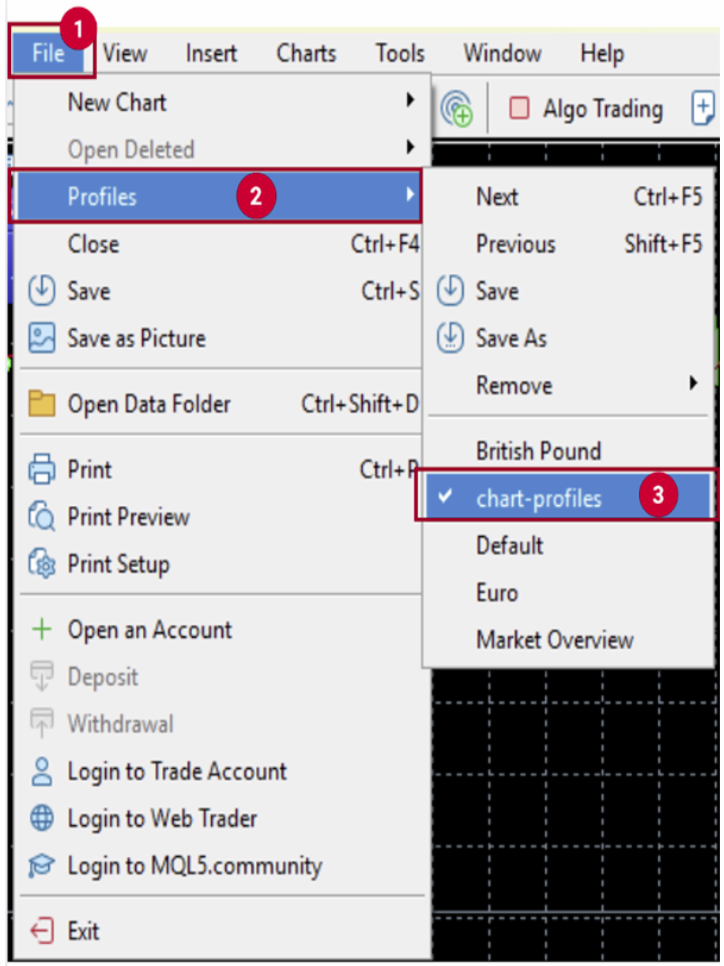
– Apply a profile from the toolbar
Click “Manage Profiles” in the toolbar and select the profile to apply.
Click “Manage Profiles” in the toolbar and select the profile to apply.
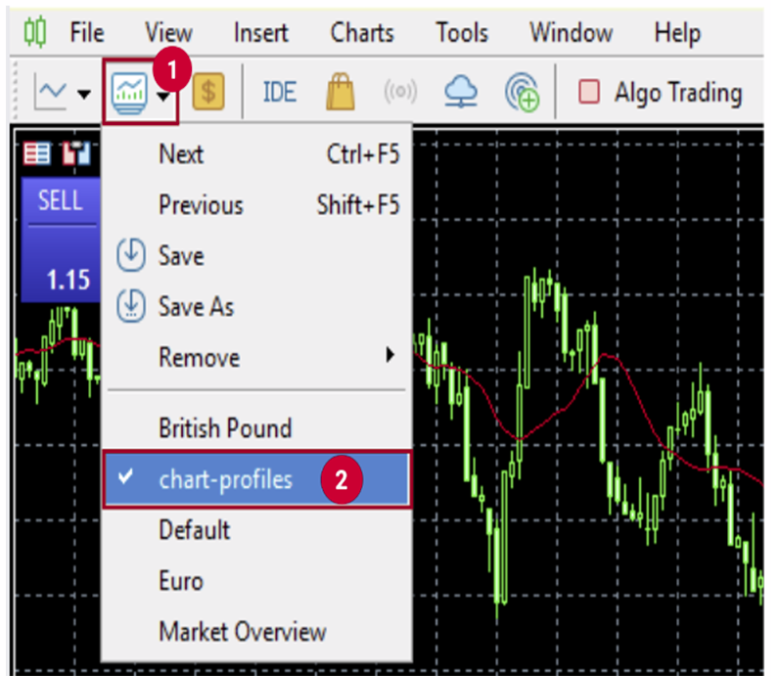
– Apply a profile from the status bar
Click the profile name in the status bar and select the profile to apply.
Click the profile name in the status bar and select the profile to apply.
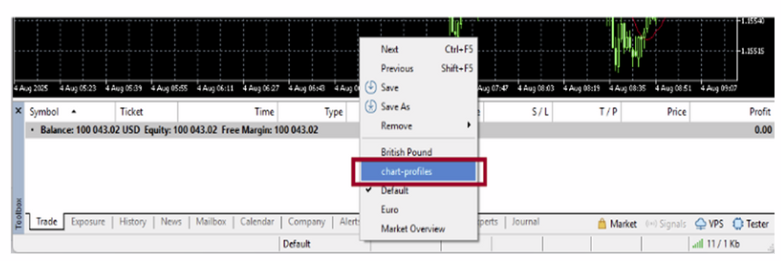
Note: Changes will be automatically saved
If there is a change to the applied profile, it will be automatically overwritten in the profile. If you don’t want to overwrite, create and save another profile under a different name.
If there is a change to the applied profile, it will be automatically overwritten in the profile. If you don’t want to overwrite, create and save another profile under a different name.
Step 4
To delete a saved profile, hover the pointer over “Remove” in the profile menu and select the profile to delete.
To delete a saved profile, hover the pointer over “Remove” in the profile menu and select the profile to delete.
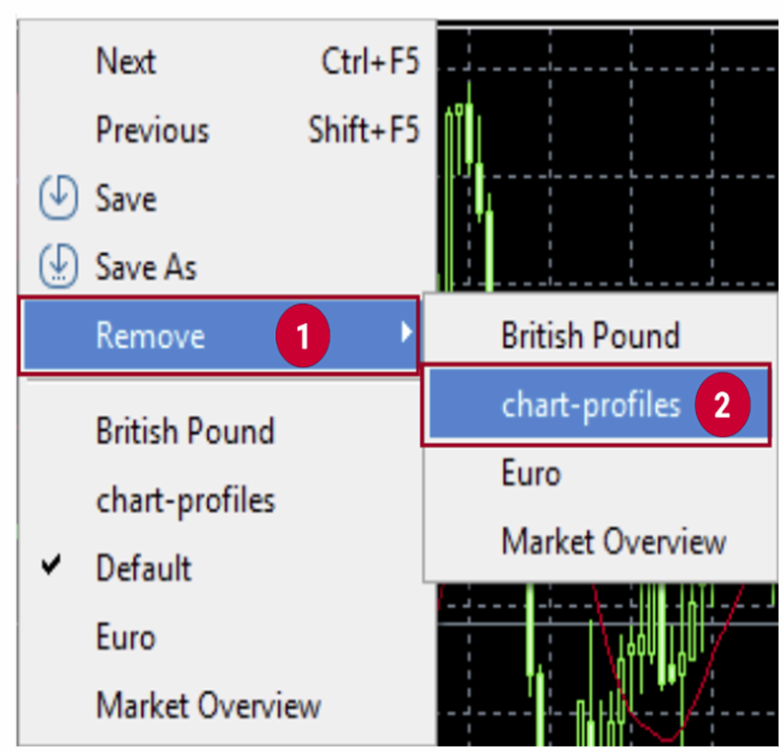
In the confirmation pop-up, click “Yes”.