1. Setting SL/TP When Opening a Market Order
1. Press F9 or click New Order on the toolbar.
2. Choose the symbol, volume (lot size), and order type (Market Execution).
3. In the Stop Loss field, enter the price for your SL (not distance). Example: Buy USDJPY 148.689 SL 149.000
4. In the Take Profit field, enter your TP price.
5. Click Buy by Market or Sell by Market.
6. Check in Terminal→ Trade that SL and TP are attached to the position.
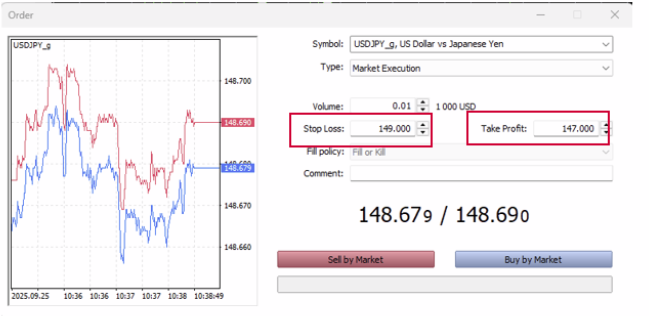
2. Setting SL/TP on a Pending Order
1. Open New Order (F9).
2. Change Type to Pending Order.
3. Select order type (Buy limit / Sell limit / Buy Stop / Sell Stop).
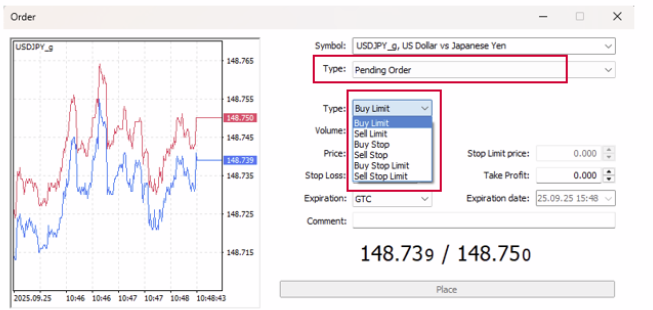
3. Adding or Modifying SL/TP on an Open Position
Option A – From Terminal (precise):
1. Open Terminal → Trade.
2. Double-click the position (or right-click → Modify or Delete Order).
3. The Order window opens; enter new SL and/or TP prices.
4. Click Modify.
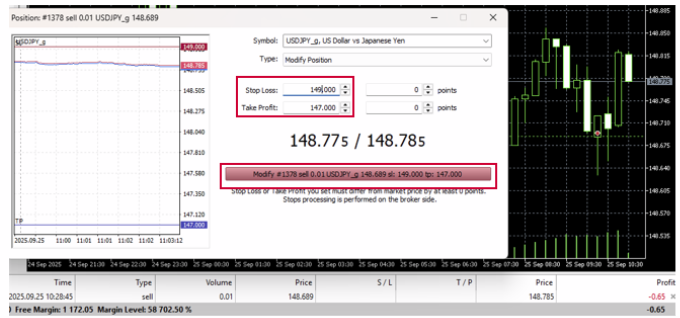

1. Open the chart of the relevant symbol.
2. The open position displays entry line plus SL/TP lines.
3. Hover over the Stop Loss or Take Profit line, click and drag to the desired price.
4. Release the mouse – SL/TP updates. Double-check in the Trade tab.

4. Removing SL/TP
– Open Modify Order (Terminal → Trade → double-click position).
– Delete the value in Stop Loss or Take Profit (leave blank / enter 0) then click Modify.
– Or on the chart, right-click the SL/TP line and select Delete.
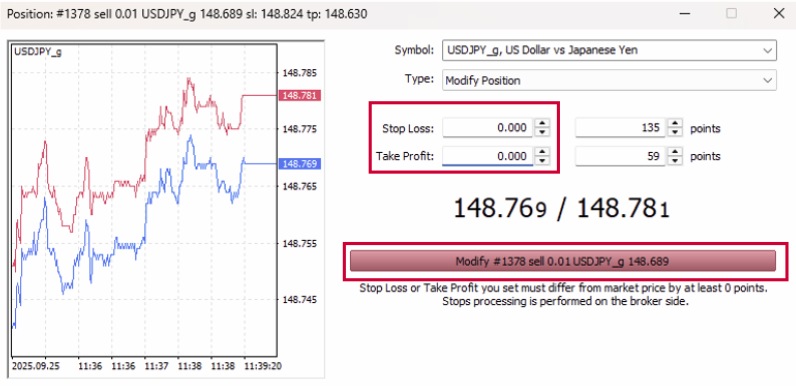
5. Common Errors & Fixes
– Invalid stops/Trade rejected → SL/TP too close to current price. Fix: check Stop level and set further away.
– No connection/Trade disabled→ check internet and server status (bottom right).
– Wrong account/server → ensure you’re logged in to the correct server (File →→ Login to Trade Account).
