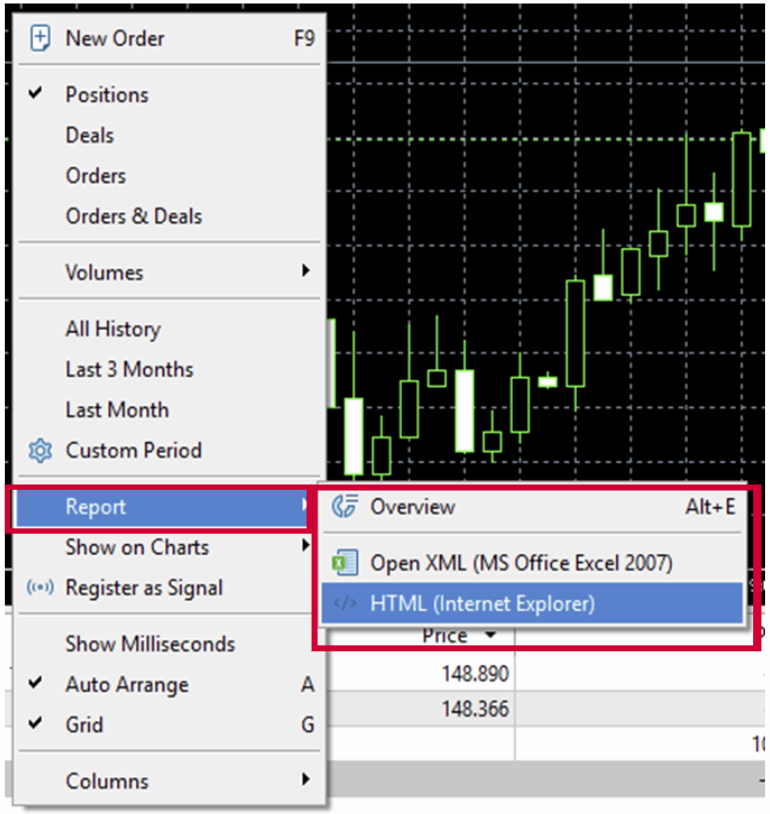How to Check Order History in MT5 (Desktop Version)
How to Check Order History in MT5 (Desktop Version)
1 Open the “Terminal” Window
– On the top menu, click View → Terminal (or press Ctrl+T).
– A panel appears at the bottom of your MT5 platform.
– On the top menu, click View → Terminal (or press Ctrl+T).
– A panel appears at the bottom of your MT5 platform.

2 Go to the “History” Tab
– In the Terminal panel, click the History tab.
– This shows all closed trades, Profits and balance operations (deposits, withdrawals).
– In the Terminal panel, click the History tab.
– This shows all closed trades, Profits and balance operations (deposits, withdrawals).

3 Filter the Time Period
– Right-click anywhere in the History tab.
– Choose a period such as:
– Last 3 Months
– Last Month
– Custom Period… to set specific dates.
– After you select a time frame, MT5 will refresh the list.
– Right-click anywhere in the History tab.
– Choose a period such as:
– Last 3 Months
– Last Month
– Custom Period… to set specific dates.
– After you select a time frame, MT5 will refresh the list.

4 Read the Order History Columns
Each row shows:
– Symbol: The instrument traded.
– Ticket: Unique ID of the trade.
– Type: Buy, Sell, Deposit, Withdrawal. Volume: Lot size.
– Price: Entry price.
– S/L and T/P: Stop Loss / Take Profit used.
– Time: Opening/closing times.
– Close Price: Price at which the trade closed.
– Profit: Profit or loss on the trade.
– Change: profit or loss of each trade as a percentage of your account balance or margin at the time of the trade.
Each row shows:
– Symbol: The instrument traded.
– Ticket: Unique ID of the trade.
– Type: Buy, Sell, Deposit, Withdrawal. Volume: Lot size.
– Price: Entry price.
– S/L and T/P: Stop Loss / Take Profit used.
– Time: Opening/closing times.
– Close Price: Price at which the trade closed.
– Profit: Profit or loss on the trade.
– Change: profit or loss of each trade as a percentage of your account balance or margin at the time of the trade.
5 View Detailed Trade Report (Optional)
– Right-click anywhere in the History tab.
– Select Report and choose how you can view it.
– MT5 will generate an the file you can open in your browser showing all trade details and account summary.
– Right-click anywhere in the History tab.
– Select Report and choose how you can view it.
– MT5 will generate an the file you can open in your browser showing all trade details and account summary.