How to Set Trade Alerts on MT5 (PC Version)
Step 1
1. Launch MetaTrader 5 (PC version).
2. At the top of the platform, find “Toolbox” from the “View” option. Or From the dropdown, select Toolbox (shortcut key: Ctrl+T).
1. Launch MetaTrader 5 (PC version).
2. At the top of the platform, find “Toolbox” from the “View” option. Or From the dropdown, select Toolbox (shortcut key: Ctrl+T).
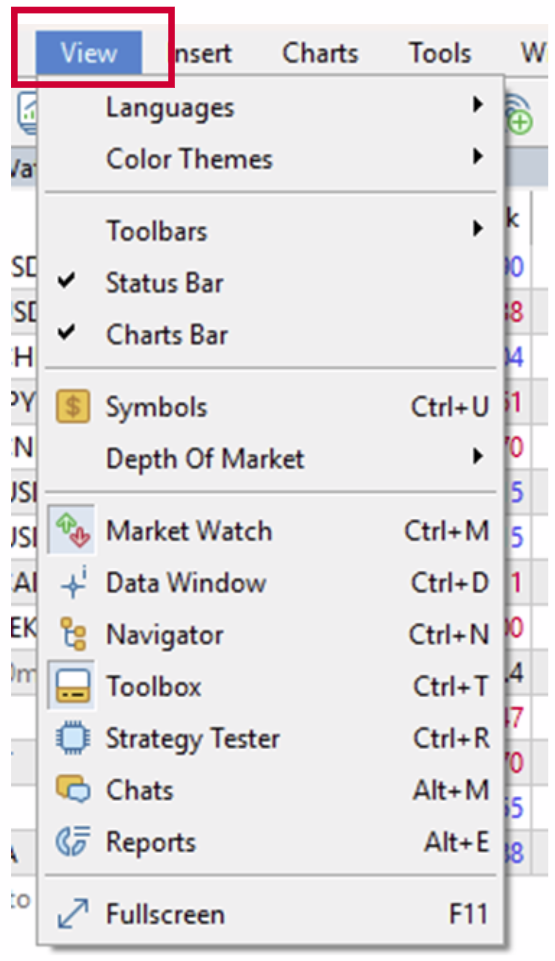
3. The Toolbox panel will appear at the bottom of your MT5 screen.

4. Look for the “Signals” tab.
– If you don’t see it, right-click on any existing tab name (e.g. Trade or History).
– From the menu, enable Signals.
5. Once enabled, you’ll see the Signals tab inside Toolbox.
6. From there you can browse available trading signals and subscribe if you want.
– If you don’t see it, right-click on any existing tab name (e.g. Trade or History).
– From the menu, enable Signals.
5. Once enabled, you’ll see the Signals tab inside Toolbox.
6. From there you can browse available trading signals and subscribe if you want.
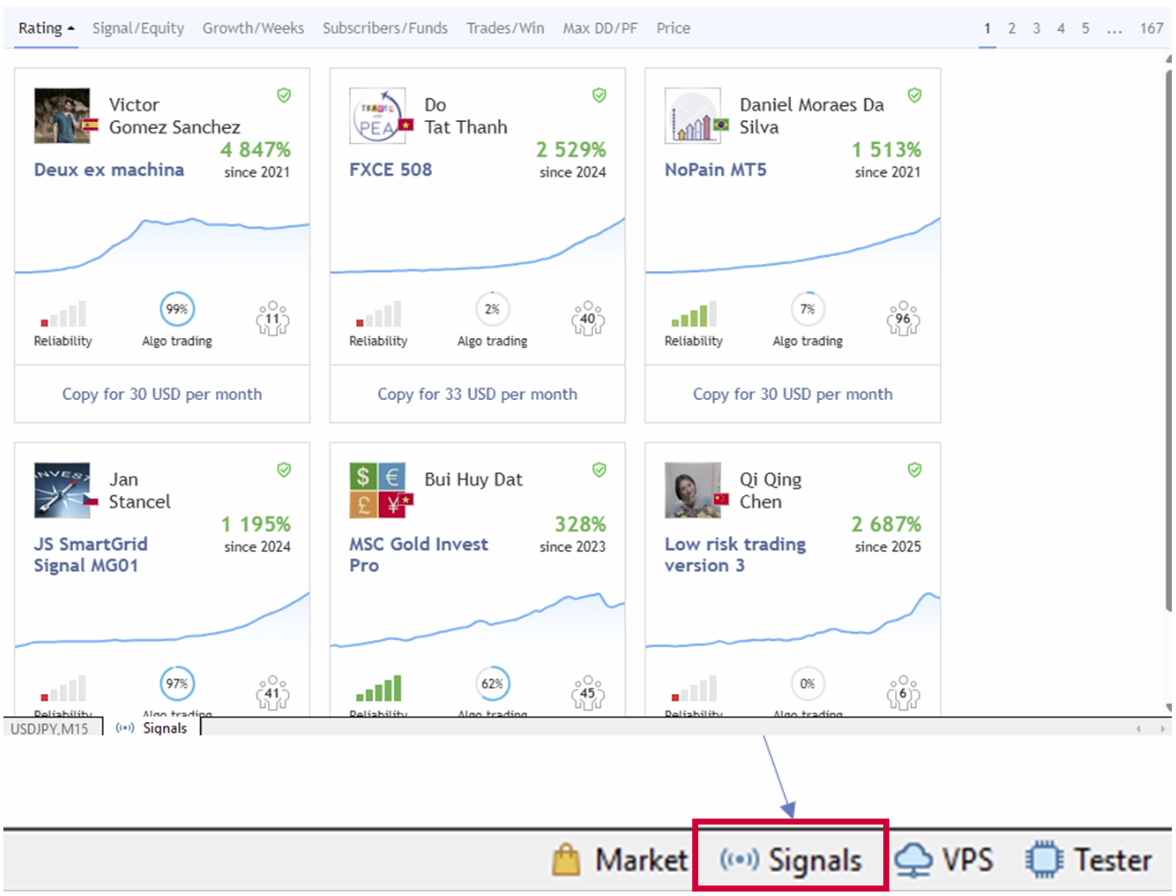
7. Click the “Signals” tab.
→ Here you’ll see a list of available signal providers.
→ Here you’ll see a list of available signal providers.
Step 3 – Subscribe to a Signal
1. Select your chosen signal provider.
2. Click “Subscribe”.
3. Log in with your MQL5 account (you’ll need one to use signals).
4. Agree to the terms and confirm your subscription.
1. Select your chosen signal provider.
2. Click “Subscribe”.
3. Log in with your MQL5 account (you’ll need one to use signals).
4. Agree to the terms and confirm your subscription.
Step 4 – Configure Copy Settings
1. After subscribing, MT5 will ask how you want to copy the trades:
→ Lot size proportion (copy with same risk or adjust to your balance).
→ Maximum drawdown allowed.
→ Stop copying if balance falls below X%.
2. Save the settings.
1. After subscribing, MT5 will ask how you want to copy the trades:
→ Lot size proportion (copy with same risk or adjust to your balance).
→ Maximum drawdown allowed.
→ Stop copying if balance falls below X%.
2. Save the settings.
Step 5-Start Copy Trading
Once set up, trades from the signal provider will be copied automatically into your account.
You can stop the subscription anytime via the Signals tab.
Once set up, trades from the signal provider will be copied automatically into your account.
You can stop the subscription anytime via the Signals tab.
Important Notes
→ Signals are not guaranteed profits-always check the provider’s history.
→ Start with a demo account first before using real funds.
→ Use proper risk management to avoid heavy losses.
→ Signals are not guaranteed profits-always check the provider’s history.
→ Start with a demo account first before using real funds.
→ Use proper risk management to avoid heavy losses.
