 How to View or Generate a Trading Report in MT5 (PC Version)
How to View or Generate a Trading Report in MT5 (PC Version)
1 Open the “Terminal” Window
– On the top menu, click View → Terminal or press Ctrl+T.
– A panel appears at the bottom of MT5 showing your account and trades.
– On the top menu, click View → Terminal or press Ctrl+T.
– A panel appears at the bottom of MT5 showing your account and trades.

2 Go to the “History” Tab
– In the Terminal panel, click the History tab.
– This shows all closed trades, Profits and balance operations (deposits, withdrawals).
– In the Terminal panel, click the History tab.
– This shows all closed trades, Profits and balance operations (deposits, withdrawals).

3 Filter the Time Period
– Right-click anywhere in the History tab.
– Choose a period such as:
– Right-click anywhere in the History tab.
– Choose a period such as:
- – Last 3 Months
- – Last Month
- – Custom Period… to set specific dates.
– After you select a time frame, MT5 will refresh the list.
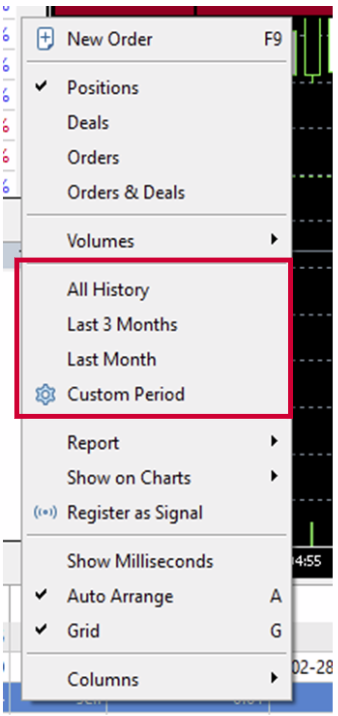
4 Generate the Trading Report
– Right-click anywhere in the History tab.
– Select Report and choose how you can view it.
– MT5 will generate an the file you can open in your browser showing all trade details and account summary.
– Right-click anywhere in the History tab.
– Select Report and choose how you can view it.
– MT5 will generate an the file you can open in your browser showing all trade details and account summary.
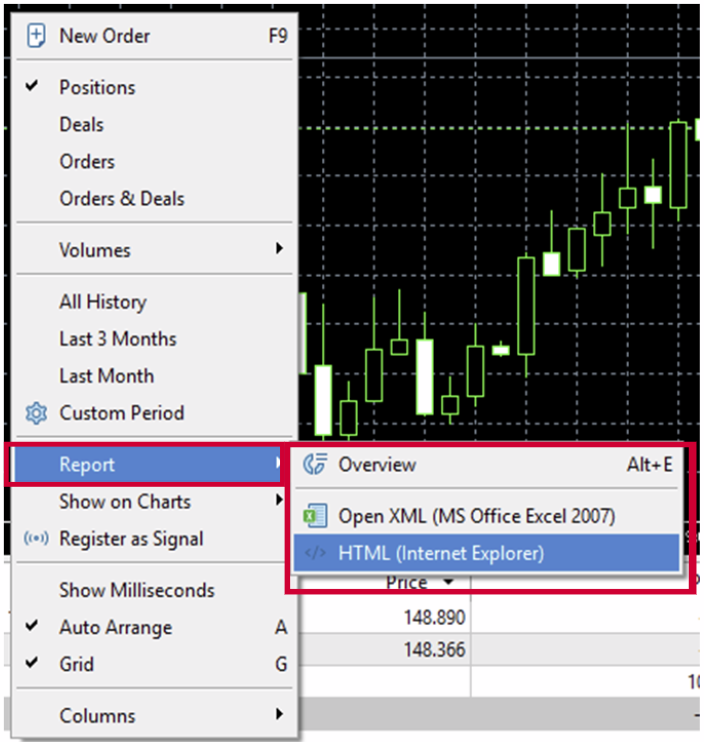
5 Save and Open the File
– MT5 will prompt you to save the report as an HTML file.
– Choose a location (like Desktop or Documents) and click Save.
– Double-click the saved HTML file to open it in your desktop.
– MT5 will prompt you to save the report as an HTML file.
– Choose a location (like Desktop or Documents) and click Save.
– Double-click the saved HTML file to open it in your desktop.
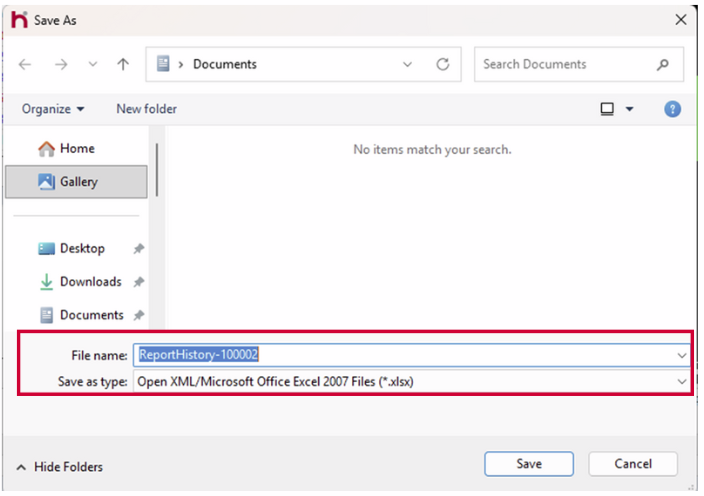
6 Understand the Report Content
– Your report will show:
– Account number & broker.
– All trades with entry, exit, SL/TP, and profit/loss.
– Total deposits, withdrawals, commissions, swaps.
– Overall statistics like total net profit, number of trades, profit factor, expected payoff, etc.
– Your report will show:
– Account number & broker.
– All trades with entry, exit, SL/TP, and profit/loss.
– Total deposits, withdrawals, commissions, swaps.
– Overall statistics like total net profit, number of trades, profit factor, expected payoff, etc.
