How to Set Trade Alerts on MT5 (PC Version)
Step 1
Click the “Alerts” tab of the Toolbox and right-click in the tab.
Click the “Alerts” tab of the Toolbox and right-click in the tab.
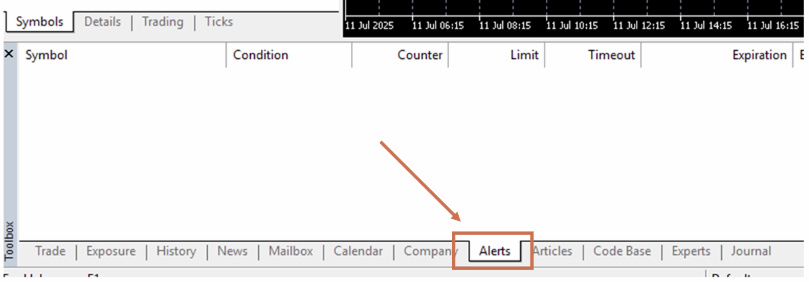
Quick alert setting
You can also create an alert quickly on a chart to get notified when a certain price level is reached. Right-click on your preferred price level, hover the pointer over “Trading”, and click “Alert”. An arrow will appear on the chart and the new alert will be in place to notify that the price is above the set level.
You can also create an alert quickly on a chart to get notified when a certain price level is reached. Right-click on your preferred price level, hover the pointer over “Trading”, and click “Alert”. An arrow will appear on the chart and the new alert will be in place to notify that the price is above the set level.
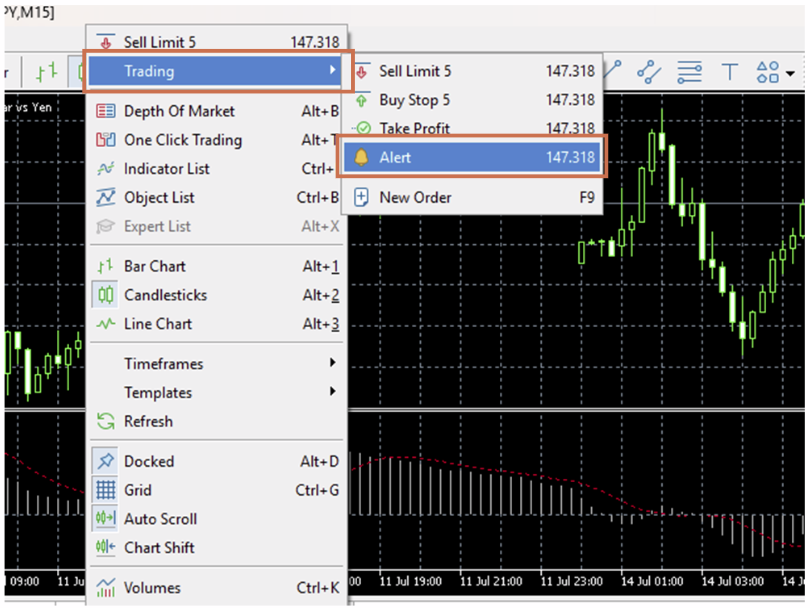
Step 2
Select “Create” from the context menu.
Select “Create” from the context menu.
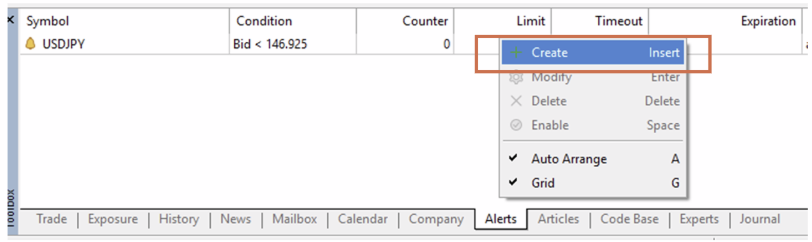
Step 3
Check the “Enable” box and select “Sound” in the “Action” field.
Check the “Enable” box and select “Sound” in the “Action” field.
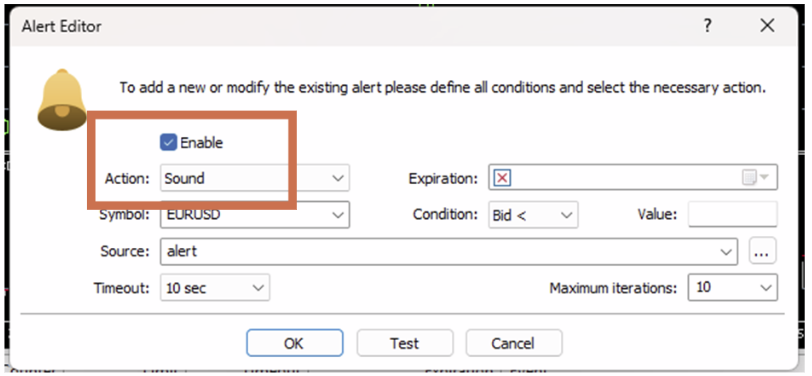
Step 4
Select the type of sound in the “Source” field. To use an audio file other than the default one, click the “…” button and specify your preferred audio file.
Select the type of sound in the “Source” field. To use an audio file other than the default one, click the “…” button and specify your preferred audio file.
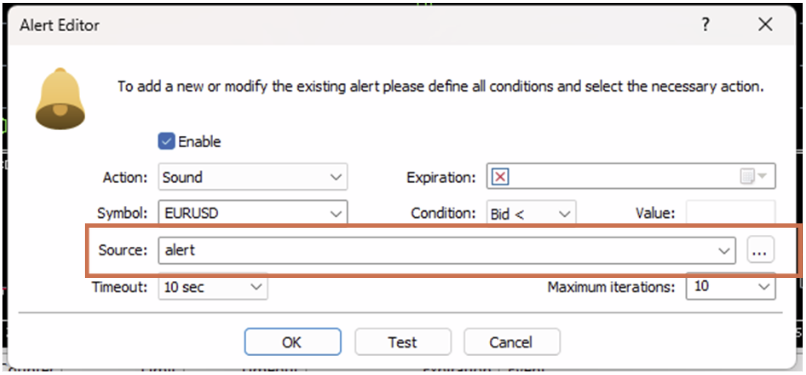
You can check the sound you chose by clicking the “Test” button.

Step 5
Configure the alert settings and click “OK”
Configure the alert settings and click “OK”
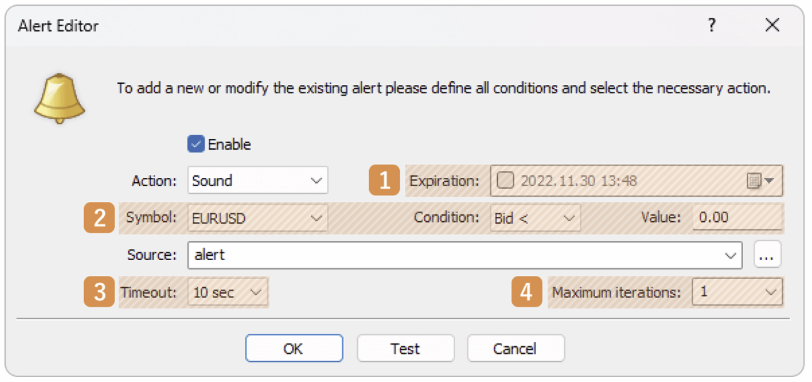
| Number | Item name | Descriptions |
|---|---|---|
| 1 | Expiration | Specify the expiration time for the alert. To set the expiration time, check the box and enter the date and time or choose them by clicking the calendar symbol. |
| 2 | Symbol/Condition/Value | Specify the symbol, condition, and price for the alert. Bid <: Notify when the bid price of the symbol goes below the specified price. Bid>: Notify when the bid price of the symbol goes above the specified price. Ask <: Notify when the ask price of the symbol goes below the specified price. Ask >: Notify when the ask price of the symbol goes above the specified price. Time =: Notify at the specified time. Set the value as “HH:MM”. |
| 3 | Timeout | Set a time interval for the alert sound to avoid repetitive triggers. For example, if the interval is set to 10 seconds, no additional alerts will be triggered within that period, even if the condition is met again. |
| 4 | Maximum iterations | Set the number of times to repeat the alert sound. Enter or select the number from the pull- down menu. |
Step 6
You will see the alert you have set in the “Alerts” tab.
You will see the alert you have set in the “Alerts” tab.

Once the alerts is finished, the pause icon will appear on the alert.

Step 7
You will see the alert you have set in the “Alerts” tab.
You will see the alert you have set in the “Alerts” tab.

