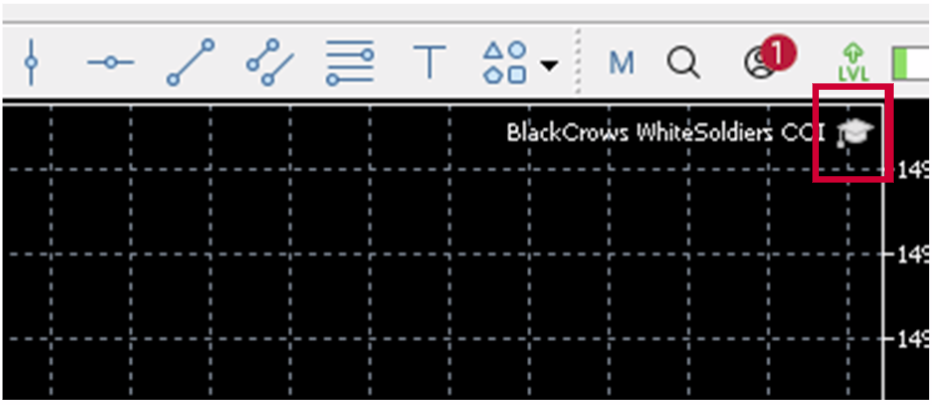How to Install an Expert Advisor (EA) in MT5 (Desktop Version)
How to Install an Expert Advisor (EA) in MT5 (Desktop Version)
1 Download or Obtain the EA File
– The file must be in .ex5 (compiled) or .mq5 (source code) format.
– Save it somewhere easy to find, like your Desktop or Downloads folder.
– The file must be in .ex5 (compiled) or .mq5 (source code) format.
– Save it somewhere easy to find, like your Desktop or Downloads folder.
2 Open the MT5 Platform
– Launch MetaTrader 5 on your computer.
3 Open the Data Folder
– On the top menu, click File → Open Data Folder.
– A Windows Explorer folder will open- this is MT5’s working directory.
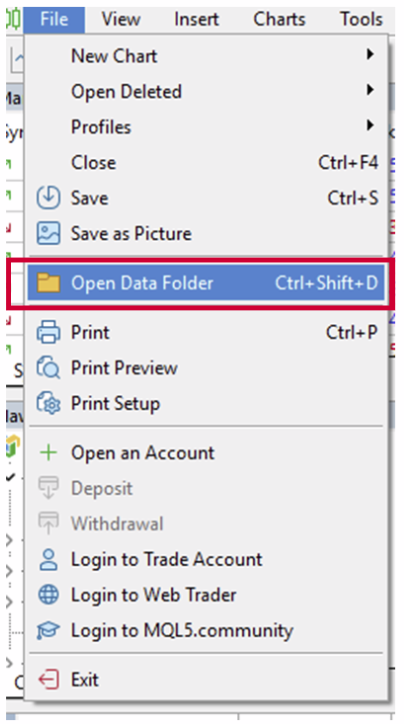
4 Place the EA in the “Experts” Folder
– In the Data Folder, go to:
MQL5→ Experts
– Copy your EA file (.ex5 or .mq5) into this Experts folder.
– In the Data Folder, go to:
MQL5→ Experts
– Copy your EA file (.ex5 or .mq5) into this Experts folder.
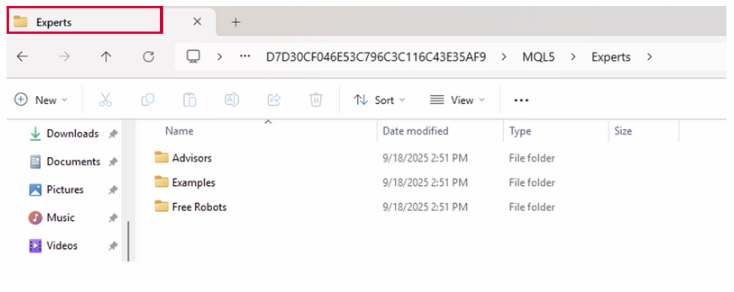
5 Refresh or Restart MT5
– Go back to MT5.
– In the Navigator window (press Ctrl+N if it’s hidden), right-click Expert Advisors → Refresh.
– Or simply close and reopen MT5.
– The EA should now appear under Navigator → Expert Advisors.
– Go back to MT5.
– In the Navigator window (press Ctrl+N if it’s hidden), right-click Expert Advisors → Refresh.
– Or simply close and reopen MT5.
– The EA should now appear under Navigator → Expert Advisors.
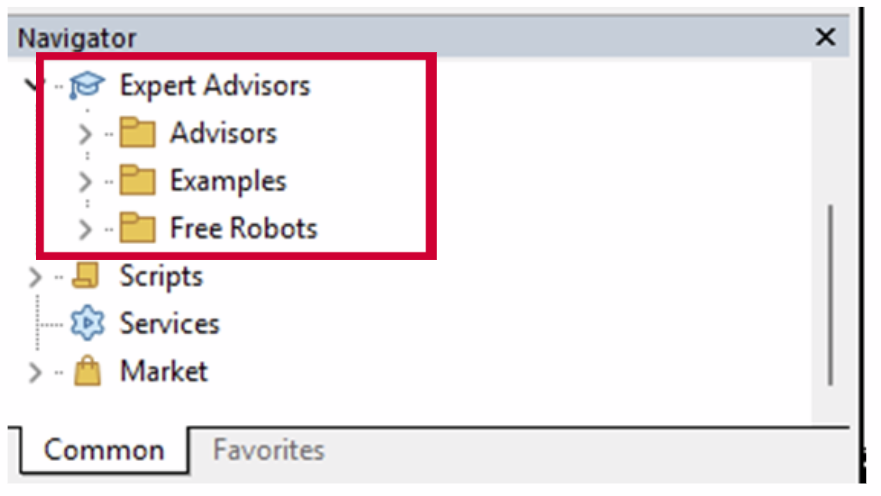
6 Attach the EA to a Chart
– Open the chart of the instrument you want to trade.
– In the Navigator, expand Expert Advisors.
– Drag the EA onto the chart or double-click it.
– Open the chart of the instrument you want to trade.
– In the Navigator, expand Expert Advisors.
– Drag the EA onto the chart or double-click it.
7 Adjust EA Settings
– A settings window will appear.
– Under the Common tab, make sure “Allow Algo Trading” or “Allow DLL imports” (if needed) are checked.
– In the Inputs tab, adjust the EA parameters (lot size, risk, etc.) as needed.
– Click OK to activate it.
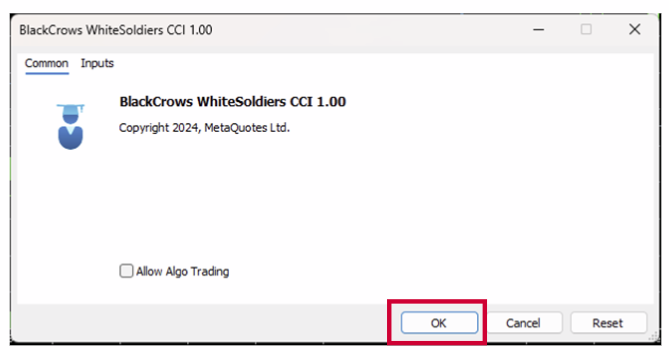
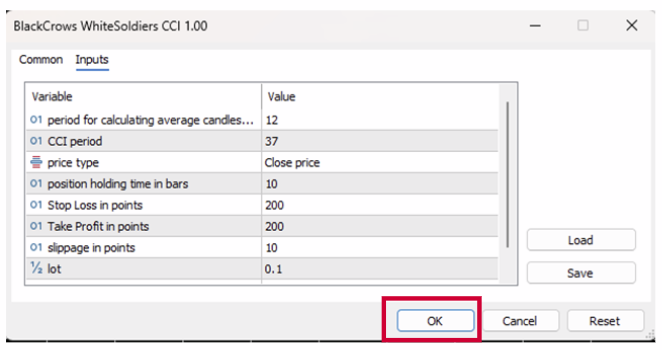
8 Enable Algo Trading
– On the toolbar, click the Algo Trading button so it turns green.
– This allows all EAs to run.
– On the toolbar, click the Algo Trading button so it turns green.
– This allows all EAs to run.
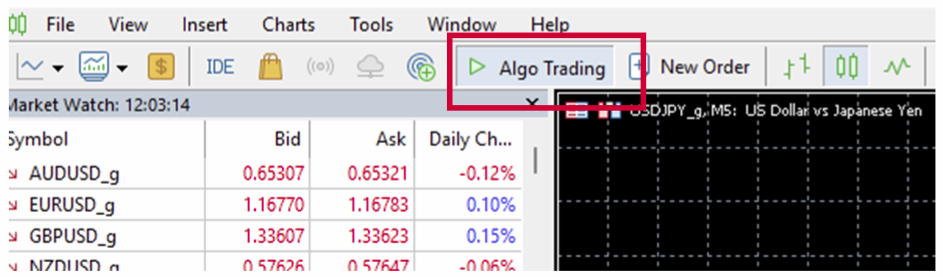
– An icon will appear in blue in the top-right corner of the chart indicates the EA is running.
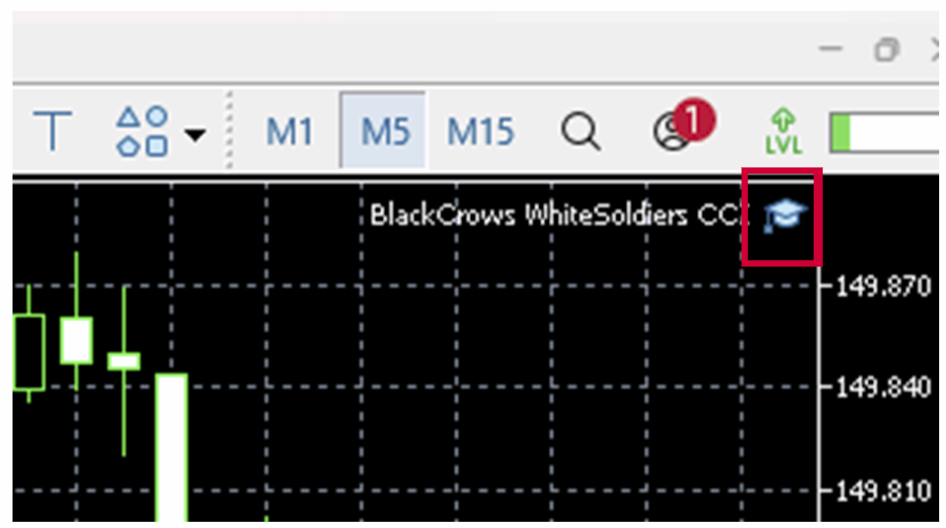
– An icon will appear in grey in the top-right corner of the chart indicates the EA is disabled.