 How to Fix Login Issues in MT5 (Desktop Version)
How to Fix Login Issues in MT5 (Desktop Version)
1 Check Your Login Details
– Login (Account Number): Must be exactly the one your broker gave you.
– Password: Copy & paste carefully (case-sensitive).
– Server Name: Choose the correct server from the drop-down list.
– Login (Account Number): Must be exactly the one your broker gave you.
– Password: Copy & paste carefully (case-sensitive).
– Server Name: Choose the correct server from the drop-down list.
2 Make Sure You’re Connected to the Internet
– Open a website in your browser to confirm connection.
– If using Wi-Fi, try wired or another network.
– Open a website in your browser to confirm connection.
– If using Wi-Fi, try wired or another network.
3 Verify the Server Address
– In MT5, go to File → Open an Account → search your broker name.
– If you can’t find it, click Add New Broker and type the full server address your broker gave you.
– Once found, try logging in again.
– In MT5, go to File → Open an Account → search your broker name.
– If you can’t find it, click Add New Broker and type the full server address your broker gave you.
– Once found, try logging in again.
4 Check the Bottom-Right Connection Status
– In MT5, bottom-right corner shows connection:
– In MT5, bottom-right corner shows connection:
- – Green & Red bars + kb numbers = connected.
- – No bars / “No Connection” = not connected.
If no connection:
– Right-click the account in Navigator → Accounts → Login to Trade Account again.
– Ensure the correct server is selected.
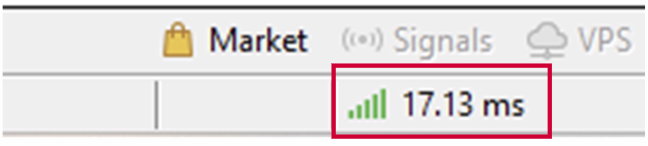
5 Refresh or Re-enter the Account
– In Navigator → Accounts, right-click your account → Login to Trade Account.
– Enter your credentials again.
– In Navigator → Accounts, right-click your account → Login to Trade Account.
– Enter your credentials again.
6 Update or Reinstall MT5
– Sometimes an outdated platform causes connection issues.
– Download the latest MT5 installer from your broker’s website.
– Install over the current version or uninstall/reinstall.
– Sometimes an outdated platform causes connection issues.
– Download the latest MT5 installer from your broker’s website.
– Install over the current version or uninstall/reinstall.
7 Check Firewall or Antivirus
– Windows Firewall or antivirus may block MT5.
– Temporarily disable or add MT5 to the allowed list.
– Then restart MT5.
– Windows Firewall or antivirus may block MT5.
– Temporarily disable or add MT5 to the allowed list.
– Then restart MT5.
8 Contact Your Broker
– If all else fails:
– Send them your account number, server name, and a screenshot of the error.
– They can reset your password or verify server status.
– If all else fails:
– Send them your account number, server name, and a screenshot of the error.
– They can reset your password or verify server status.
