How to Modify or Cancel Limit and Stop Orders in MT5 (Desktop)
Step 1 Open the “Terminal” Window
– Press Ctrl + T or go to View → Terminal.
– In the “Trade” tab, you’ll see all your active and pending orders.

Step 2 – Locate the Pending Order
– Find the Limit or Stop order you want to modify (e.g., Buy Limit, Sell Stop).
– Right-click on the order.
– Find the Limit or Stop order you want to modify (e.g., Buy Limit, Sell Stop).
– Right-click on the order.
Step 3 Choose “Modify or Delete Order”
– From the context menu, click “Modify or Delete Order.”
– From the context menu, click “Modify or Delete Order.”
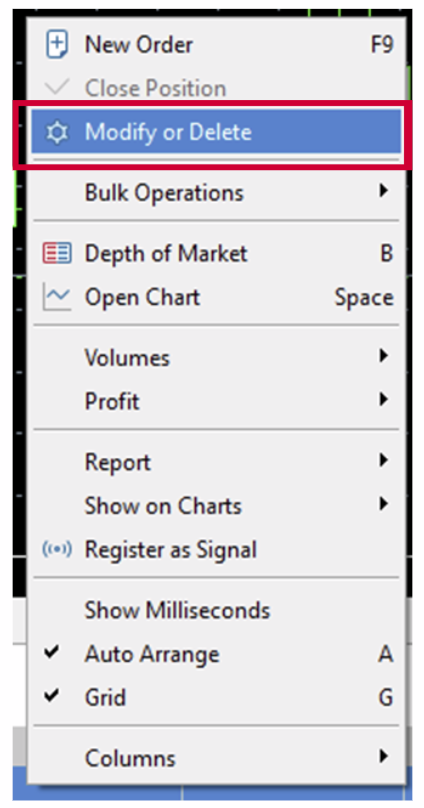
Step 4 – Modify the Order (if needed)
– A window will appear showing your current order details.
– You can:
– Change Price (the entry level)
– Adjust Stop Loss (S/L) or Take Profit (T/P) levels
– Modify Expiration date/time (if it’s a pending order)
After editing, click Modify to confirm changes.
– A window will appear showing your current order details.
– You can:
– Change Price (the entry level)
– Adjust Stop Loss (S/L) or Take Profit (T/P) levels
– Modify Expiration date/time (if it’s a pending order)
After editing, click Modify to confirm changes.
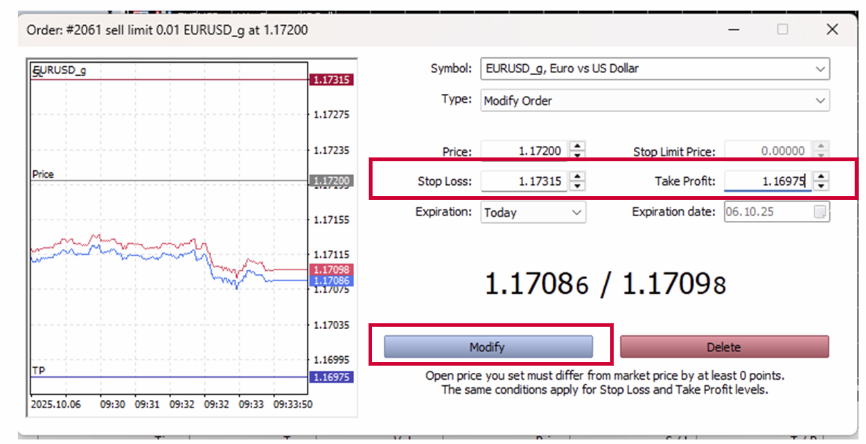
Step 5 – Cancel (Delete) the Order
– If you want to cancel the order completely, click Delete instead of Modify.
– If you want to cancel the order completely, click Delete instead of Modify.
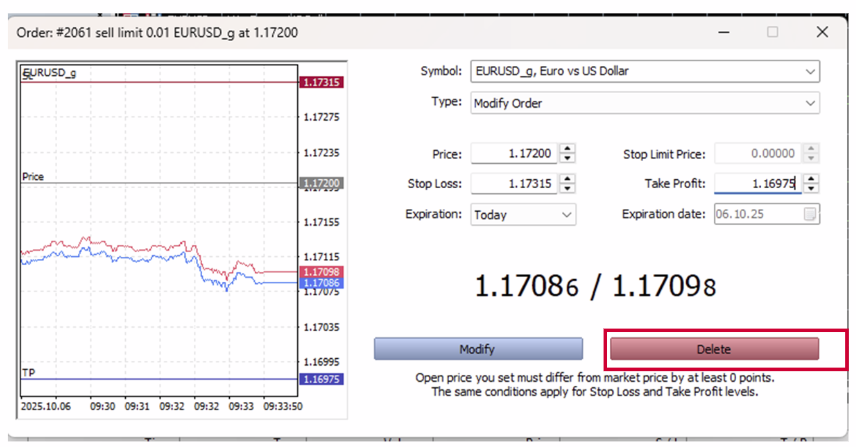
Step 6 – Confirm Changes
– Once done, the order list will update automatically in the “Trade” tab.
– Modified orders will show new parameters.
– Deleted orders will disappear from the list.
– Once done, the order list will update automatically in the “Trade” tab.
– Modified orders will show new parameters.
– Deleted orders will disappear from the list.
