How to Change Time Frame in MT5 in Charts
MT5 allows you to display a total of 21 timeframes on charts. The available timeframes and their standard abbreviations are as follows:
| M1 – 1 minute | M2 – 2 minutes | M3 – 3 minutes |
| M4 – 4 minutes | M5 – 5 minutes | M6 – 6 minutes |
| M10 – 10 minutes | M12 – 12 minutes | M15 – 15 minutes |
| M20 – 20 minutes | M30 – 30 minutes | H1 – 1 hour |
| H2 – 2 hours | H3 – 3 hours | H4 – 4 hours |
| H6 – 6 hours | H8 – 8 hours | H12 – 12 hours |
| D1 – Daily | W1 – Weekly | MN – Monthly |
There are multiple ways to change the timeframe of a chart in MT5. You can choose the method that you prefer.
1. From the MT5 Toolbar
Select the timeframe you want to change to from the “Timeframe” settings in the toolbar.
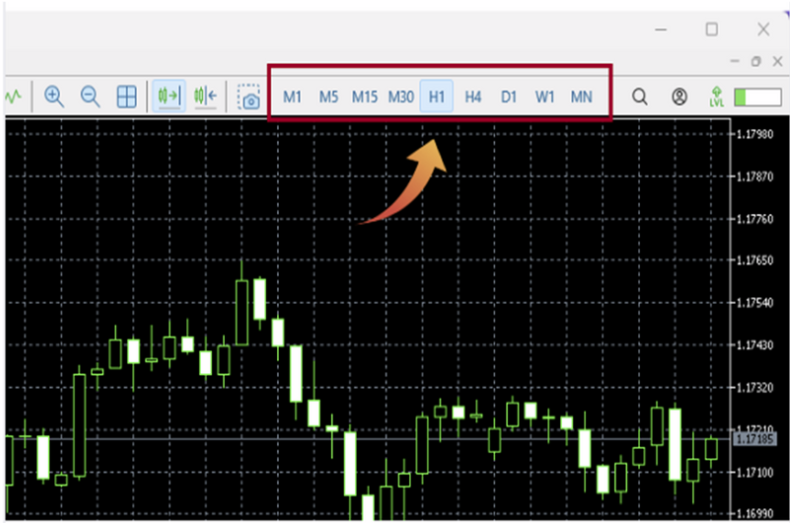
If the time frame panel is not displayed in the toolbar, you can enable it by following these steps:
- ① Go to the View menu at the top of the MT5 platform.
- ② Select ‘Toolbars’ from the drop-down menu.
- ③ Make sure the ‘Timeframes’ option is checked.
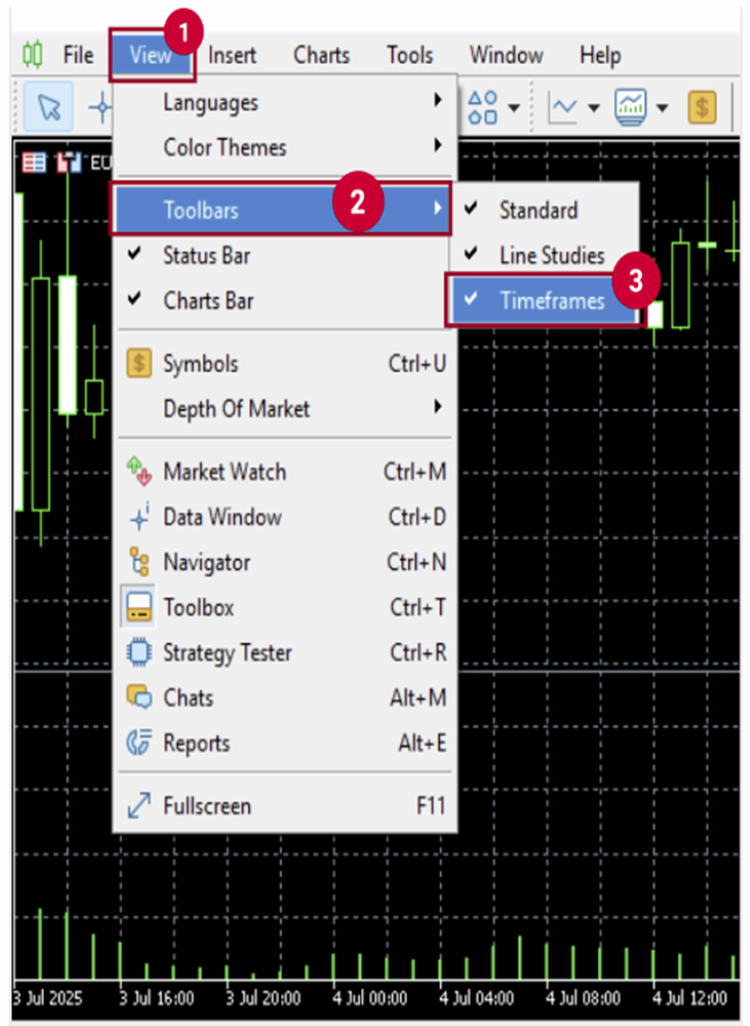
The time frame panel in the toolbar displays the default selection of nine main time frames. It can also be customized according to individual preferences. If you do not want to display specific periods in the panel or if you want to remove those you are not going to use, you can customize the panel using the following method:
Right-click on the time frame panel in the toolbar and select ‘Customize’.
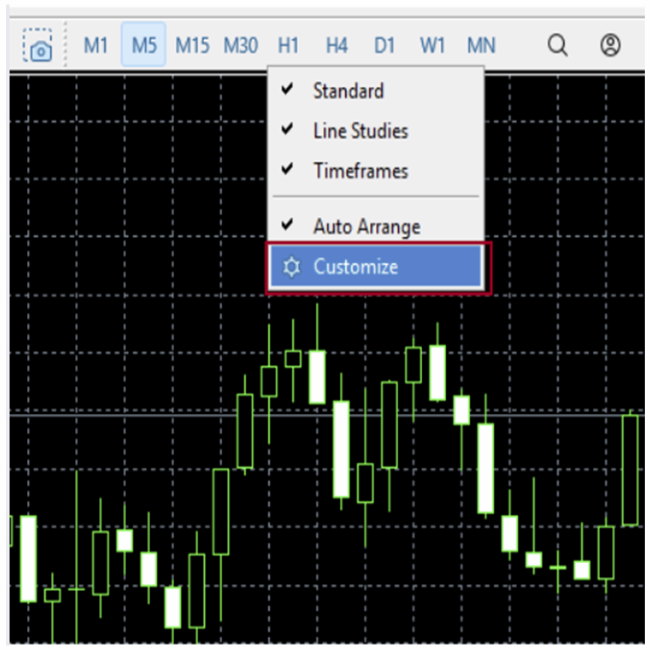
To customise the time frame panel in the toolbar, go to the toolbar customization interface and follow these steps:
- ① From the left side, select the time frames you want to display.
- ② Click the 【Insert】 button to add the selected time frames.
- ③ From the right side, select the time frames you want to remove.
- ④ Click the 【Remove】 button to delete the selected time frames and prevent them from being displayed.
- ⑤ Additionally, in the 【Selected Buttons】 section on the right, you can change the order of the time frames by clicking the 【Up】 or 【Down】 buttons.
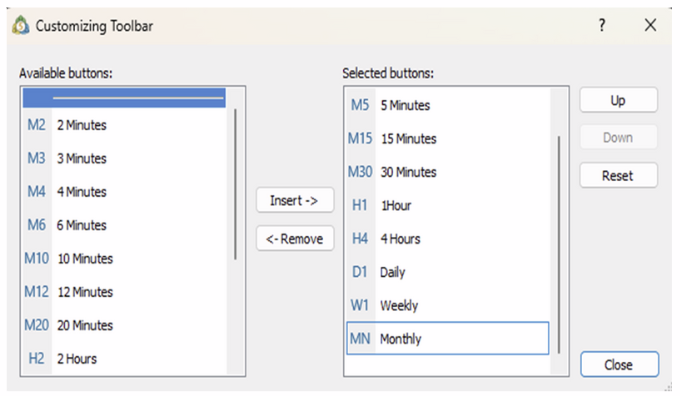
2. Changing the chart time frame in MT5
Right-click on the chart, and from the menu that appears, select 【Timeframes】 tou want to display.
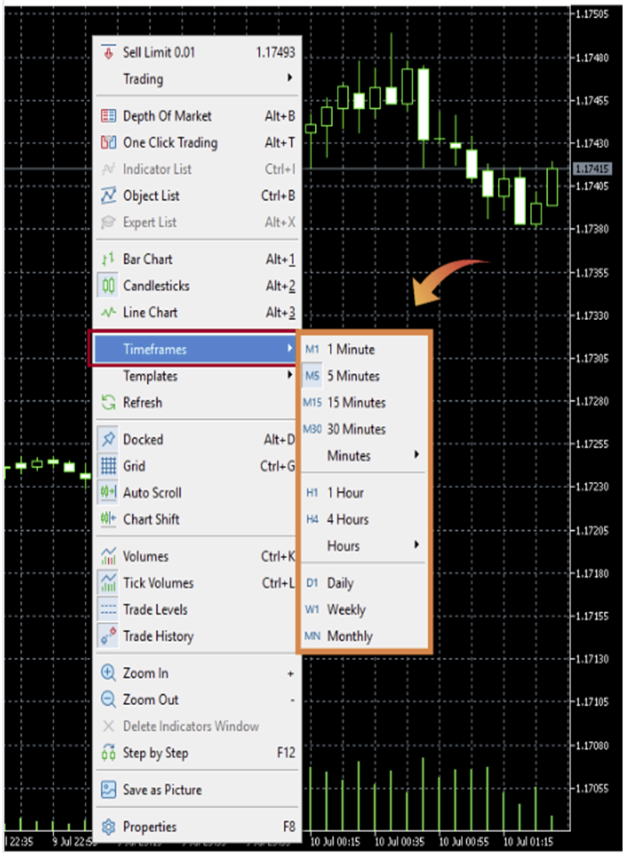
3. Change from Menu
You can change the time frame by selecting the desired time frame from【Timeframes】 under the 【Chart】 menu in MT5
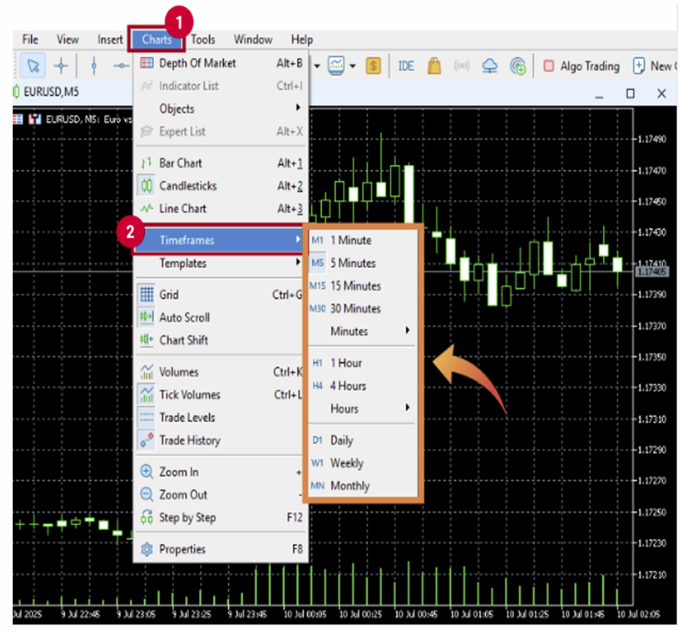
How to Change MT5 Background Color on PC
In default settings, a price chart window on the MT5 trading terminal looks like this.

Step 1: Change chart colors from the chart or the menu
● How to change colors from the menu
● How to change colors from the menu
- ① Click 【Charts】 in the top menu.
- ② Select 【Properties】 from the dropdown menu.
- ③ Switch to the “Colors” tab and change the background, candlestick colors, and other elements.
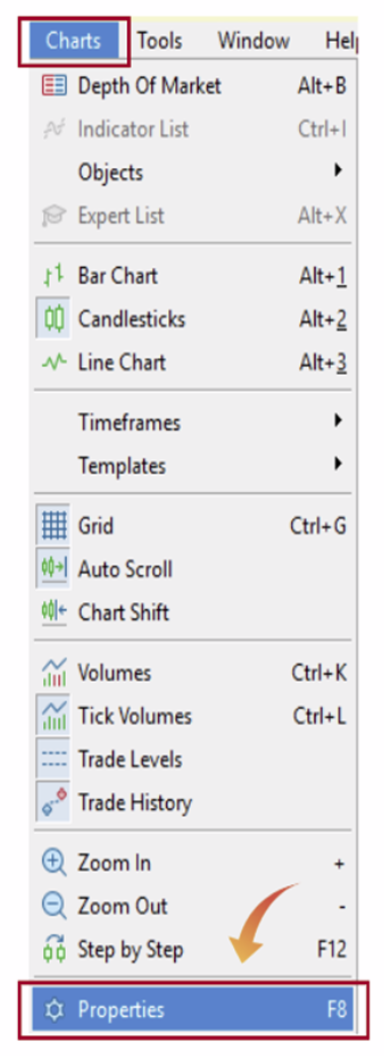
● How to change colors directly from the chart
- ① Right-click on the chart
- ② Select 【Properties】 from the context menu.
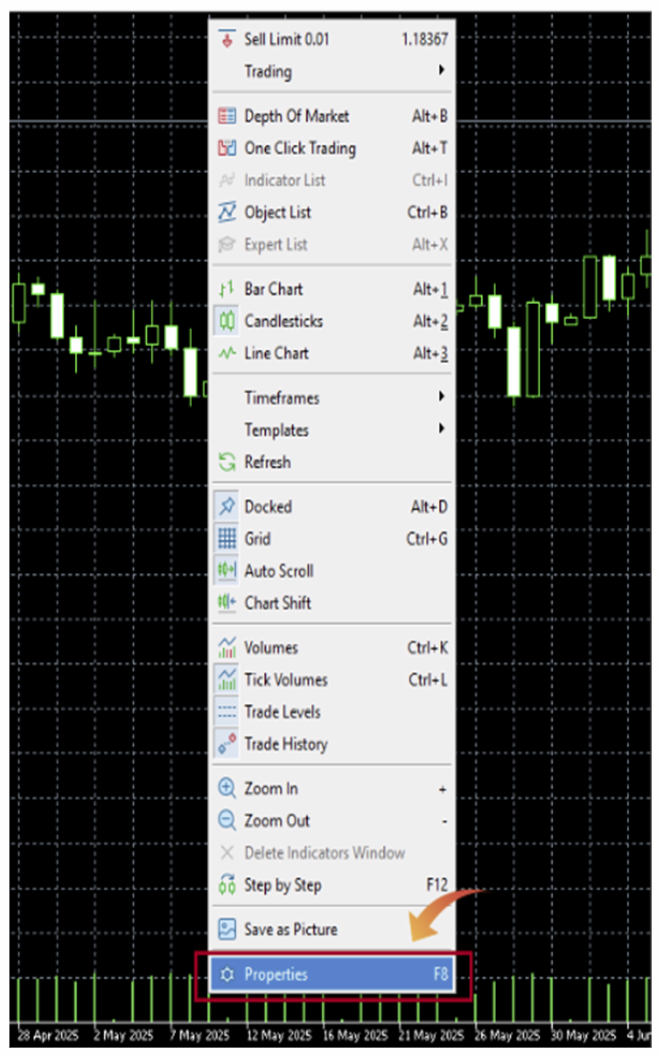
Step 2: Change to Candlestick from the line chart and adjust the chart scale to your preference. Scale is the amount of information (candlesticks) you want to see on the charts.
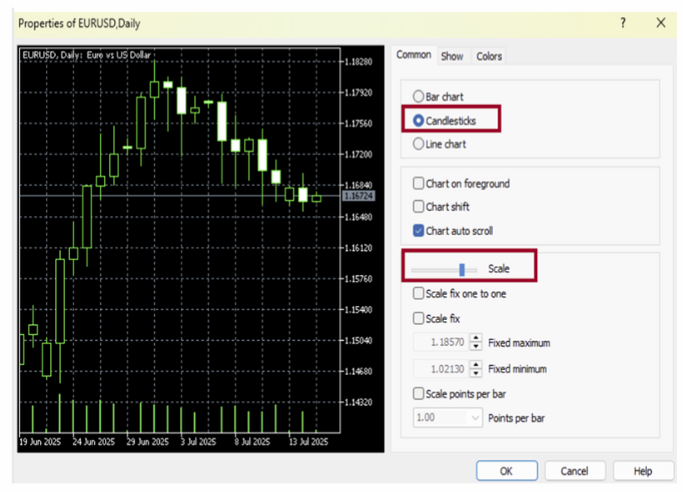
Step 3: Click the 【Colors】 tab on the top.
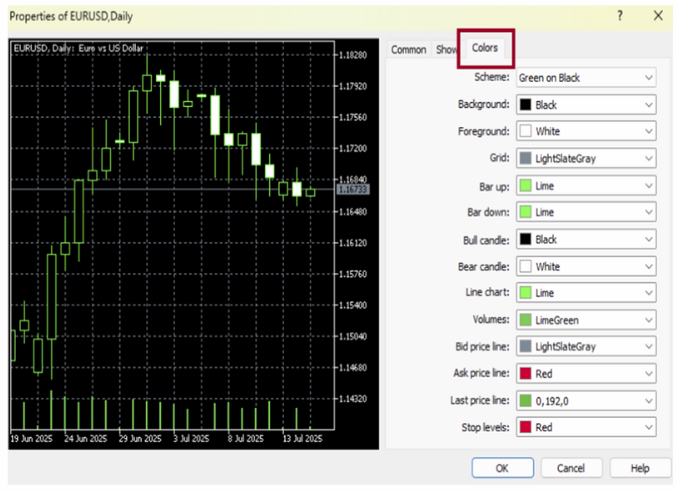
Step 4: Change the background to white or any color you prefer.
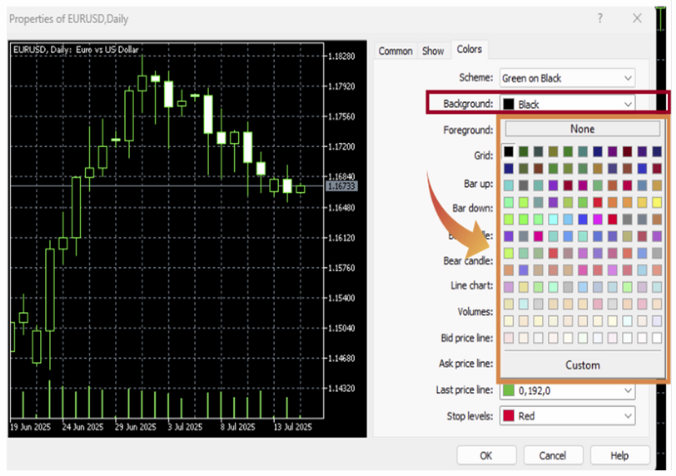
Step 5: Under the scheme, select 【Color on White】. By doing this, we are replicating the classic TradingView chart on the
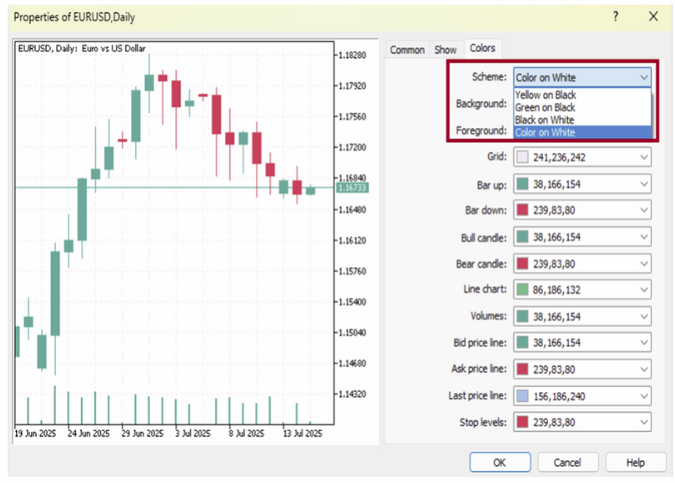
Step 6: There are many other settings to improve the visualization of your charts using color schemes. Do experiment with them and find your best settings.
Click 【Ok] after confirming your settings.
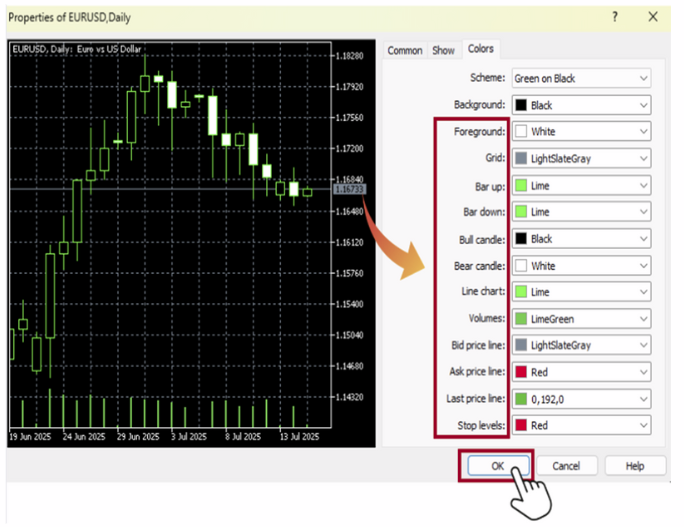
| Foreground | Select the color for frames, scales, period separators, object descriptions, oscillator names, symbol names, and OHLC. |
| Grid | Select the grid line color. |
| Bar Up | Select the bullish candle color. |
| Bar Down | Select the bearish candle color. |
| Bull candle | Select the color for the real body of bullish candles. |
| Bear candle | Select the color for the real body of bearish candles. |
| Line graph | Select the line chart color. |
| Volumes | Select the volume color. |
| Ask line | Select the color for the Ask price. |
| Stop levels | Select the color for the take-profit (T/P) and stop-loss (S/L). |
