The MT5 toolbar has three segments to it
1. Standard Tools
2. Line Studies
3. Time Frames
1. Standard Tools
2. Line Studies
3. Time Frames
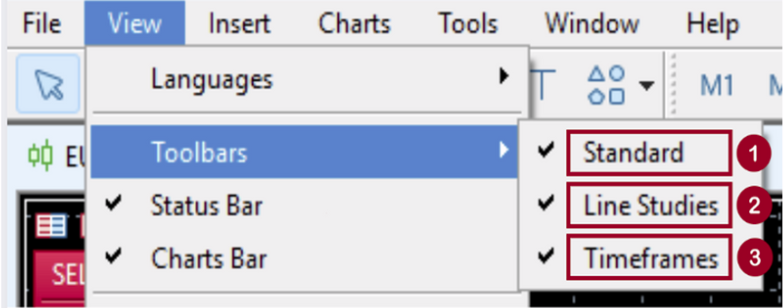
Right-click on the toolbar area, then click on any of the options: “Standard,” “Line Studies,” or “Timeframes” to toggle their visibility.
A check mark (✔) indicates that the toolbar is currently displayed.
If there is no check mark, the toolbar is hidden.
A check mark (✔) indicates that the toolbar is currently displayed.
If there is no check mark, the toolbar is hidden.
1
Standard

| Opens a new currency pair window. You can select the required currency pair from the list and open a new chart. |
|
| This menu allows you to manage and operate chart groups. Profiles can be activated or deleted and are saved based on the current chart window configuration. |
|
| Displays the list of symbols. You can change the visibility of each currency pair. |
|
| Opens the MetaQuotes Language Editor. You can create and edit Expert Advisors, Custom Indicators, and Scripts. |
|
| Displays the MQL5 Market, where you can purchase EAs. | |
| Displays the MQL5 Market, where you can purchase paid signals. | |
| Opens MQL5’s dedicated VPS settings for MetaTrader. | |
| Allows you to register a trading signal source account. | |
| Enables or disables automated trading, such as Expert Advisors (EAs). A red square indicates “stopped,” while a green triangle indicates “auto trading active. |
|
| Displays a window for placing market orders or pending orders. | |
| Displays the chart as a series of bars. | |
| Displays the chart as a series of candlesticks. | |
| Displays the chart as a series of lines. | |
| Zooms into the chart. | |
| Zooms out of the chart. | |
| Arranges the chart windows. | |
| Automatically scrolls the chart to the latest bar. | |
| Moves the position of the latest bar on the chart to the position of the chart shift label. | |
| Saves the chart as an image. |
2
Line Studies

| Allows you to select various objects on the chart with the cursor. | |
| Highlights the coordinates of the selected position on the chart or analysis tool screen. | |
| Inserts a vertical line on the chart. | |
| Inserts a horizontal line on the chart. Inserts a trendline on the chart. | |
| Creates a parallel channel. | |
| Inserts a Fibonacci retracement on the chart. | |
| Allows text labels to be attached to the chart screen, not directly on the chart. | |
| Allows you to place arrows, thumbs up, and other shapes. |
3
Time Frames

Click the chart you want to change the display for, then click the timeframe on the toolbar.
- M1: 1-minute chart
- M5: 5-minute chart
- M15: 15-minute chart
- M30: 30-minute chart
- H1: 1-hour chart
- H4: 4-hour chart
- D1: daily chart
- W1: weekly chart
- MN: monthly chart
