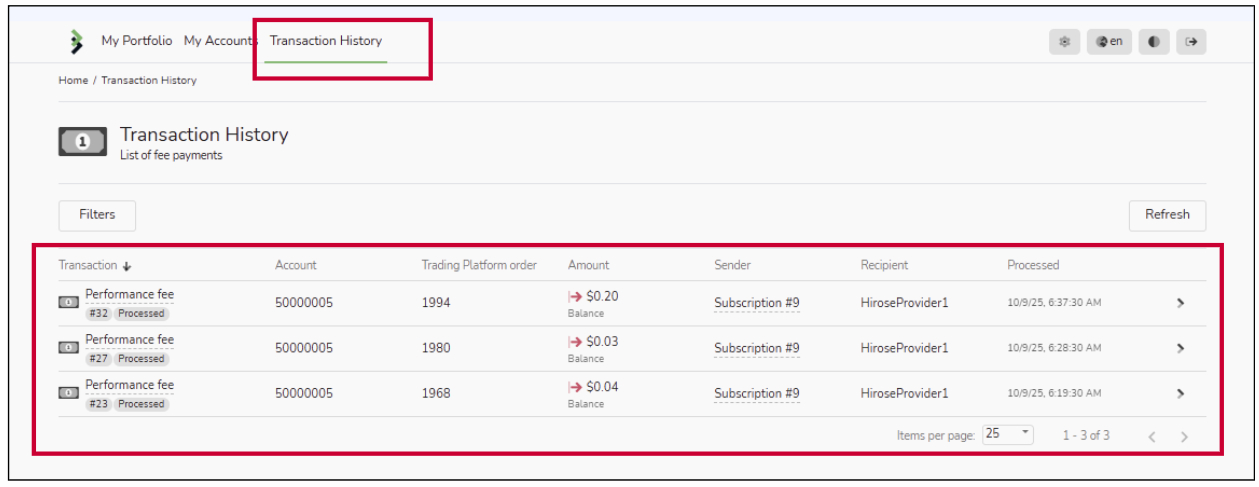Set up Subscription Profile
To set up your Follower Profile, please log in to Social Trading through the Client Portal first.
Step 1: Click Social Trading → My Account, then select the Copy Trading Account you would like to log in.
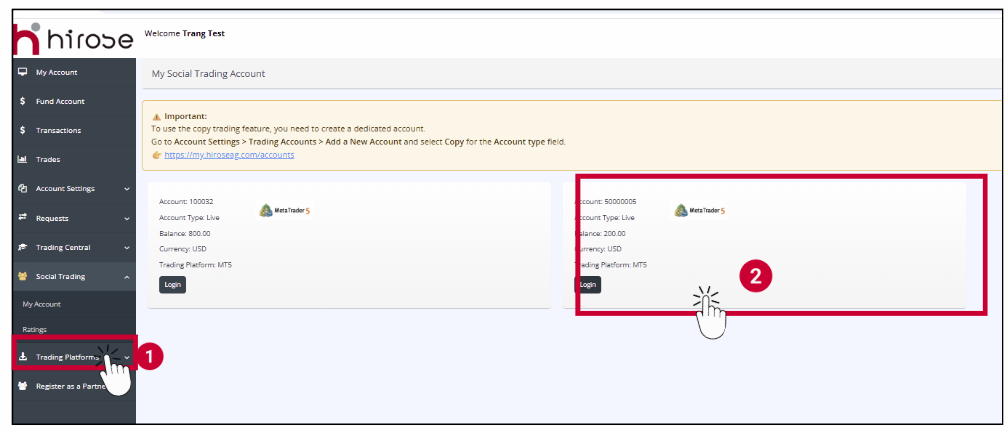
Step 2:
- User Name: Enter your Trading Account ID (same as in the Trading Platform).
- Password: Enter your Trading Account password (same as in the Trading Platform).
Click Login.
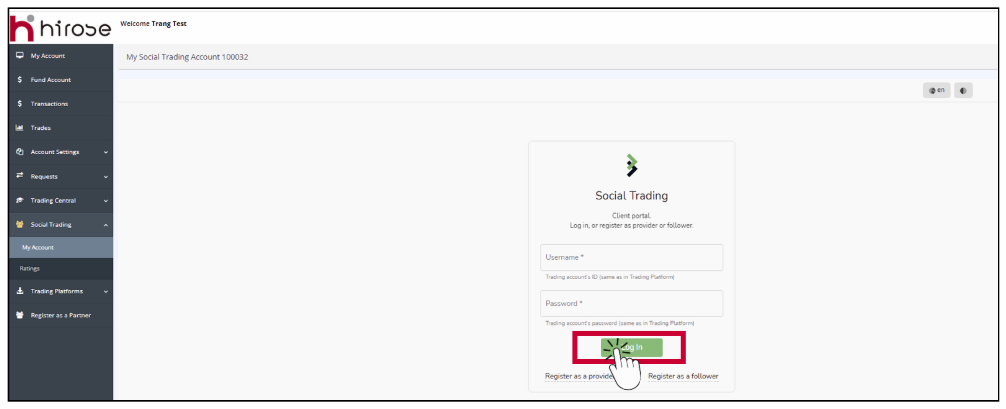
Step 3: When you log in to your Account, the My Social Trading Account page will be displayed.
In the first tab, My Providers, please click on your current Provider Profile
In the first tab, My Providers, please click on your current Provider Profile
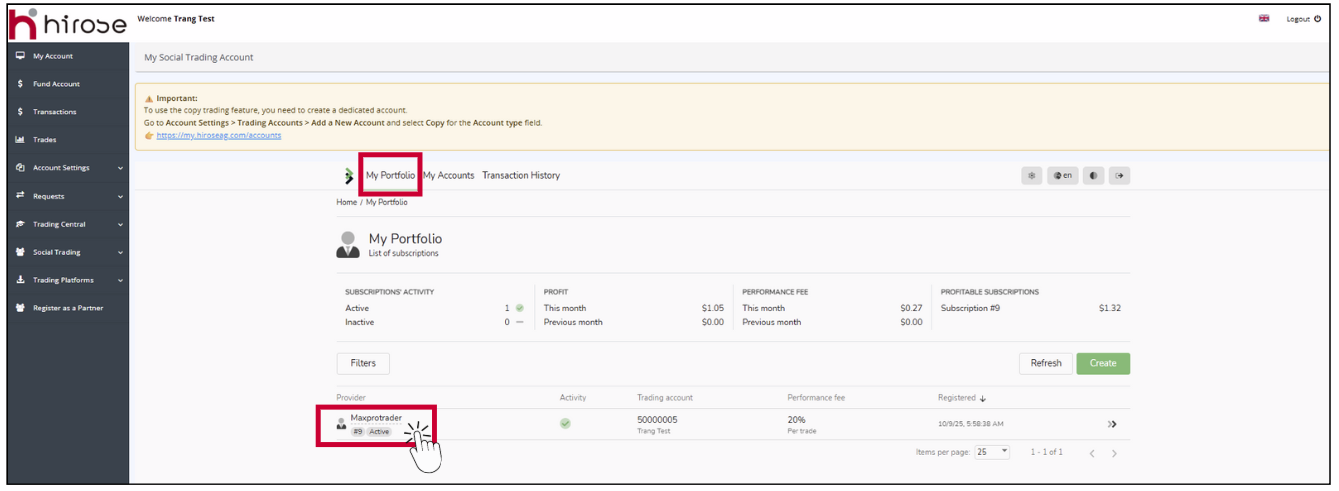
Subscription profile
General information about the subscription
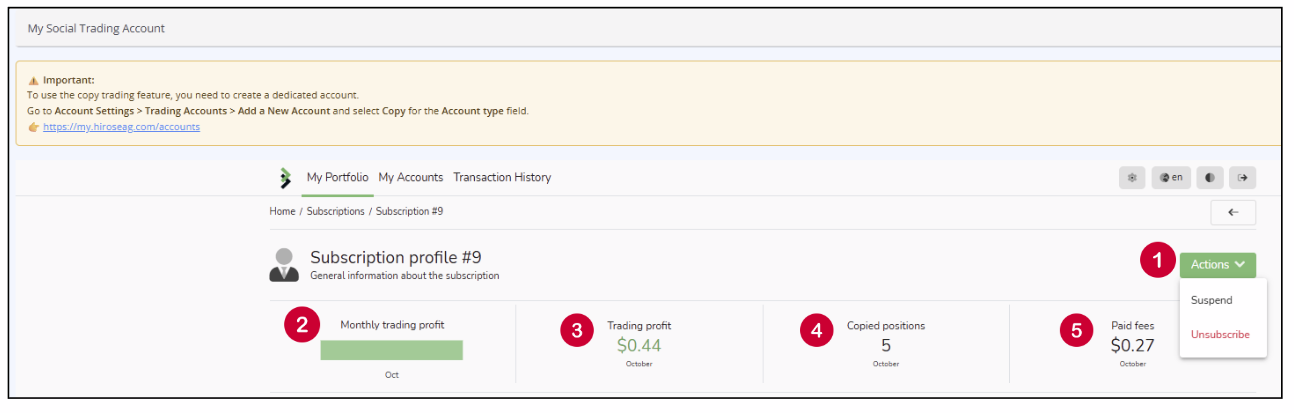
| 1 | Actions | You can Suspend or Unsubscribe your Follower Account by clicking the button from the drop-down menu. |
| 2 | Monthly trading profit | The total profit earned from copied trades during the month. |
| 3 | Trading profit | This is the amount of money you gain or lose by copying trades from a provider in Social Trading. |
| 4 | Copied positions | The number of trades automatically copied from the provider during the month. |
| 5 | Paid fees | The amount of fee paid to the provider for the copied trades. |
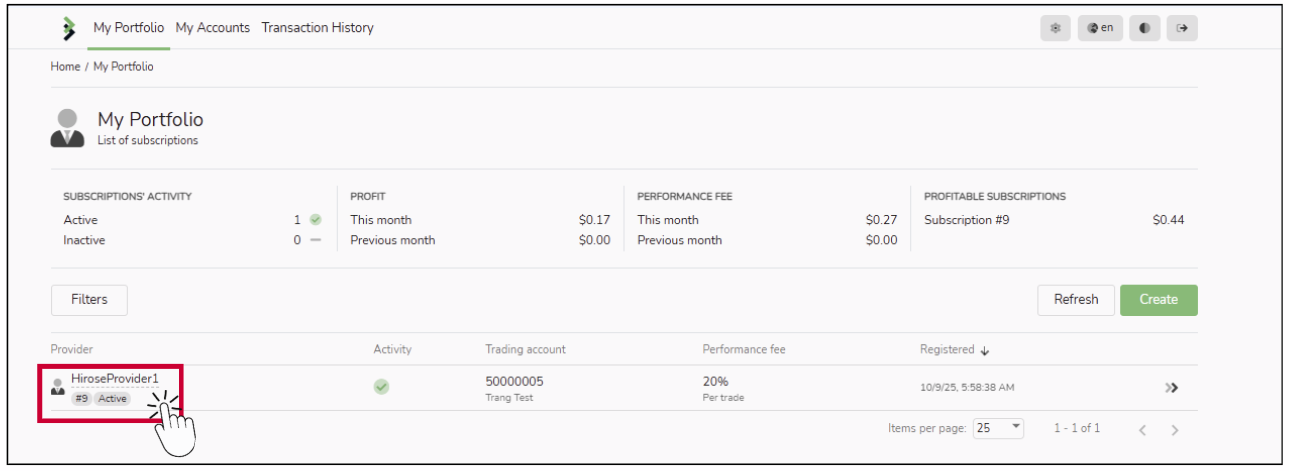
Click on the provider name to set up the difference between source and copied trades.
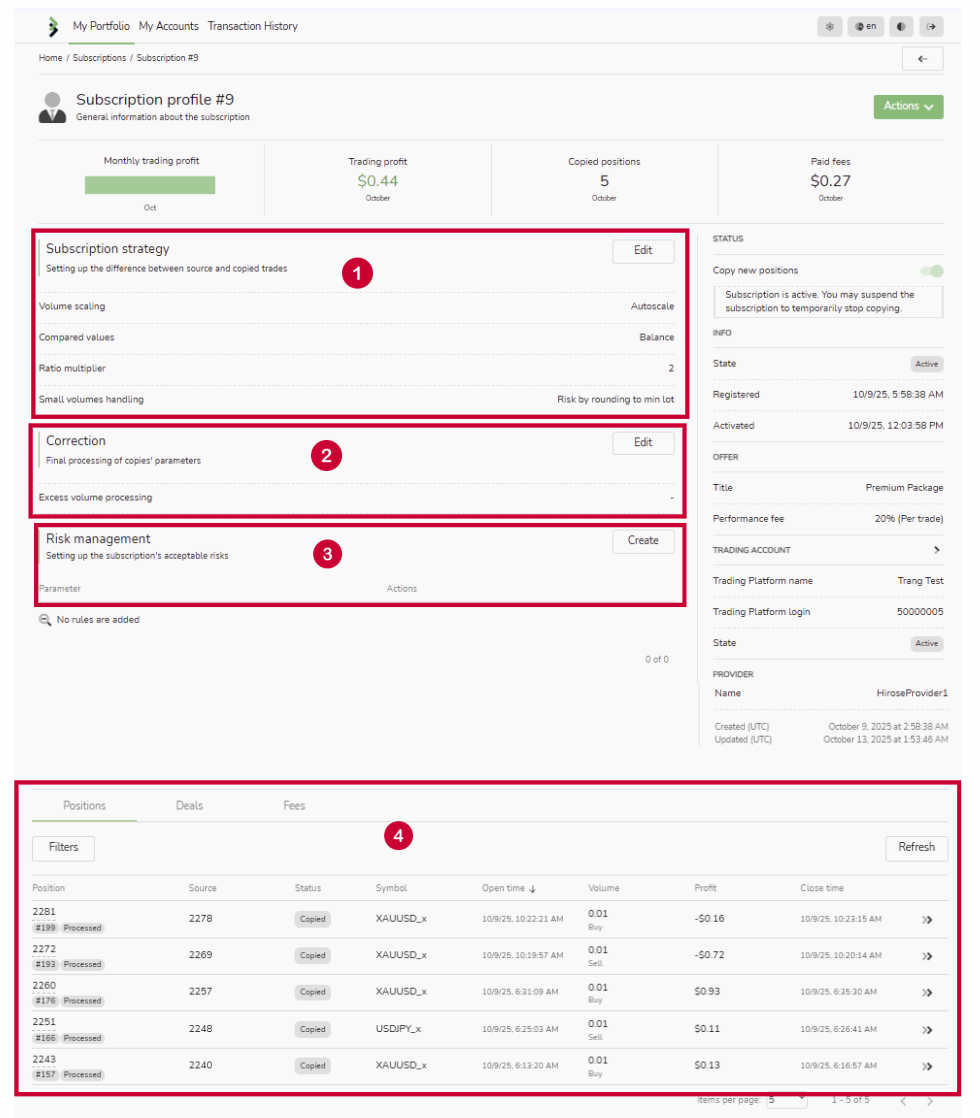
| 1 | Subscription strategy | The Strategy section determines how the follower’s copies should differ from the provider’s original trades |
| 2 | Correction | The Correction section determines how to process the copy’s volume pre-calculated according to the Strategy’s settings. Basically, this is the final step of the copy’s calculation, from there on, only trading platform’s or other solutions’ volume modifications or restrictions will apply. Correction is applied per deal. |
| 3 | Risk Management | Follower’s Risk Management options can be seen as the Stop Loss and Take Profit levels applied to a whole subscription. |
| 4 | Position/ Deals/ Fees | When viewing a copy position, you’ll see details including Position, Source, Status, Open Time, Volume, Profit, Close Time, and Performance Fee. |
My account
List of accounts
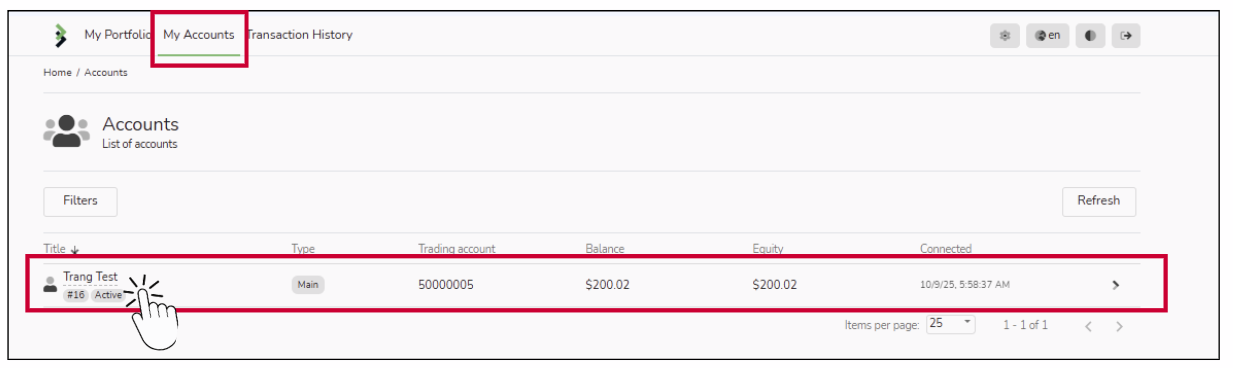
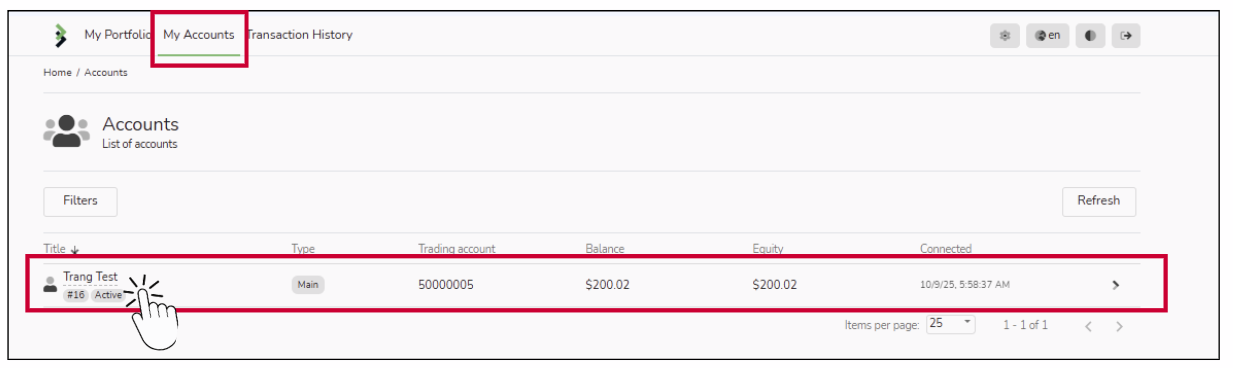
Click Account name
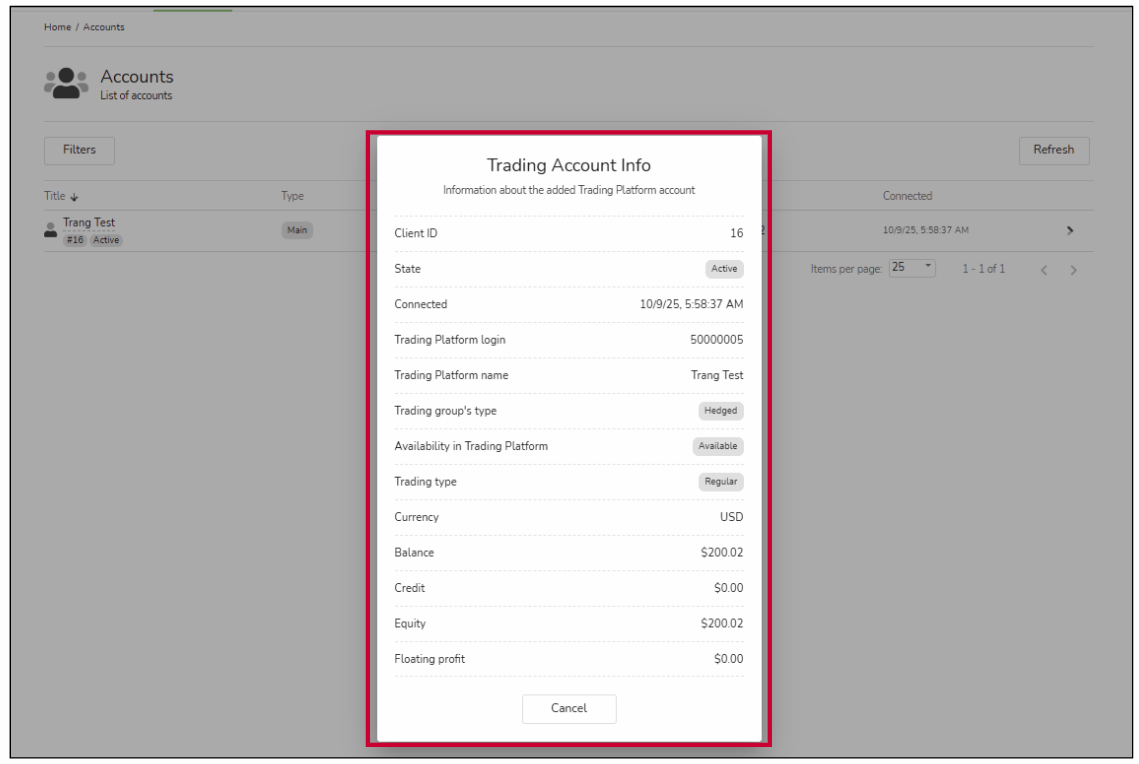
| Client ID | Unique identifier assigned to your trading account. |
| State | Current status of your account on Meta Trader 5 |
| Connected | Indicates the first date and time your trading account was linked with Copy Trading system |
| Trading Platform Login | Your Trading Account login ID |
| Trading Platform Name | Your Trading Account name |
| Trading group’s type | Defines how your account handles trades. Hedged: Allows opening both buy and sell positions for the same instrument simultaneously. |
| Availability in Trading Platform | Shows if the account is available for trading on the platform. |
| Trading Type | Specifies the type of trading your account follows |
| Currency | The base currency of your trading account. |
| Balance | The total funds currently available, excluding open profits/losses. |
| Credit | Additional funds or bonuses provided by the broker |
| Equity | The total value of your account, calculated as Total account value: Balance + Floating Profit/Loss + Credit. |
| Floating Profit | Profit or loss from open trades not yet closed. |
Transaction History
Are you ready? Let’s get started!