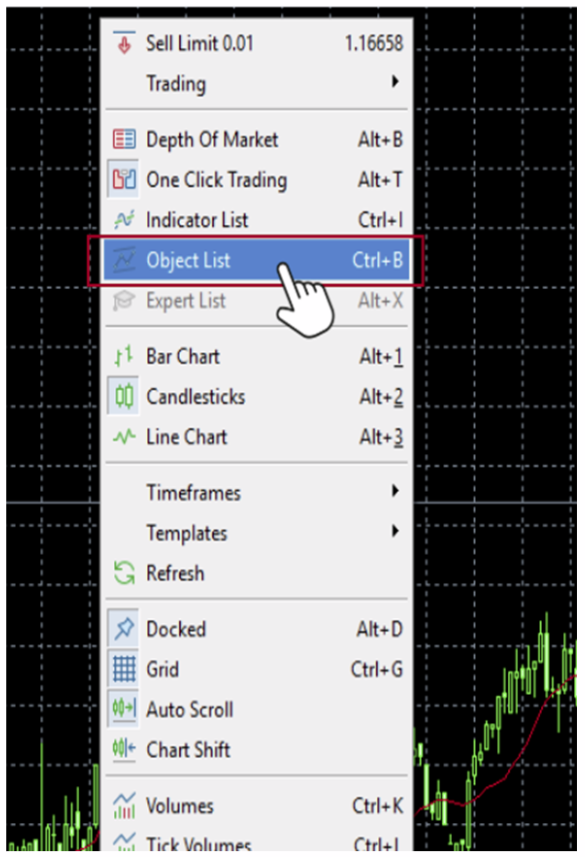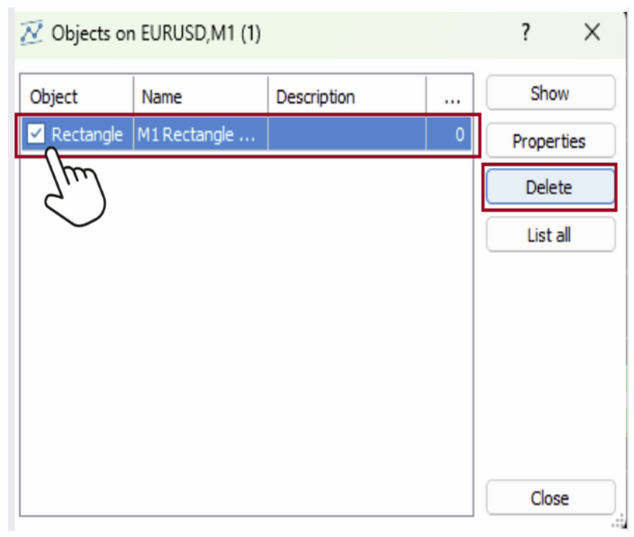MT5 Drawing Objects: List and How to Add Them
The PC version of MT5 offers 44 different types of drawing objects.
By utilizing these tools, you can clearly identify market trends and key price levels, enabling more precise trading decisions.
Complete List of MT5 Objects (All 44 Types)
| Category | Object Name | Usage |
|---|---|---|
| Lines | Vertical Line | Displays a vertical line on the chart |
| Horizontal Line | Displays a horizontal line on the chart | |
| Trend line | Draws a trend line | |
| Trend line by Angle | Draws a trend line at a specified angle | |
| Cycle Lines | Displays vertical lines at regular intervals | |
| Arrowed Line | Draws a line with an arrow | |
| Channels | Equidistant Channel | Draws a parallel (equidistant) channel |
| Standard Deviation Channel | Draws a channel based on standard deviation | |
| Regression Channel | Draws a channel based on regression analysis | |
| Andrews’ Pitchfork | Draws a trend range with three lines | |
| Gann Tools | Gann Line | Draws a Gann line |
| Gann Fan | Draws a Gann fan | |
| Gann Grid | Draws a Gann grid | |
| Fibonacci Tools | Fibonacci Retracement | Draws Fibonacci retracement levels |
| Fibonacci Time Zones | Displays Fibonacci time zones | |
| Fibonacci Fan | Draws a Fibonacci fan | |
| Fibonacci Arcs | Draws a Fibonacci arcs | |
| Fibonacci Channel | Draws a Fibonacci channel | |
| Fibonacci Expansion | Draws Fibonacci expansion levels | |
| Elliott Waves | Elliott Impulse Wave | Draws an Elliott impulse wave |
| Elliott Correction Wave | Draws an Elliott correction wave | |
| Shapes | Rectangle | Draws a rectangle |
| Triangle | Draws a triangle | |
| Ellipse | Draws an ellipse | |
| Arrows & Icons | Thumbs Up | Displays a thumbs-up icon |
| Thumbs Down | Displays a thumbs-down icon | |
| Up Arrow | Displays an upward arrow | |
| Down Arrow | Displays a downward arrow | |
| Stop Sign | Displays a stop sign | |
| Check Sign | Displays a check mark | |
| Left Price Label | Displays a price label on the left | |
| Right Price Label | Displays a price label on the right | |
| Buy Sign | Displays a buy sign | |
| Sell Sign | Displays a sell sign | |
| Arrow | Displays a generic arrow | |
| Graphics | Text | Adds text to the chart |
| Label | Adds a label to the chart | |
| Button | Adds a button to the chart | |
| Chart | Adds a custom chart | |
| Bitmap | Inserts an image | |
| Bitmap Label | Associates an image with a price level | |
| Edit | Adjusts drawing objects | |
| Event | Records events | |
| Rectangle Label | Adds a rectangle label |
How to Display Objects in MT5
There are two main ways to add objects to the chart in MetaTrader 5:
– Adding from the Insert tab
– Adding from the Toolbar
Let’s explain each method in detail.
1. Adding from the Insert Tab
By selecting objects from the Insert tab, you can access all available objects, including those not shown on the toolbar. This gives you full flexibility to choose from a wider range of drawing tools and graphical objects.
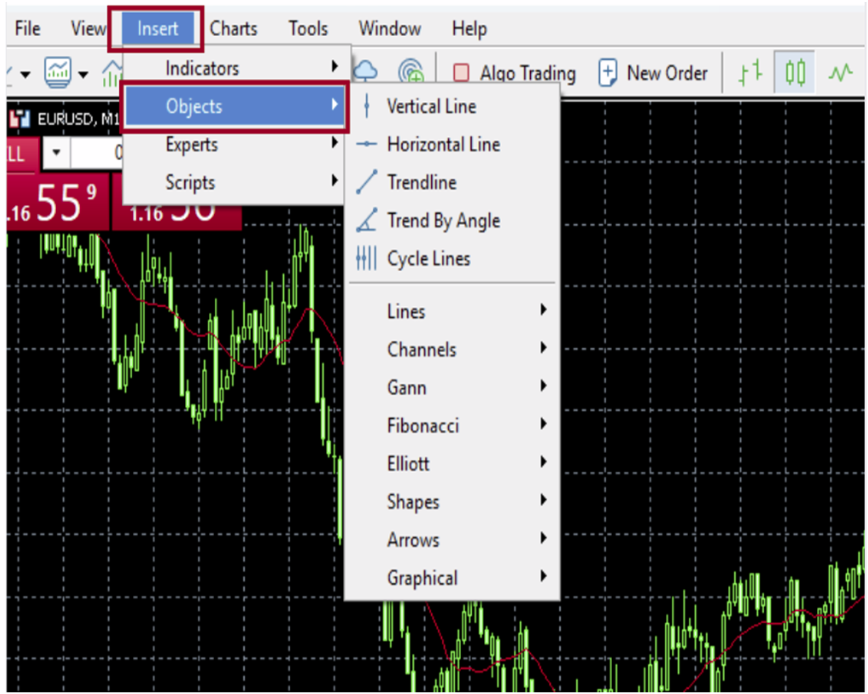
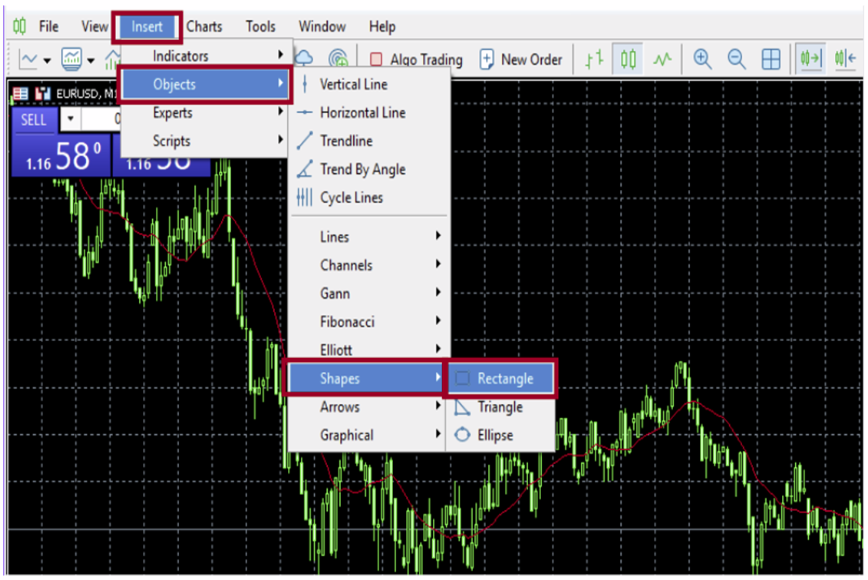

By adding objects from the shortcut toolbar, you can quickly display the objects you use most frequently.
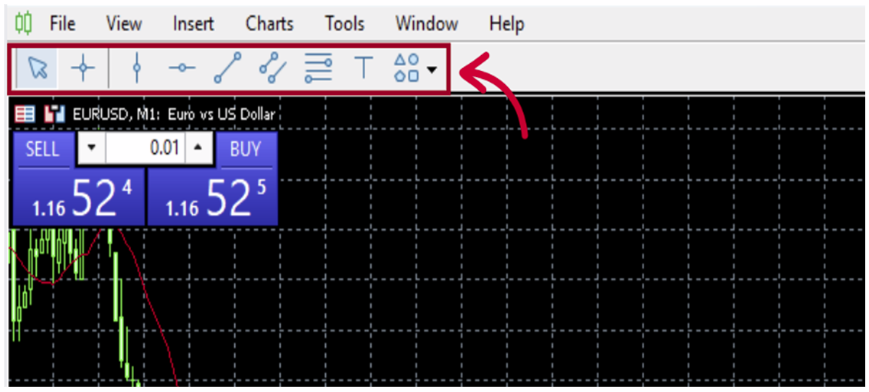
How to Delete Objects in MT5
How to Delete an Object by Double-Clicking
This method is effective for quickly deleting an object.
Step 1: Double-click the object to enter edit mode (white dots will appear).

Pressing the [Delete] key on the keyboard will delete the object.
In addition to the [Delete] key, you can also use the [Backspace] key to delete.
– When in multi-edit mode, holding the key down will delete all selected objects. – If you want to restore a deleted object, you can use [Ctrl]+ [Z] (Undo) to recover it.
When you choose to delete from the Object List, you can view the list of currently displayed objects and delete them from there.
Step 1: Right-click on the chart → Select “Object List”