HOW TO BECOME A PROVIDER
In order to become a Provider and join our Social trading community, follow the steps below:
💡 Note: Only use a Copy Account for copy trading
Step 1: Open a Copy Trade Account at Hirose
There are two cases when starting:
Case 1: You haven’t had a Hirose account yet
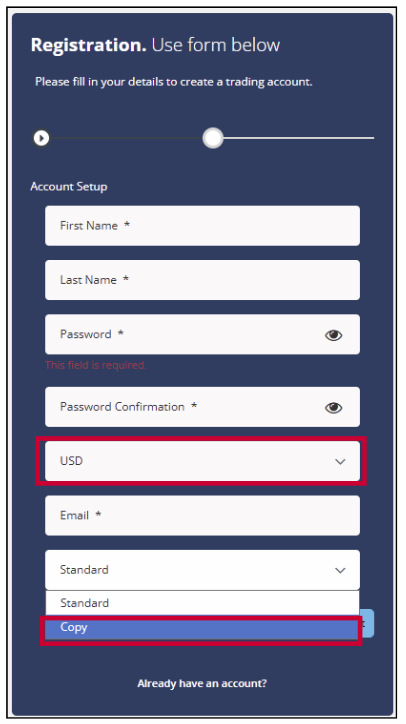
- 1. Open the registration a live account via this link: https://my.hiroseag.com/register
- 2. Follow the instructions in Guide 1.6 – How to Create an Account
- 3. For creating Copy Trading account, select “Copy Account” and choose USD as your account currency
- 4. Complete your personal information and verify your account
- 5. After verification, you will automatically be logged in to the Client Portal
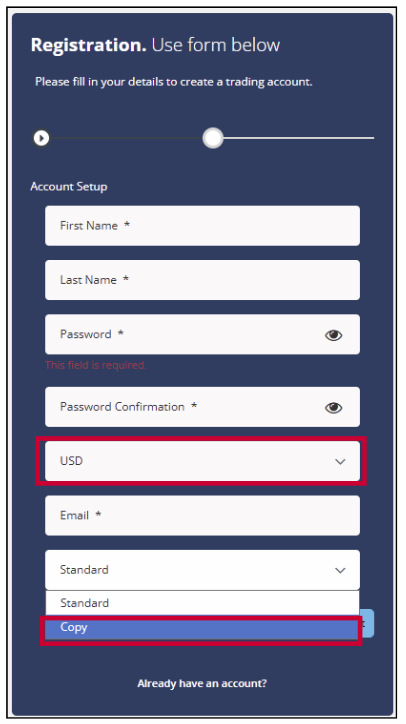
Case 2: You already have a Hirose account
Process to Step 2: Click Login to enter the Client Portal
Step 2: Login to the Client Portal
Enter your Email and Password (the same ones you used during registration).
Click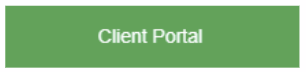
Enter your Email and Password (the same ones you used during registration).
Click
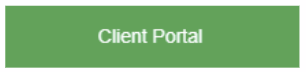
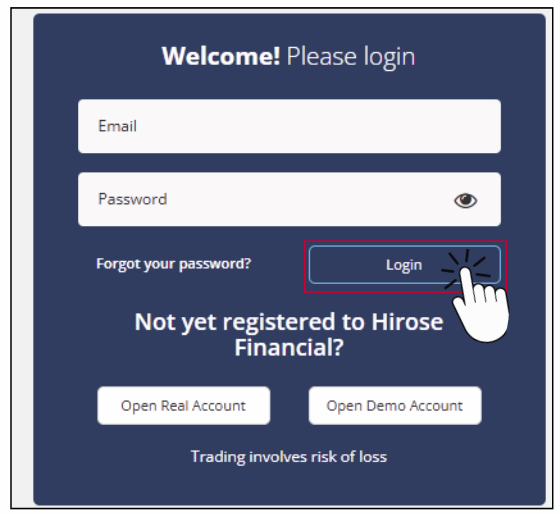
Step 3: Confirm your Copy Trading Account
💡 Note: Only use a Copy Account for copy trading
A. Each customer can open up to 3 accounts. You can view all your accounts in Your Trading Accounts under the My Accounts section.
By checking the Account Type column, you can see whether each account is Standard, Copy, or Cent.
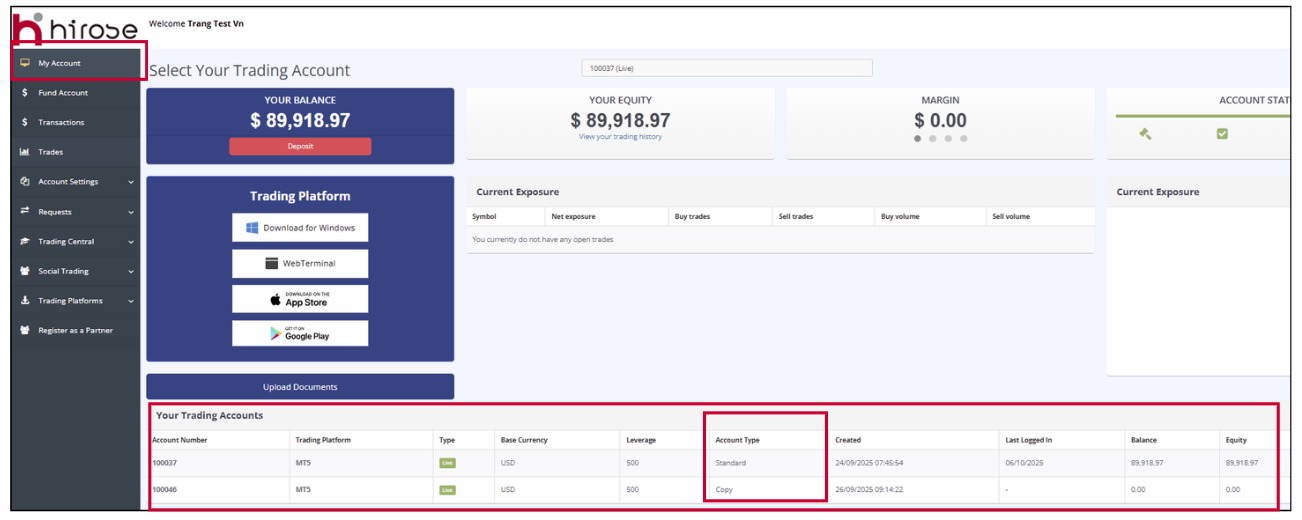
B. If you already have a copy account, confirm the copy account number you would like to use, then move to the Step 5: Register as a Follower
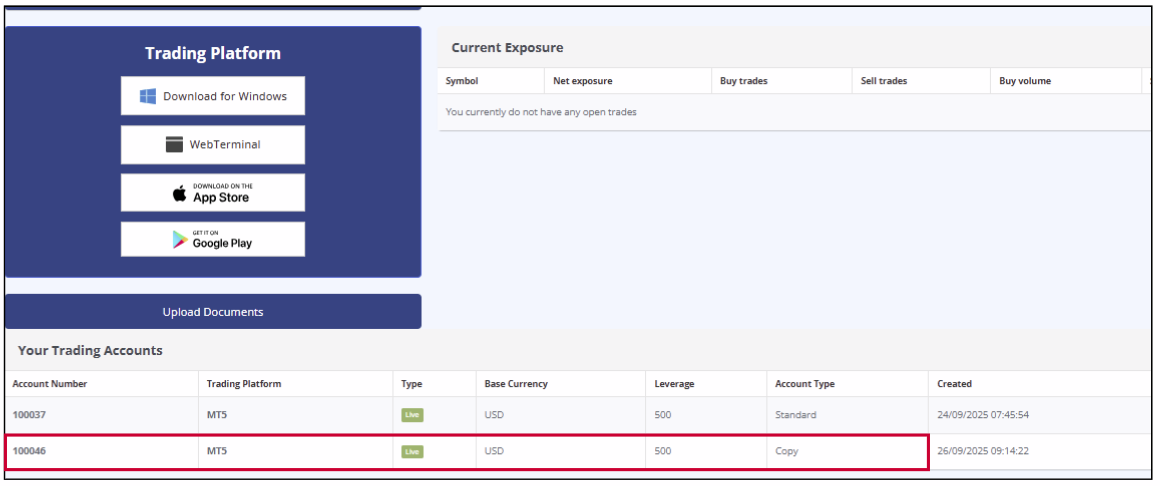
C. If you haven’t had a Copy account yet, please move to Step 4: Additional Copy Account Creation
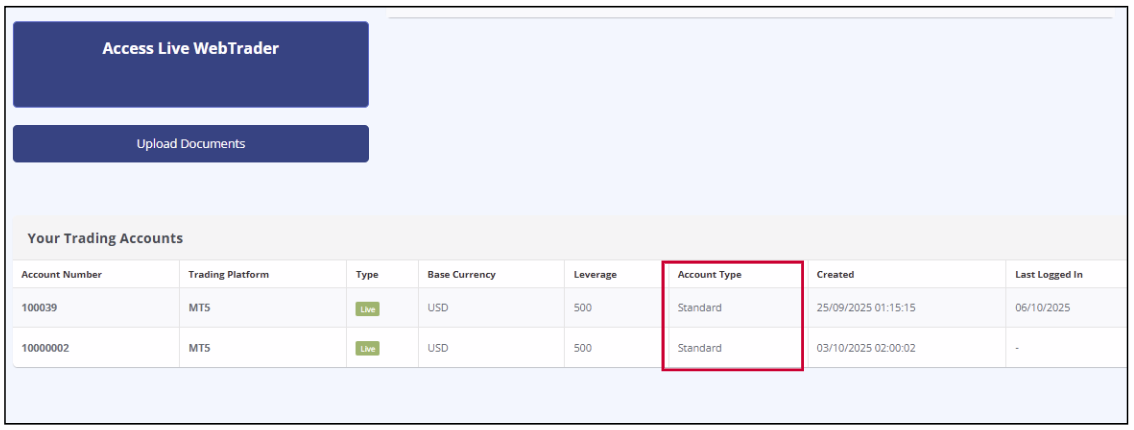
Step 4: Additional Copy Account Creation
To create additional Copy Account, access Account Settings > Trading Accounts
To create additional Copy Account, access Account Settings > Trading Accounts

In the Add a New Account section, fill in the required information as follows:
Account: Live
Currency: USD
Account Type: Copy
Currency: USD
Account Type: Copy
Then, create and confirm your account password, and click the Create Account button.
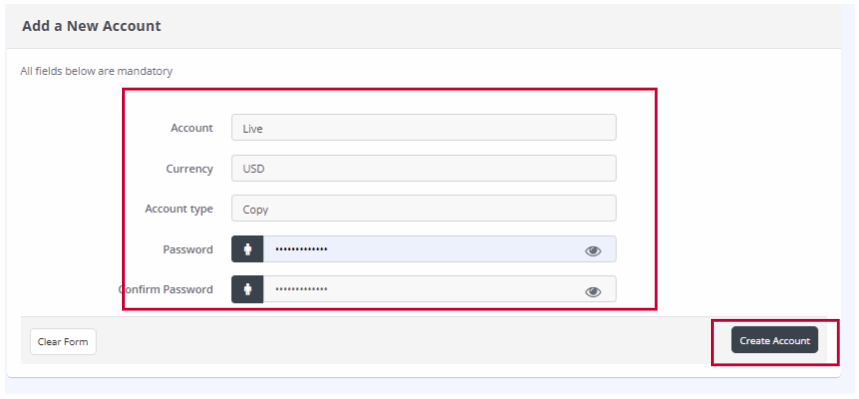
Your new Copy Trading Account will be added. Move to Step 5: Register as a Provider
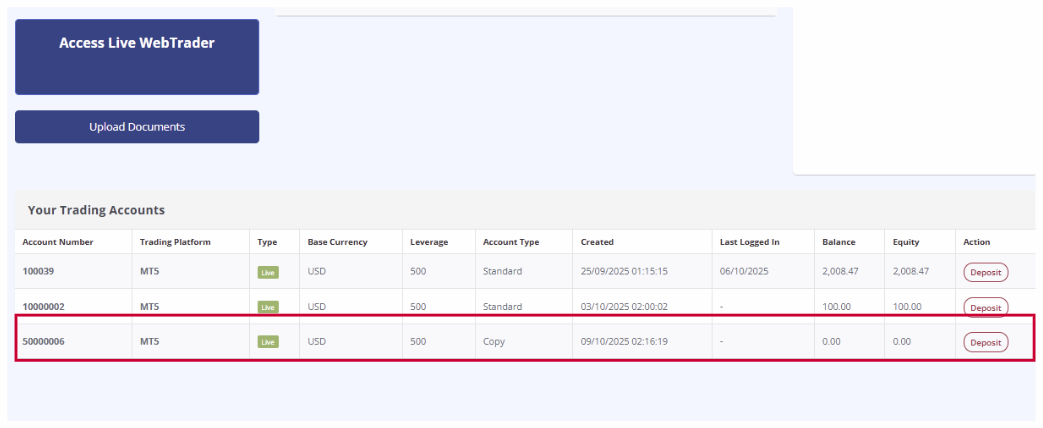
Step 5: Register as a Provider
A. After logging in to the Client Portal, click Social Trading > My accounts
A. After logging in to the Client Portal, click Social Trading > My accounts

B. Choose the Copy Trading Account you would like to register and click Login.
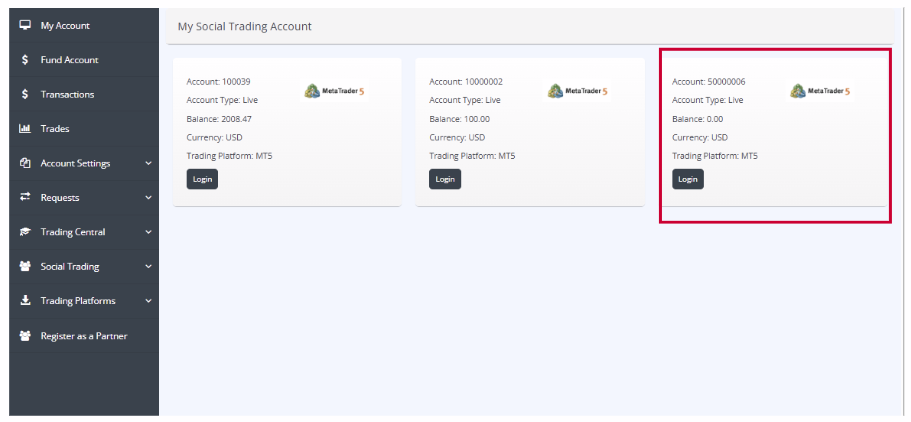
C. Click Register as a Provider. Please note that each account can only be registered as either a Provider or a Follower once.
After registration, your next access will be to log in to your Social Trading Account.
After registration, your next access will be to log in to your Social Trading Account.

D. In the Provider Registration section, fill in the required information as follows:
- Trading Account: Your logged-in Copy Trading Account number in step B
- Password: Create your own password
- Nickname: This nickname will be displayed in the Rating list for followers to select from.
Then click Register
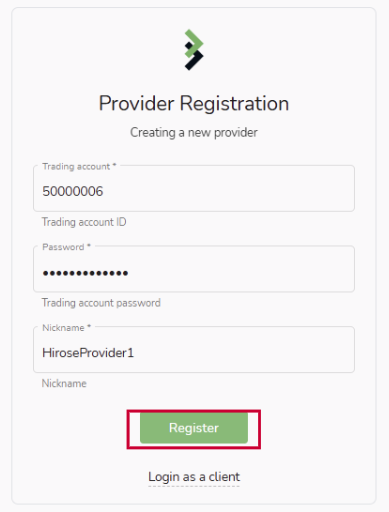
The My Social Trading Account page will appear with your Provider’s Profile. Your Provider Account Registration is now complete.
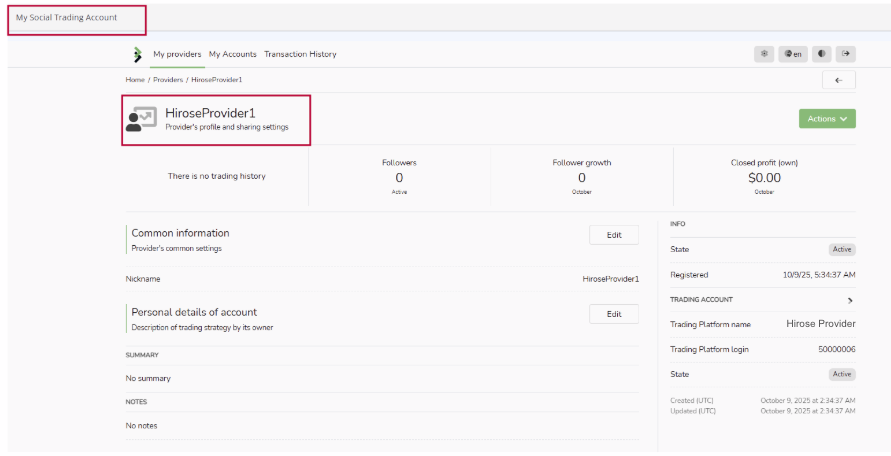
Note: If you want to create a new Social Trading Account, start again from Step 3 to Step 5. Please note that each customer can open up to 3 accounts.
See more topics related to Social Trading Provider:
13-10 Provider – How to monitor your performance
