Create and Edit Offers
What is Offer?
An Offer in Social Trading is a set of subscription conditions defined by a Provider, allowing followers to copy their trades. Each Offer outlines the fees, limits, and agents associated with the Provider’s trading strategy.
Providers can create multiple Offers with different conditions, giving followers the flexibility to choose the one that best suits their trading preferences.
There are 2 types of Offer, Public and Private Offer, which you can set and modify in the Visibility section (Step 2).
- Public offers are shown in the list of available offers publicly for followers while they register a subscription.
- Private offers are hidden from available offers list and available only via join links.
How to create new offer?
Step 1: Log in to your Social Trading account via the Client Portal and open your chosen Provider’s Profile.
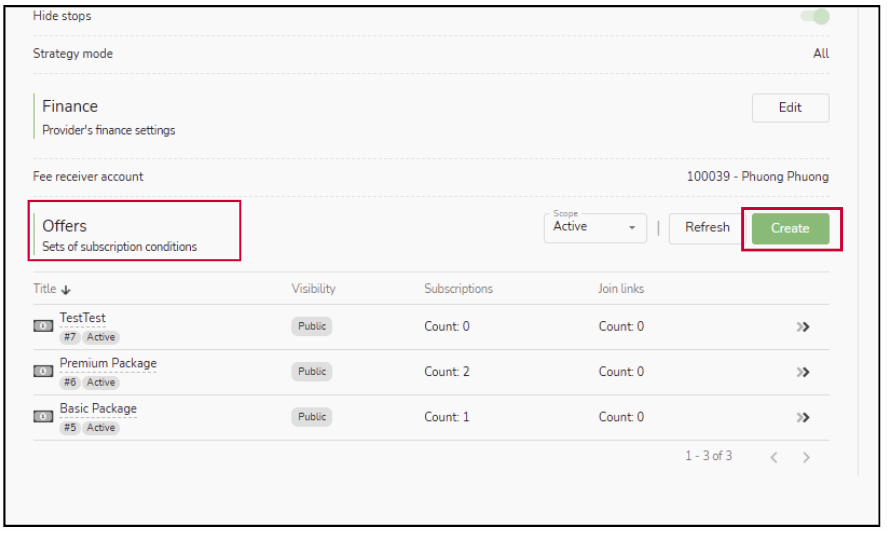

| 1 | Title | It is the title of your new offer, it has to be different from your current offers’ name. |
| 2 | Visibility | It is to set the offer’s visibility for clients.
|
| 3 | Performance Fee |
The specified percentage of the followers’ profit is paid to the Provider at the end of the selected interval (For example: 15%,20%, etc.) There is no fixed limit for this percentage; however, it should be set at a reasonable and attractive level to appeal to potential followers. |
| 4 | Interval | The periodicity of performance fee payments by followers
|
If you do not see your new Offer, click the Refresh button to update the Offers list.
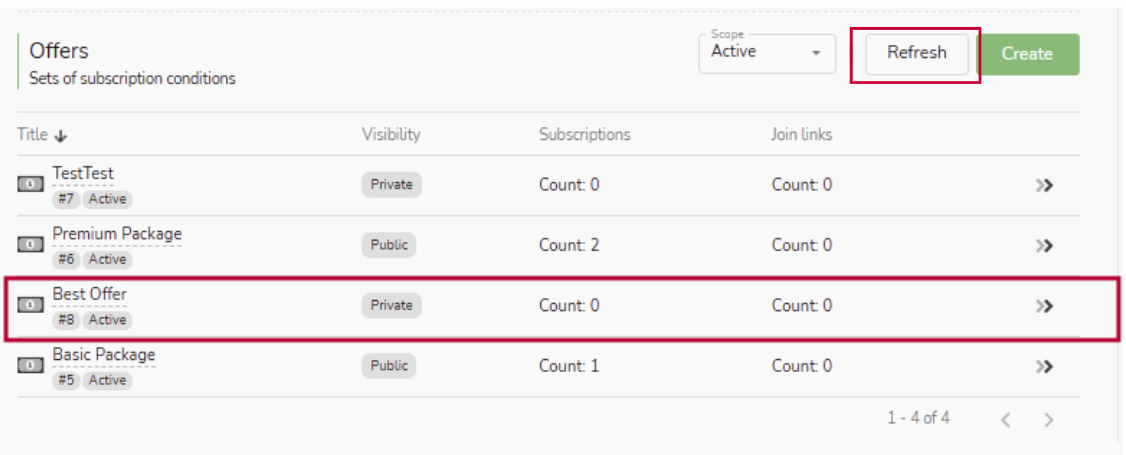
- Title: The name of the Offer.
- Visibility: The Offer’s visibility to clients (Public or Private).
- Subscriptions: The number of active followers subscribed to your Offer.
- Join Links: Special keys that allow private followers to join the Offer.
How to add and modify details of the current offer?
Step 1: On the Provider’s Profile, scroll down to the Offers section and click the arrow next to the Offer you would like to modify.
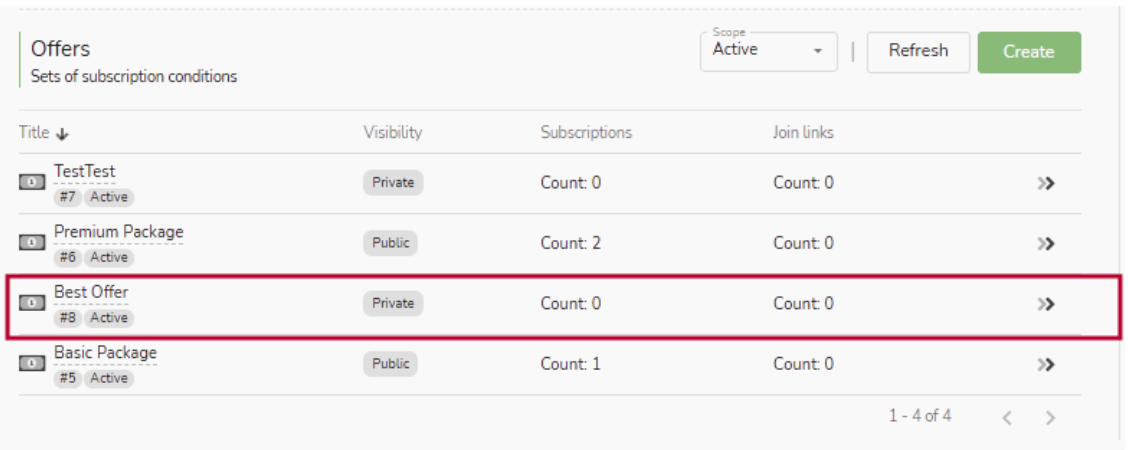
A. The Left-hand side
The left-hand side displays the list of sections you can add or modify for your chosen Offer.

| 1 | Common information |
These are the Offer’s general settings. In this section, the Provider can edit the information even if there are active subscriptions. Click the Edit button next to Common Information to add or modify your Offer’s general settings.
|
| 2 | Fees |
This section is for setting up performance fee for the offer. In this section, the Provider cannot edit the information if there are active subscriptions. Click the Edit button next to Fee to add or modify your Offer’s fee settings.
Interval: The periodicity of performance fee payments by followers (per trade) |
| 3 | Filters | Minimum balance for followers to subscribe the offer. |
| 4 | Public Agents | Public agents are system-designated accounts that distribute your Offer to all followers. It is an optional section it is not required if there is no Public Agents. |
| 5 | Additional Agents |
An Additional Agent is a specific account or partner you authorize to promote your Offer to their own followers. They act like affiliates who help you reach more potential followers. To add a new Agent, click the Add button next to Additional Agents. After filling in all the required information below, click Create.
You can Edit or Delete an Agent by clicking the three-dot icon next to the Agent’s name.  |
B. The Right-hand side
The right-hand side shows the Provider’s information

| 1 | State | The status of your trading account on MetaTrader 5 (MT5) |
| 2 | Name | The name of Provider |
| 3 | State | The status of your account under the Copy Trading System |
C. The Bottom Area (Join Links)
Offer’s join links are required for Private Offers, as they are the only way for followers to subscribe to a private Provider.
For Public Offers, join links are optional since the Offer is already visible on the platform.
If you have Additional Agents, you can also create separate join links for each Agent to track and manage their followers individually.
- Add a new Join Link:
To add new Join link, click Add button.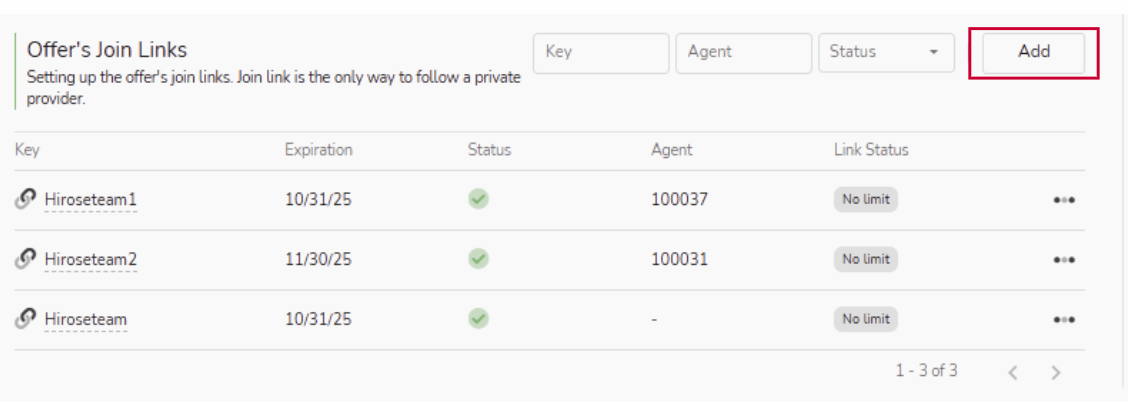
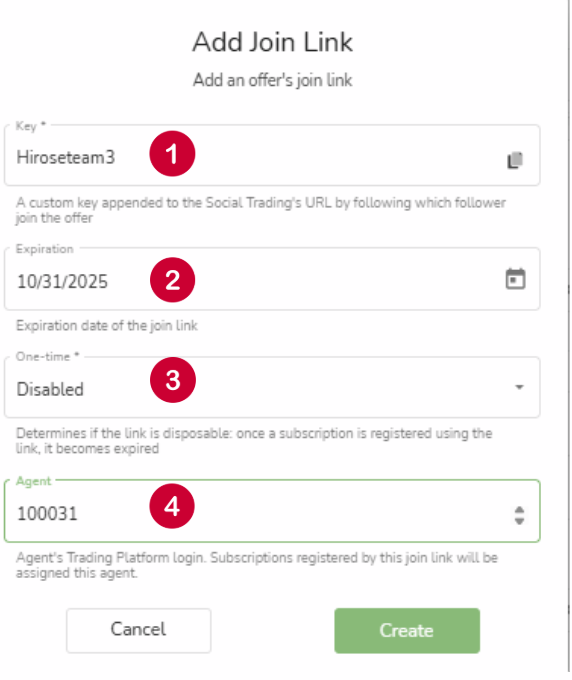
When the Add Join Link window pops up, fill in the Required and Optional sections, then click the Create button.
| 1 | Key | A custom key appended to the Social Trading’s URL by following which follower join the offer. |
| 2 | Expiration (Optional) |
Expiration date of the join link. If there is no expiration date, you can keep it blank. |
| 3 | One-Time | Determines if the link is disposable after a subscription is registered via this link:
|
| 4 | Agent (Optional) |
Agent’s Trading Platform login. Subscriptions registered by this join link will be assigned this agent. |
- Modify existing Join Links:
You can Edit or Delete an Agent by clicking the three-dot icon next to the Join link.

- Share Join Links
For sharing your Join links to potential Follower or Agent, you can copy by clicking the three-dot icon next to the Join link and click Copy.

- Before using the Join Link, please ensure that your potential follower has already created a Hirose Copy Trading account. The guidance for Follower account creation: 13-2 Become a Copy Trading Follower
- Once registered via the Join Link, the above Copy Trading account ID will serve as the Follower’s login ID.
