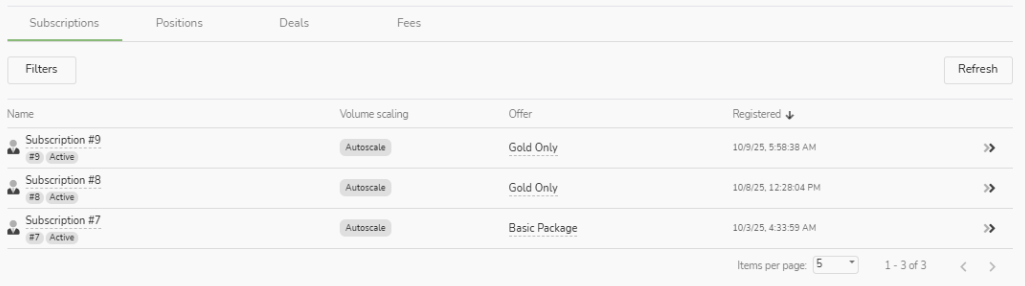SET UP PROVIDER PROFILE
To set up your Provider Profile, please log in to Social Trading through the Client Portal first.
LOG IN TO CLIENT PORTAL
When you log in to your Provider Account, the My Social Trading Account page will be displayed.
In the first tab, My Providers, please click on your current Provider Profile
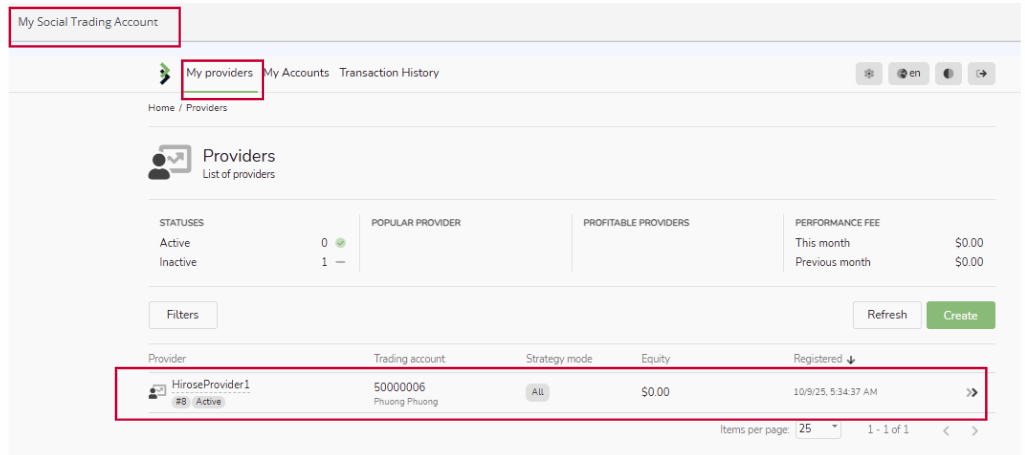
Provider’s Profile Interface
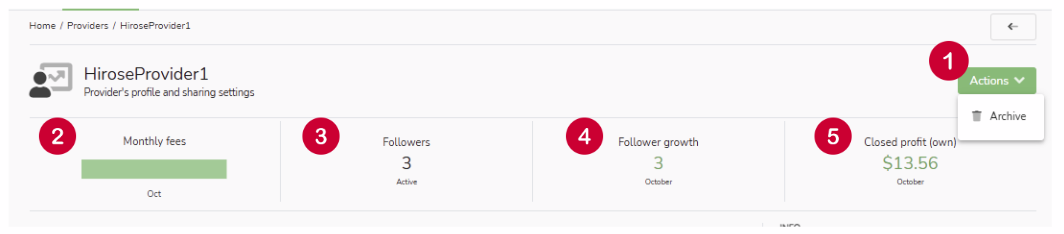
| 1 | Actions | You can Archive your Provider account by click that button from the drop-down menu. |
| 2 | Monthly fees | A fixed amount that followers pay every month to keep copying your trades. |
| 3 | Followers | The total number of active traders who are currently copying your trades. |
| 4 | Follower growth | The change in the number of followers over a month. Shows how your popularity is increasing or decreasing. |
| 5 | Closed profit (own) | The total realized profit or loss from your own trades. |
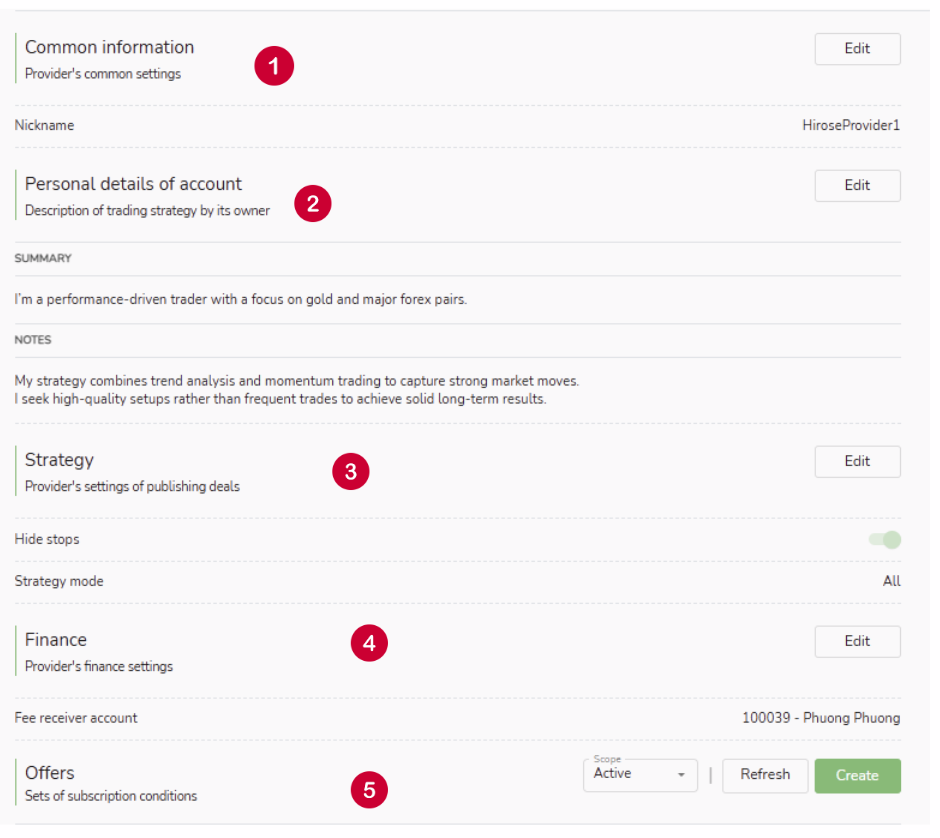
| 1 | Common Information |
This is the Provider’s common settings section. Here, you can change the nickname displayed to followers. Click the Edit button next to Common Information to make changes. Please note that the nickname must be unique and different from other providers. |
| 2 | Personal Details of account |
This section displays the description of your trading strategy as provided by its owner. It gives Followers additional information to help them make decisions, beyond just your trading performance. Click the Edit button next to Personal details of account to add or modify your description. The description consists of two parts: Summary and Notes. |
| 3 | Strategy | This section allows the Provider to set options for how trades are shared with Followers. Click the Edit button next to Strategy to add or modify your strategy
|
| 4 | Finance |
This section is for managing the Provider’s financial settings. Click the Edit button next to Finance to set the account where the Provider’s fees or commissions will be credited. By default, it is your current trading account. |
| 5 | Offers | This section is the sets of subcription conditions. See more: 13-9 Create and Edit Offers |
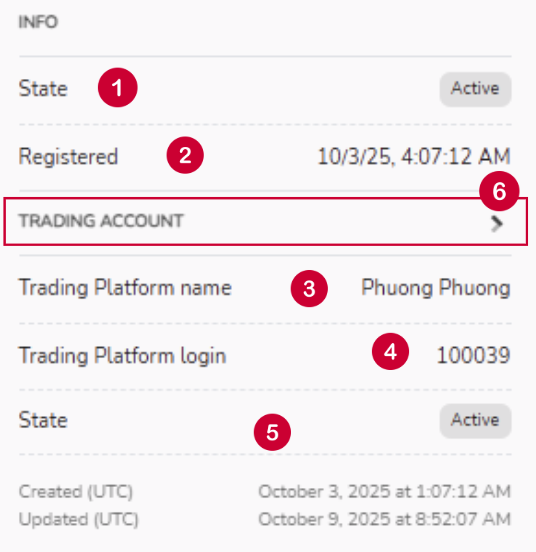
| 1 | State | The status of your account under the Copy Trading System |
| 2 | Registered | The time when you registered your Provider account |
| 3 | Trading Platform Name | Your Trading Account name |
| 4 | Trading Platform Login | Your Trading Account login ID |
| 5 | State | The status of your trading account on MetaTrader 5 (MT5) |
| 6 | TRADING ACCOUNT | Click the arrow next to Trading Account to view full details of your Copy Account |
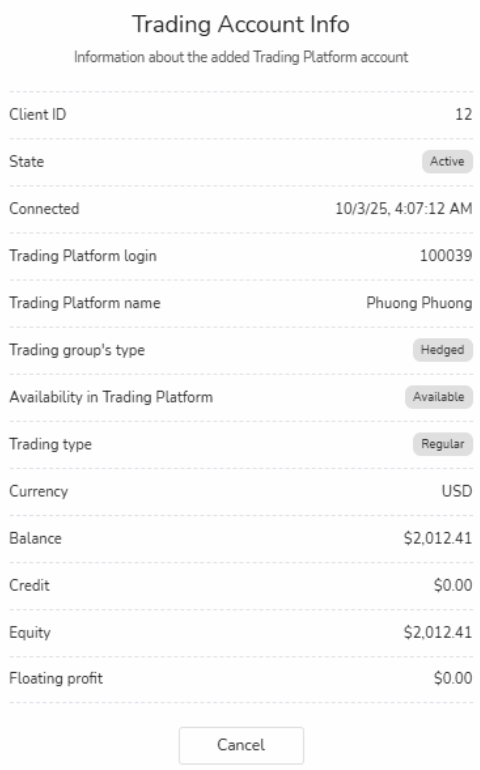
| Client ID | Unique identifier assigned to your trading account. |
| State | Current status of your account on Meta Trader 5 |
| Connected | Indicates the first date and time your trading account was linked with Copy Trading system |
| Trading Platform Login | Your Trading Account login ID |
| Trading Platform Name | Your Trading Account name |
| Trading group’s type | Defines how your account handles trades. Hedged: Allows opening both buy and sell positions for the same instrument simultaneously. |
| Availability in Trading Platform | Shows if the account is available for trading on the platform. |
| Trading Type | Specifies the type of trading your account follows |
| Currency | The base currency of your trading account. |
| Balance | The total funds currently available, excluding open profits/losses. |
| Credit | Additional funds or bonuses provided by the broker |
| Equity | The total value of your account, calculated as Total account value: Balance + Floating Profit/Loss + Credit. |
| Floating Profit | Profit or loss from open trades not yet closed. |
See more: 13-10 How to monitor your performance