How to monitor
your performance
Providers can monitor their performance, including subscriptions, positions, and fees, directly in the Client Portal. This allows Providers to stay up-to-date with their trading activity and track their earnings in real time.
1. Subscriptions
At the bottom of the Provider’s Profile > Subscriptions tab, a list of subscribers is displayed along with key information:
- Name: The follower’s name.
- Volume Scaling: The follower’s chosen volume scaling setting.
- Offer: The specific Offer they are following.
- Registered: The date and time they started following your Offer.

Click to name of each follower for follower details
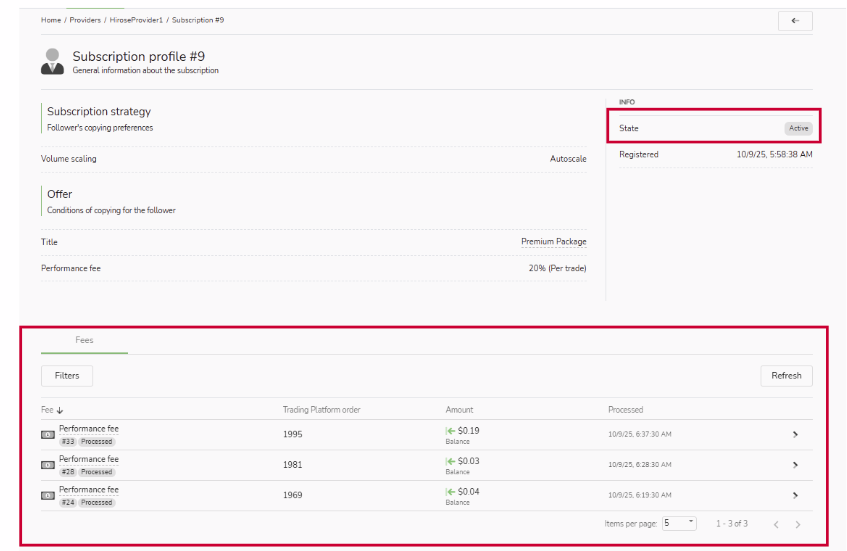
There are two additional pieces of information displayed in the Subscription Profile:
- State: The current status of the subscriber’s trading account.
- Fees: A list of performance fees the subscriber has already paid to the Provider.
2. Positions
At the bottom of the Provider’s Profile > Positions tab, a list of closed positions is displayed along with key information:
- Position: Position ID
- Status: Indicates whether the position was published to the Copy Trading system.
- Symbol: The currency pair or instrument of the closed position.
- Open Time: The date and time the position was opened.
- Volume: The trading volume of the closed position.
- Profit: Profit/loss gained from the closed position.
- Close Time: The date and time the position was closed.
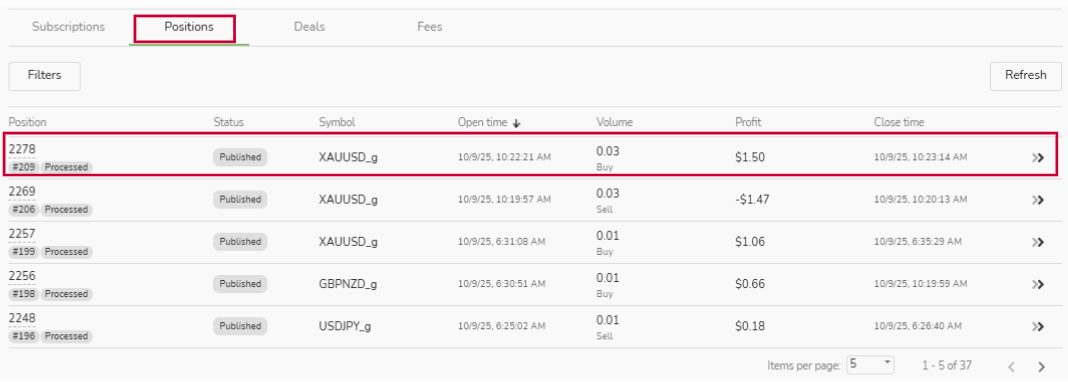
Click to Position ID of each position for position details
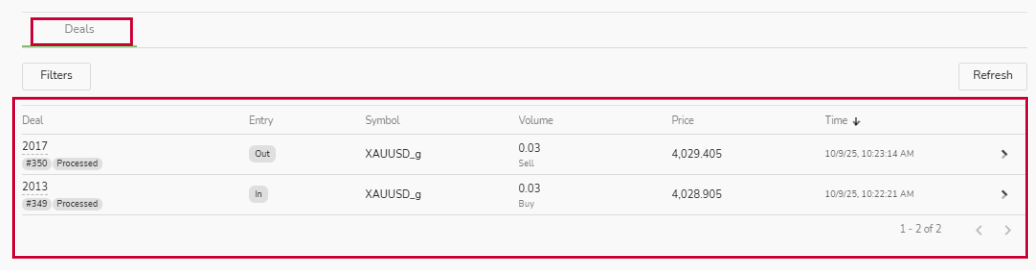
There are information displayed in the Position Page:
- Deals: In and out deal of the specific position
3. Deals
At the bottom of the Provider’s Profile > Deals tab, a list of in and out deals is displayed along with key information:
- Deal: Deal ID
- Entry: Whether it is in or out deal
- Position: The position ID related to the deal
- Symbol: The currency pair or instrument of the closed position.
- Volume: The trading volume of the closed position.
- Price: The price when the deal was generated.
- Time: The date and time the position was generated.
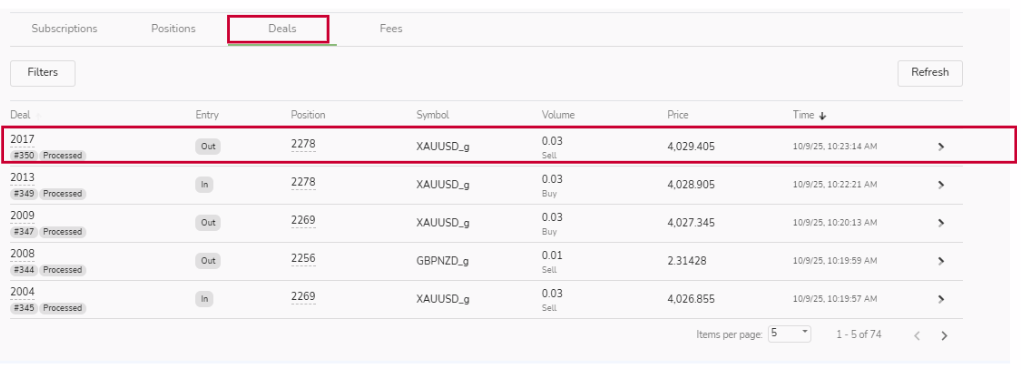
Click to Deal ID of each deal for more details
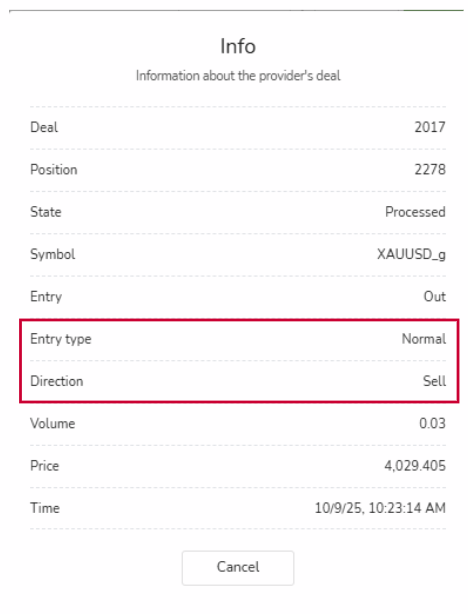
There are 2 more information in the Info window:
- Entry type: The type of deal is generated
- Direction: Whether it is Sell or Buy
4. Fees
At the bottom of the Provider’s Profile > Fees tab or Transaction History tab in the top of the page, a list of fee is displayed along with key information:
- Sender: The follower’s name who paid the fee.
- Trading Platform Order: The ID of payment transaction
- Amount: The amount received from follower
- Sender: The follower’s name who paid the fee.
- Processed: The date and time the fee payment processed
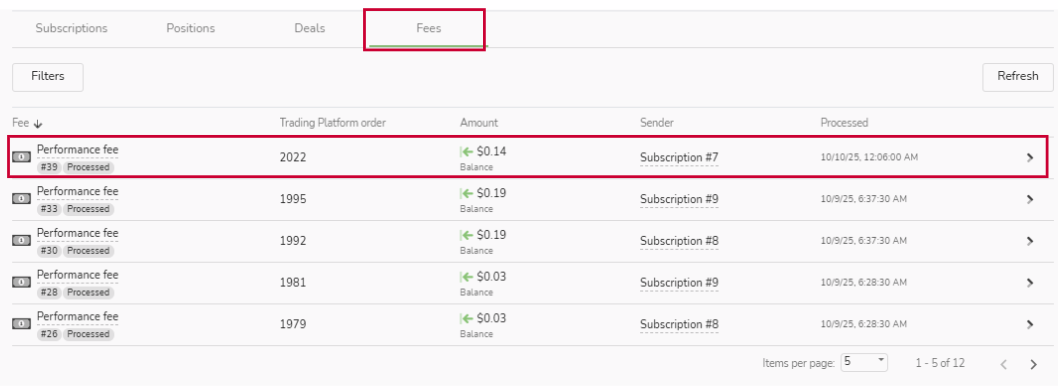
Click to Performance fee line of each fee transaction for more details
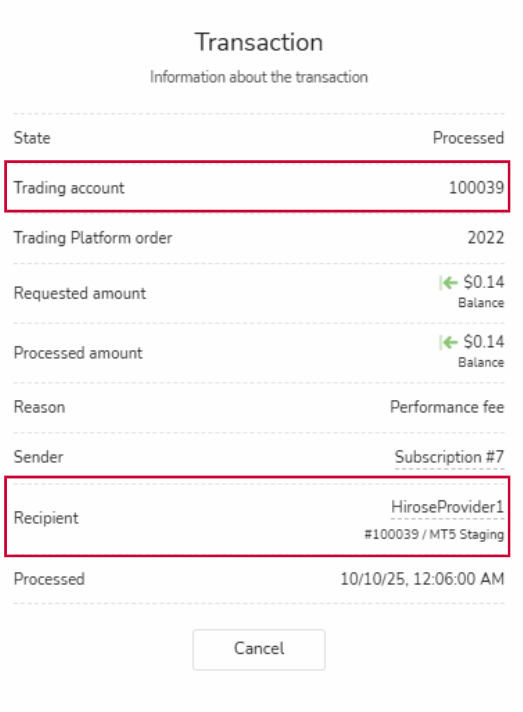
There are two additional pieces of information displayed in the Transaction window:
- Trading Account: The account that received the performance fee.
- Recipient: The name of the Provider, including the trading platform and trading account ID.
