Create and Edit New subscription
Log in to Social Trading via the Client Portal to monitor your subscription performance.
Step 1: Click Social Trading → My Account, then select the Copy Trading Account you would like to log in.
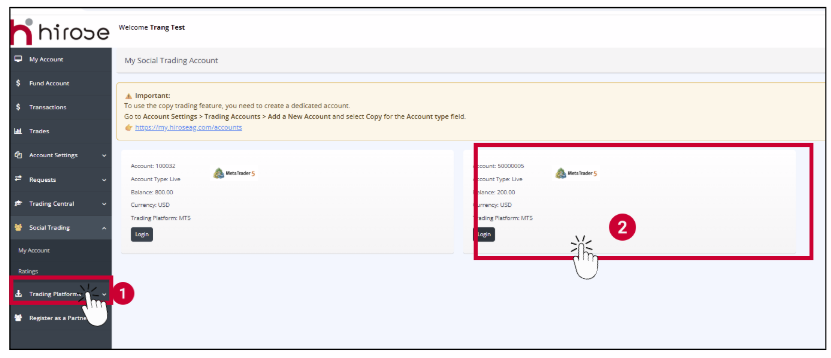
Step 2:
- User Name: Enter your Trading Account ID (same as in the Trading Platform).
- Password: Enter your Trading Account password (same as in the Trading Platform).
Click Login.

Step 3: When you log in to your Account, the My Social Trading Account page will be displayed.
In the first tab, My Providers, please click on your current Provider Profile
In the first tab, My Providers, please click on your current Provider Profile
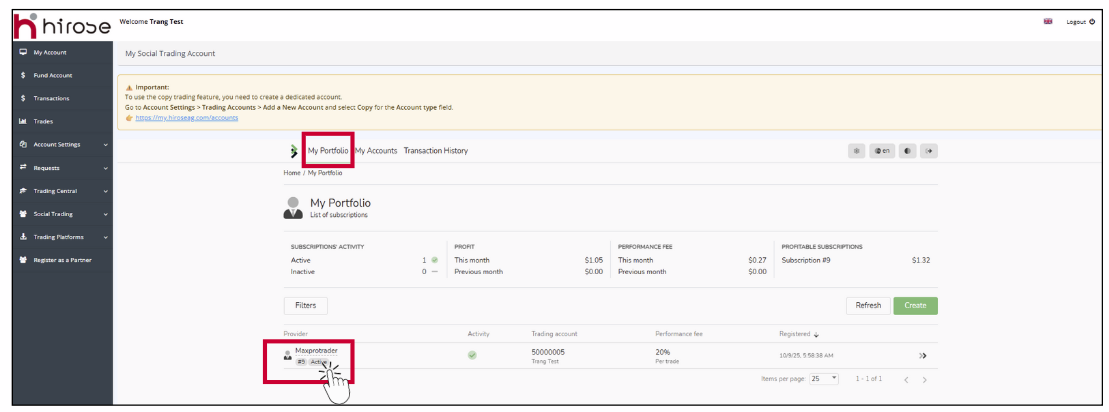
1. Positions
At the bottom of the Follower’s Profile > Positions tab, a list of closed positions is displayed along with key information:
At the bottom of the Follower’s Profile > Positions tab, a list of closed positions is displayed along with key information:
- Position: Position ID
- Source: The strategy or provider from which the trade was copied
- Status: Indicates whether the position was published to the Copy Trading system.
- Symbol: The currency pair or instrument of the closed position.
- Open Time: The date and time the position was opened.
- Volume: The trading volume of the closed position.
- Profit: Profit/loss gained from the closed position.
- Close Time: The date and time the position was closed.
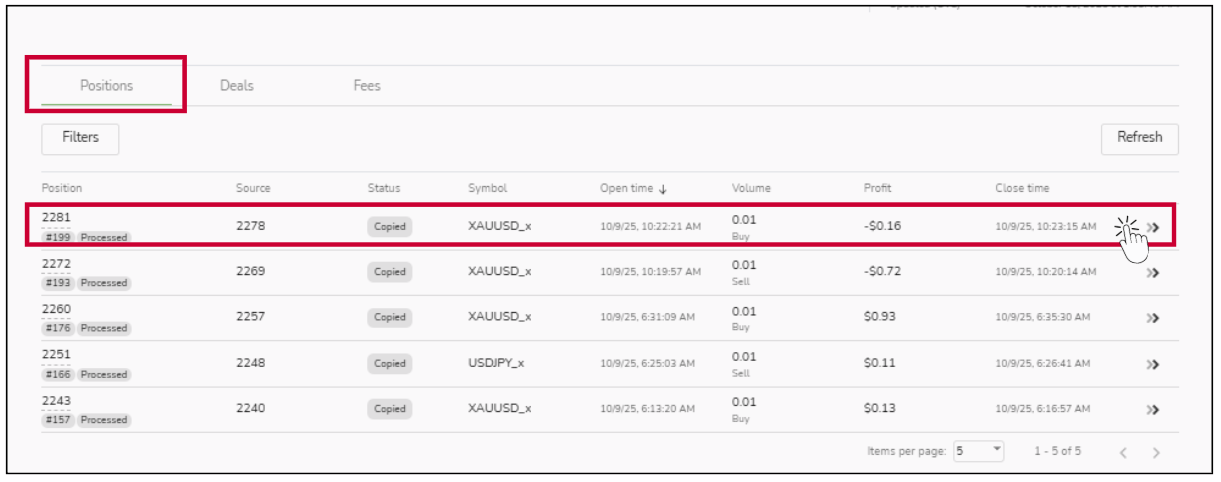
Click to Position ID of each position for position details
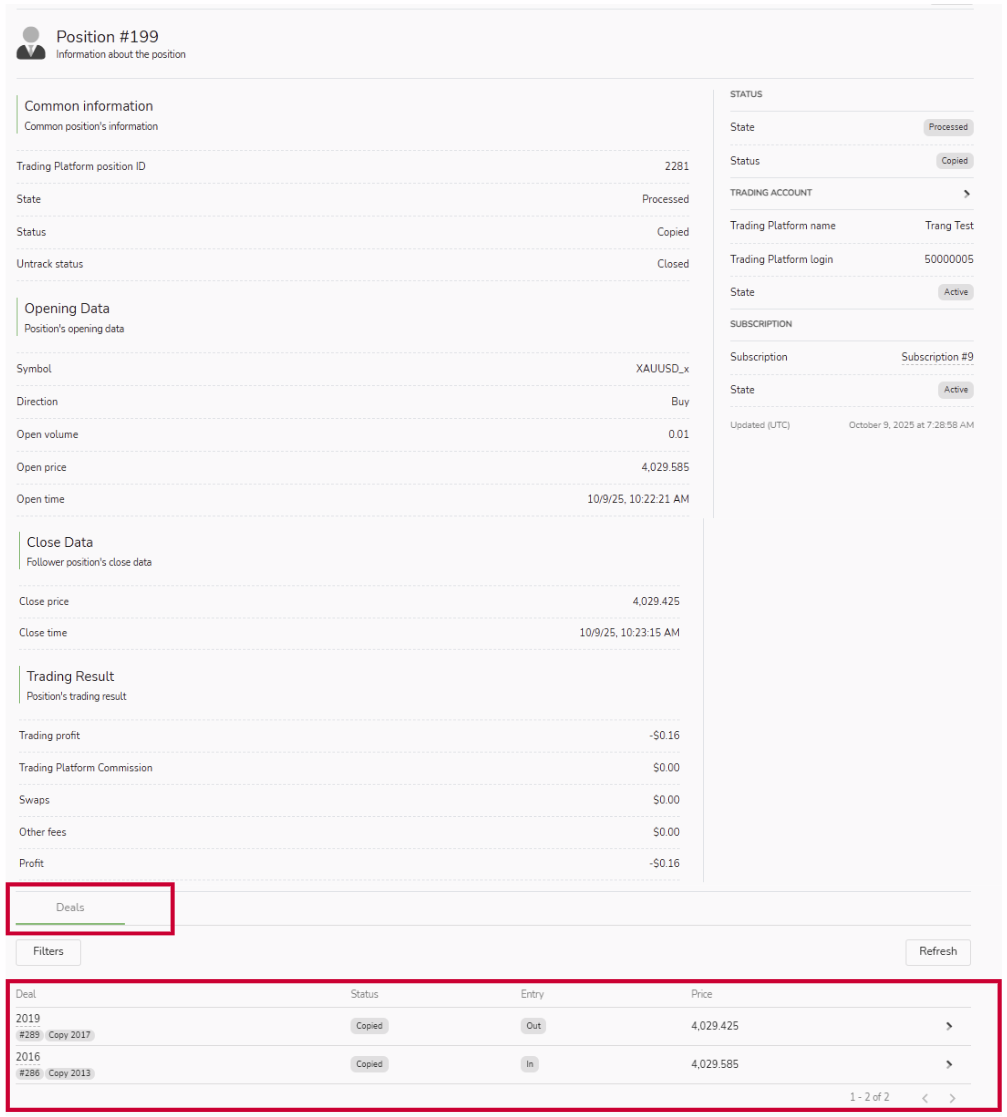
There are information displayed in the Position Page:
- Deals: In and out deal of the specific position
2. Deals
At the bottom of the Follower’s Profile > Deals tab, a list of in and out deals is displayed along with key information:
At the bottom of the Follower’s Profile > Deals tab, a list of in and out deals is displayed along with key information:
- Deal: Deal ID
- Position: The position ID related to the deal
- Status: state of the deal (e.g., Open, Closed, Pending)
- Source: The strategy or provider from which the deal originated
- Entry: Whether it is in or out deal
- Symbol: The currency pair or instrument of the closed position.
- Volume: The trading volume of the closed position.
- Price: The price when the deal was generated.
- Time: The date and time the position was generated.
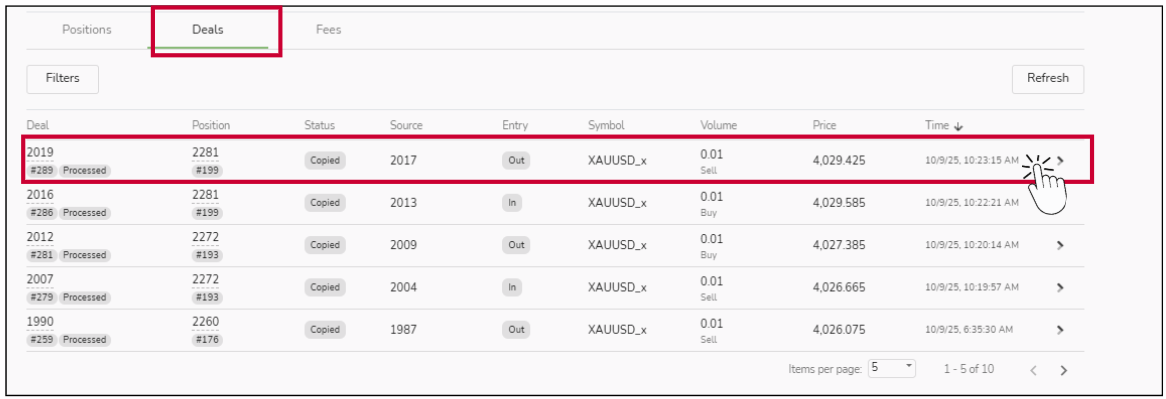
Click to Deal ID of each deal for more details
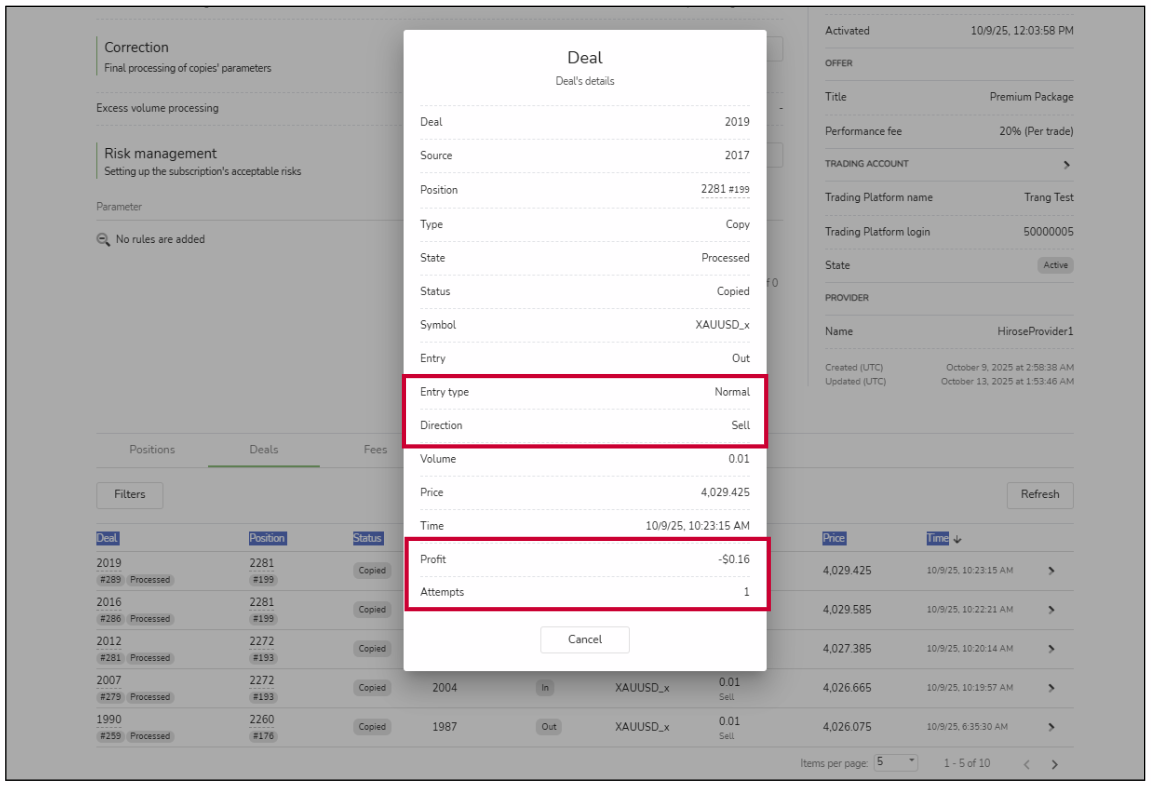
There are 4 more information in the Info window:
- Entry type: The type of deal is generated
- Direction: Whether it is Sell or Buy
- Profit: Realized profit/loss.
- Attempts: Number of system attempts to execute the trade – 1 means it succeeded on the first try.
3. Fees
At the bottom of the Follower’s Profile > Fees tab or Transaction History tab in the top of the page, a list of fee is displayed along with key information:
At the bottom of the Follower’s Profile > Fees tab or Transaction History tab in the top of the page, a list of fee is displayed along with key information:
- Trading Platform Order: The ID of payment transaction
- Amount: The amount received from follower
- Processed: The date and time the fee payment processed
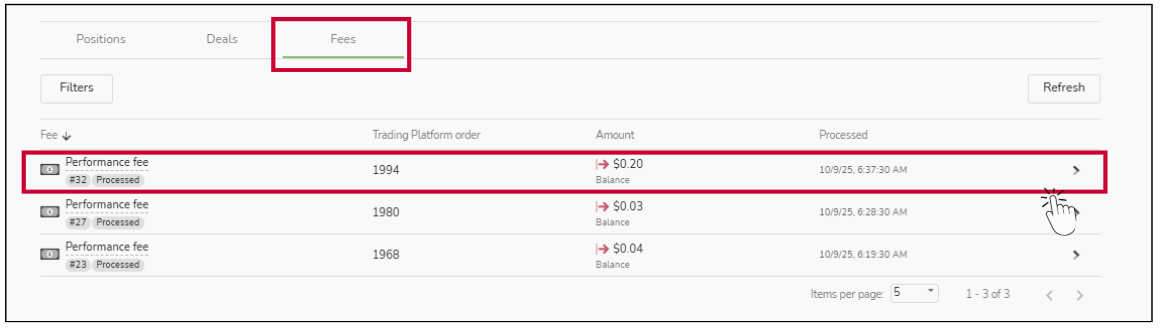
Click to Performance fee line of each fee transaction for more details
💡System Note:
Performance Fee Calculation: In this system, the Performance Fee is calculated on a per trade basis. Each closed copied trade generates its own fee immediately after closing.
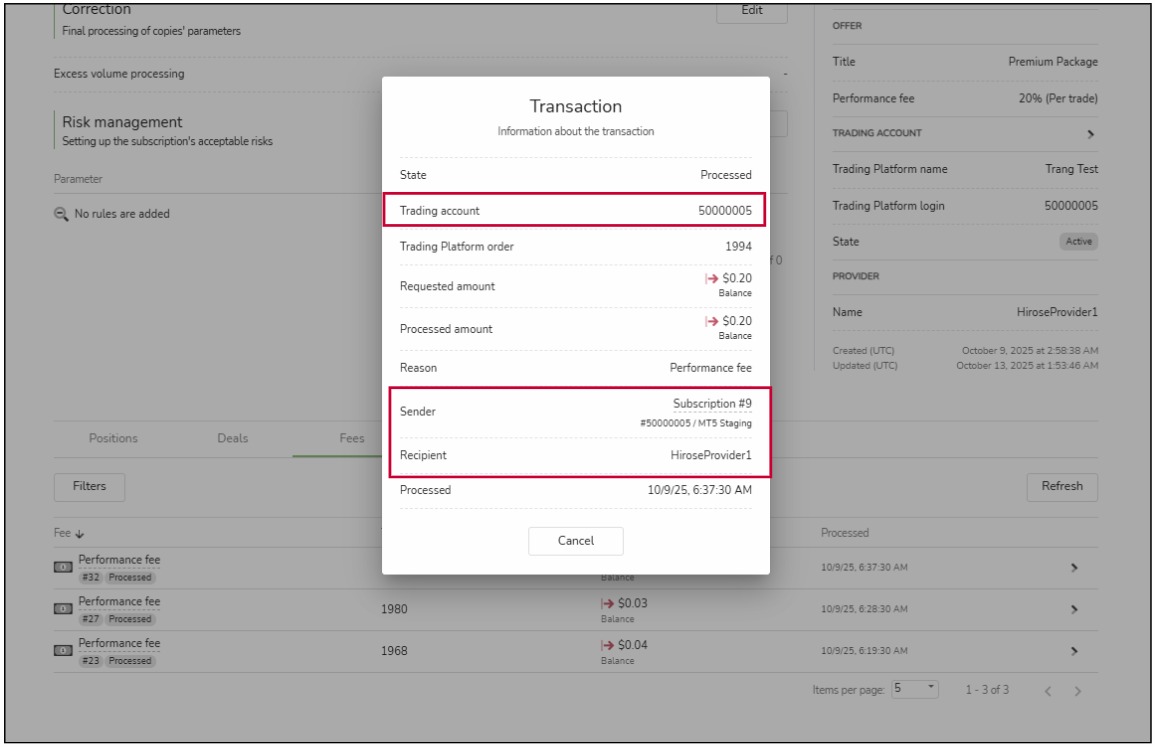
There are two additional pieces of information displayed in the Transaction window:
- Trading Account: The account that received the performance fee.
- Recipient: The name of the Provider, including the trading platform and trading account ID.
- Sender: The follower’s name who paid the fee.
Are you ready? Let’s get started!
