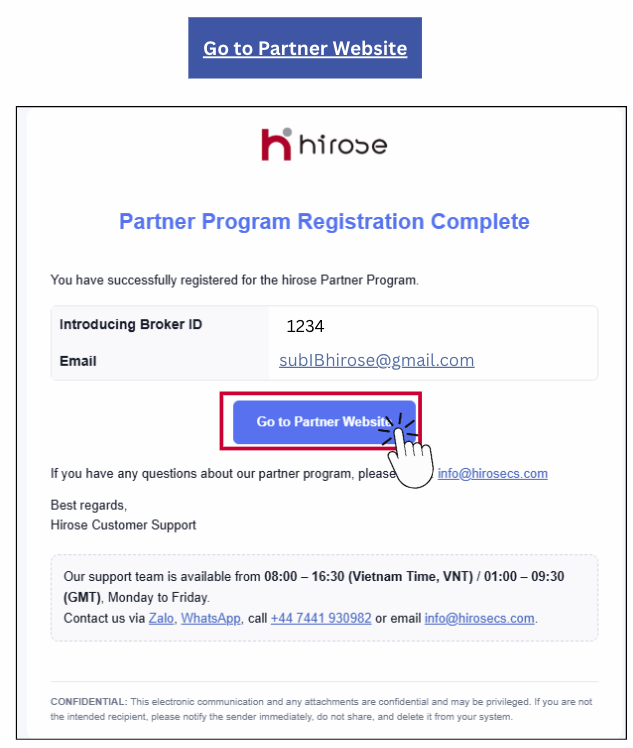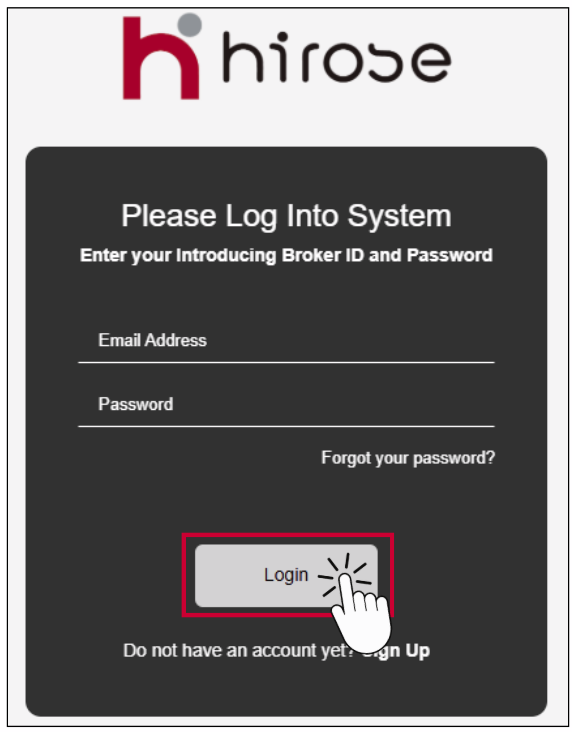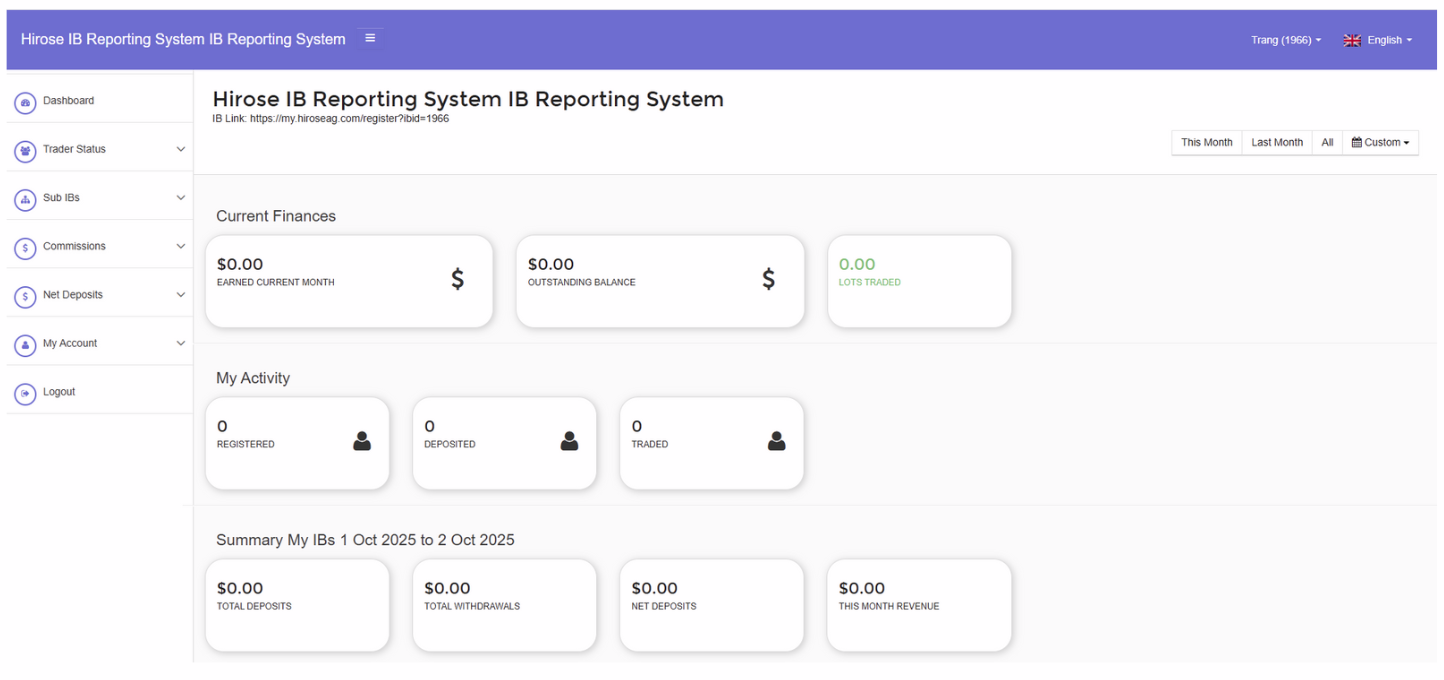How to Register an IB Account on PC
Part 1.1: Register Live Account Form
www.hiroseag.com
https://my.hiroseag.com/register
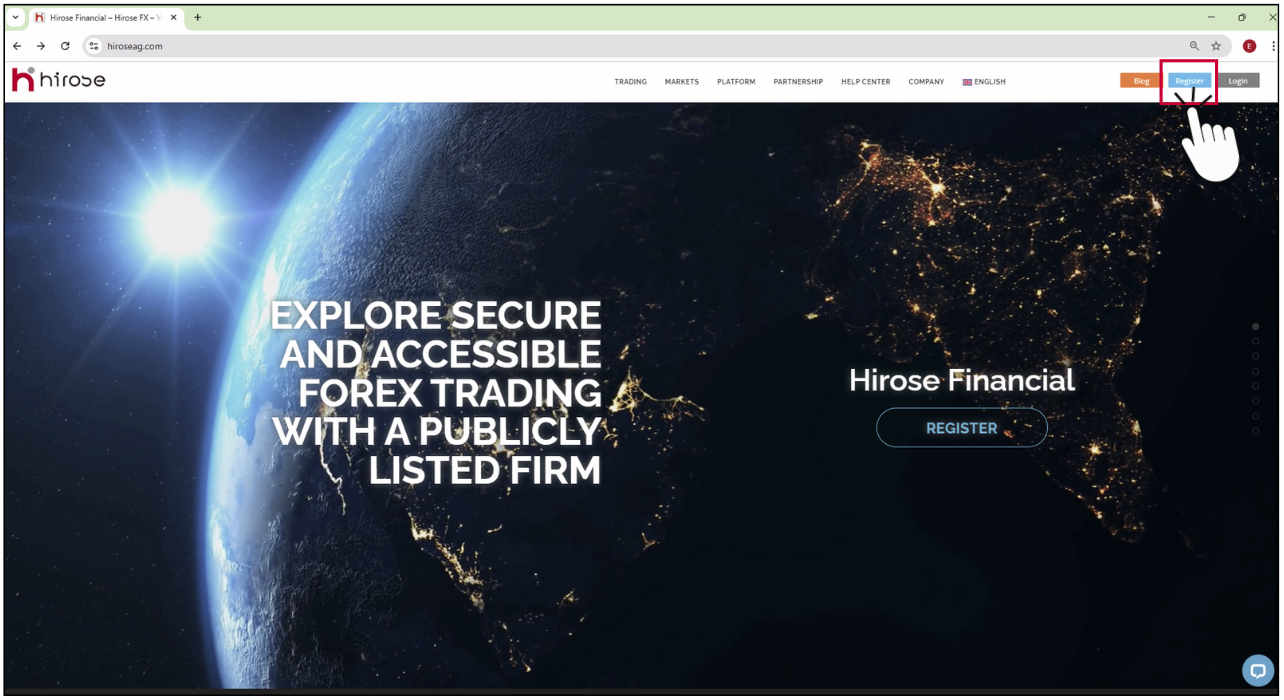
Please fill in your details to create a trading account
To register, kindly complete all required fields below:
1 First Name: Enter your given name as shown on your official ID.
2 Last Name: Enter your family name/surname as shown on your official ID.
3 Password: Create a strong password (at least 8 characters, including letters, numbers, and special characters).
4 Confirm your password.
5 Select account currency: USC or USD.
6 Date of Birth: Select your date of birth in the format DD/MM/YYYY.
7 Email: Provide a valid email address (this will be used for account verification and communication).
8 Select account type
Click [Next]
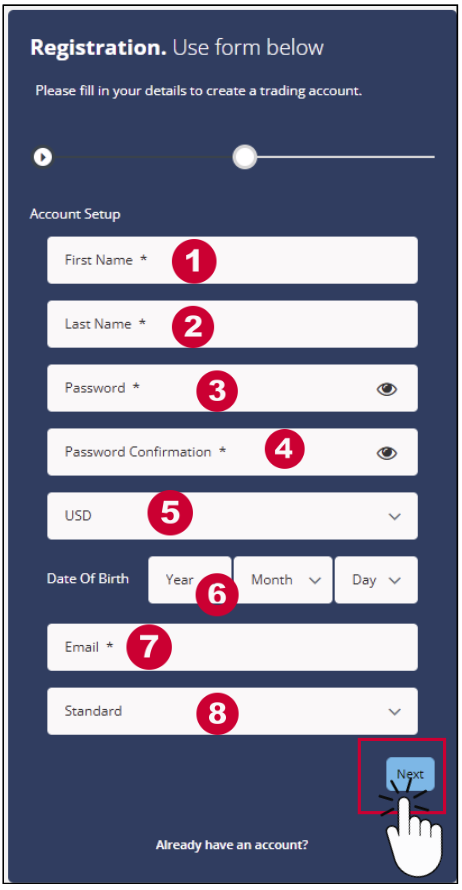
1 Address: Enter your current residential address.
2 City: Enter the city of your residence.
3 Country: Select your country of residence from the dropdown list.
4 Postal Code: Enter your area’s postal/ZIP code.
5 Mobile Number: Provide your active mobile phone number (include country code).
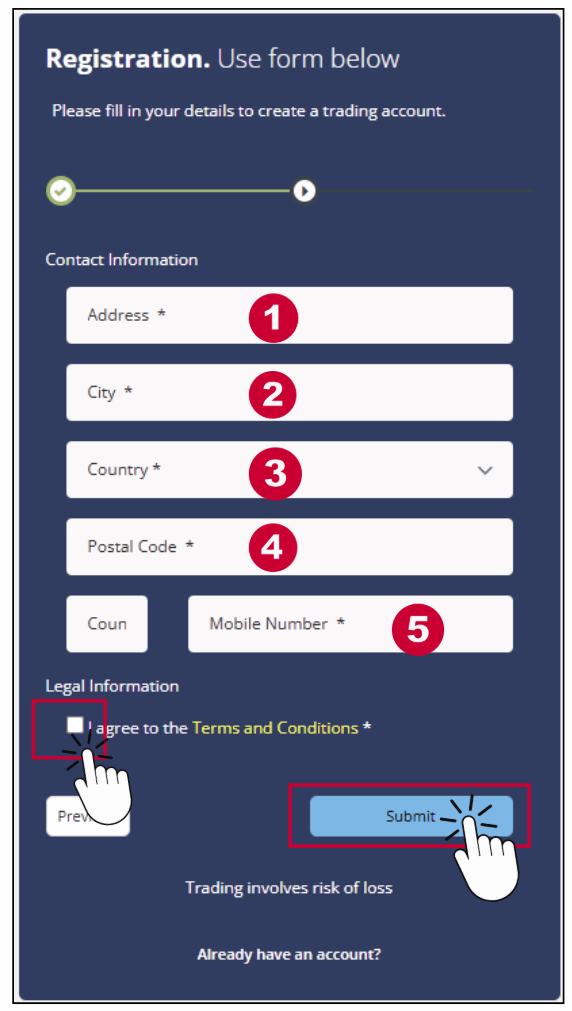
• Click [Submit] to complete your registration.
Check Your Email
After submitting the registration form, please check your email inbox. You will receive an account confirmation email, which includes the following details:
• Account number:
• Password: The password you created during registration.
• Trading Server: Information about the server you will use to log in and trade.
Note: If you do not see the email in your inbox, please check your Spam or Junk folder.
Click ![]()
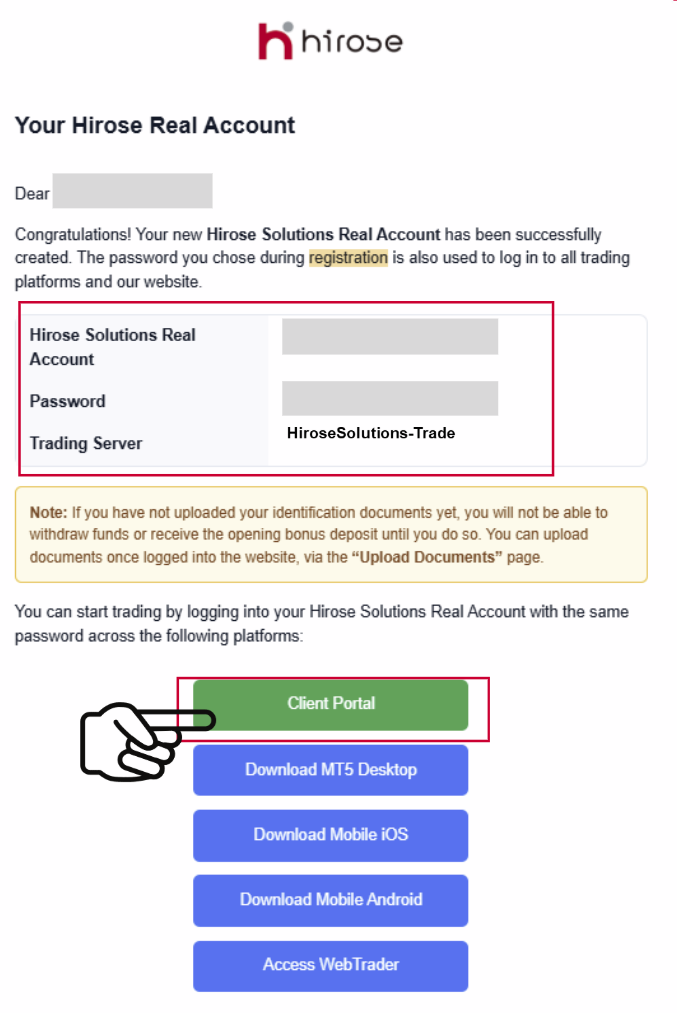
Access Client Portal
1. In the confirmation email, click the link to access the Client Portal.
2. Enter your Email and Password (the same ones you used during registration).
3. Once logged in, you can:
• View your account information.
• Deposit & withdrawal funds.
• Manage your trading settings.
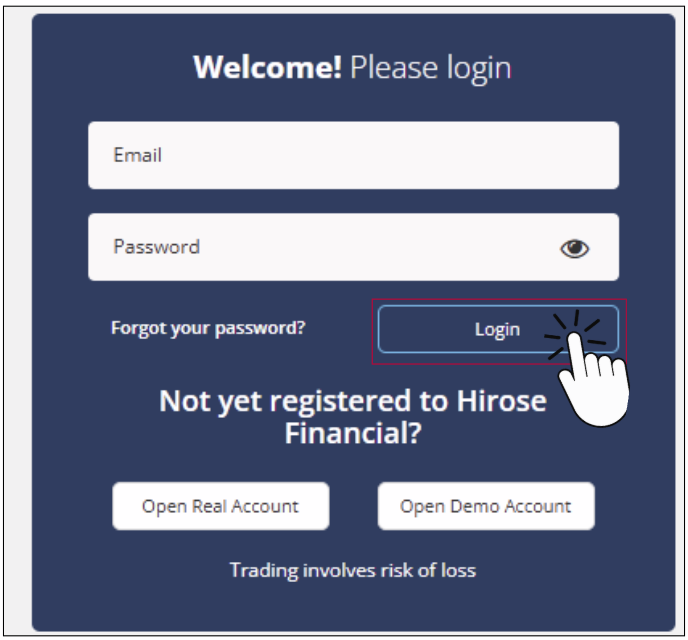
Part 1.2: Complete compliance questionnaires
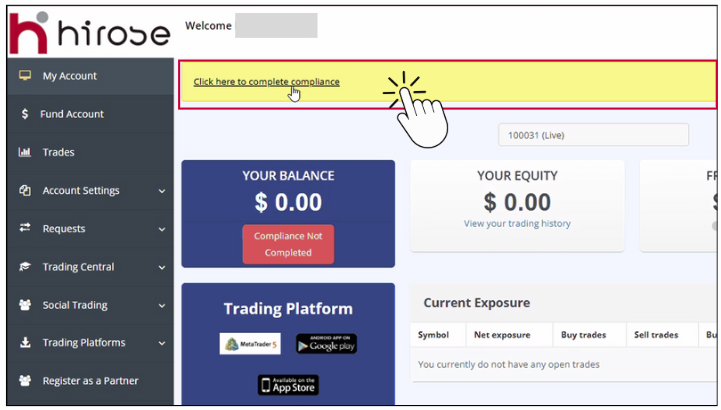
Please complete the questionnaire by providing your personal and professional details:
1 Date of Birth: Enter your date of birth (DD/MM/YYYY).
2 Nationality: Select your nationality from the list.
3 Employment Status: Choose your current employment status.
4 Occupation: Specify your main occupation.
5 Company Name: Type the full name of your current company.
6 Profession/Industry: Indicate your profession or the industry your company operates in.
7 Current Position: State your current job title or position at work.

You will be asked a set of questions regarding your previous trading experience. Please answer honestly and accurately.
Typical questions include:
• Have you ever traded financial products before (e.g., Forex, CFDs, Stocks)?
• How long have you been trading?
• What is the average volume of your trades?
• What types of instruments have you traded in the past?
• Do you understand the risks involved in leveraged trading?
Note: Your answers help us assess your knowledge and suitability for trading activities. This step is part of regulatory requirements.
Click [Next]
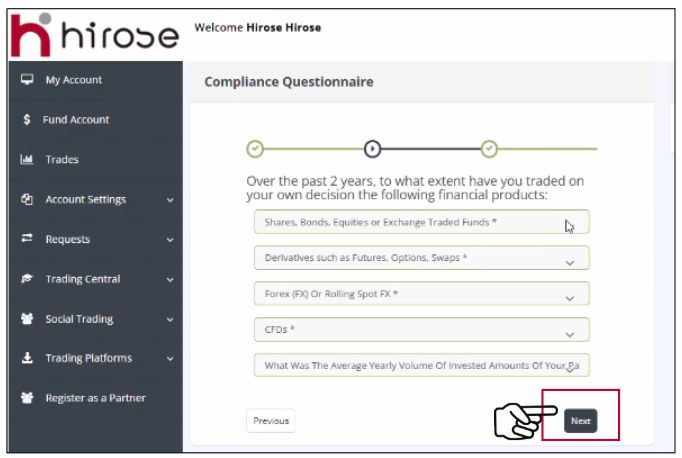
Part 1.3: Upload Identification Documents (KYC)
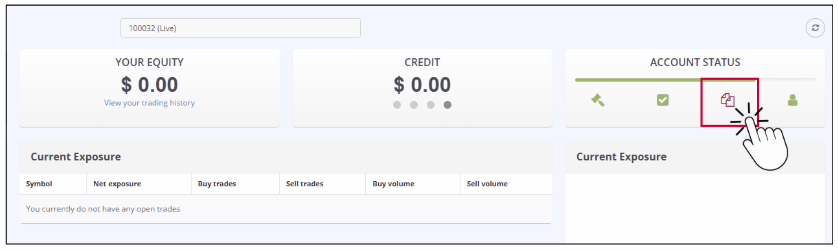
1. Proof of Identity (choose one)
• National ID card (front and back)
• Passport (photo page)
• Driver’s License (front and back)
2. Proof of Address (choose one)
• Utility bill (electricity, water, gas, internet, etc.)
• Bank statement
• Government-issued residence certificate

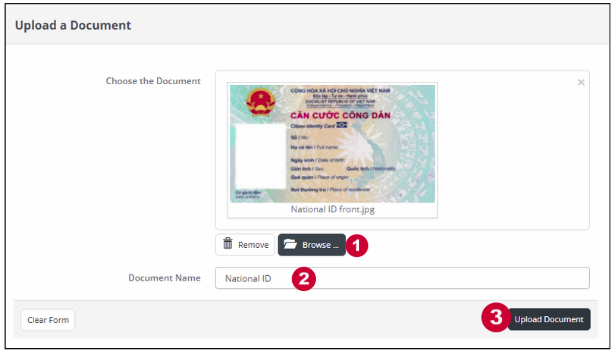
National ID card (Front Side)
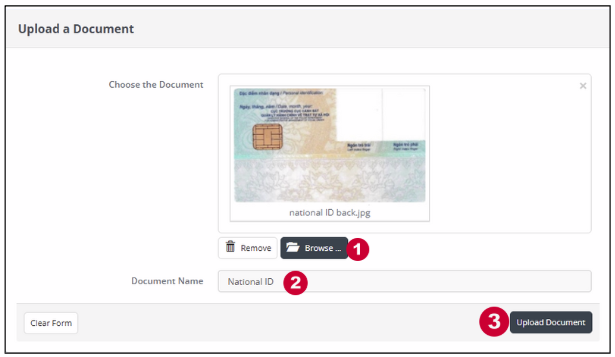
National ID card (Back Side)
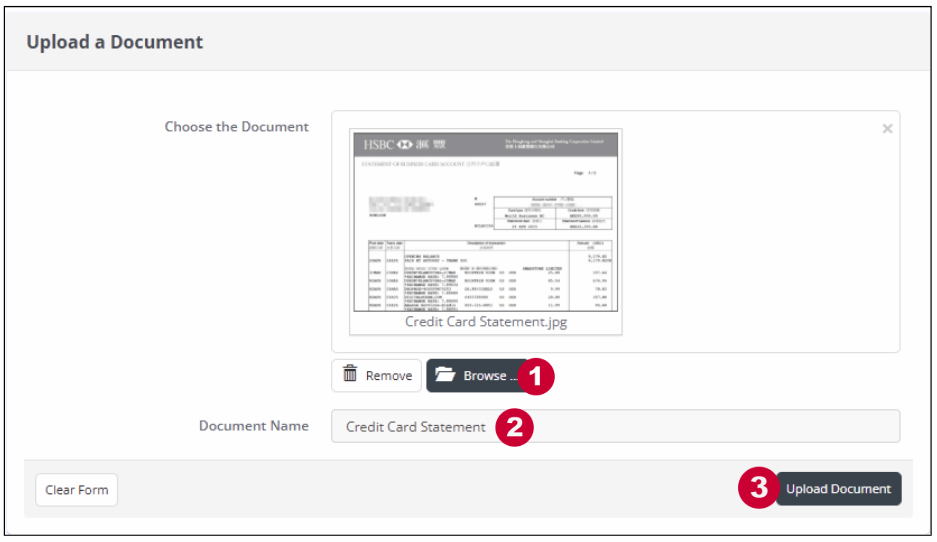
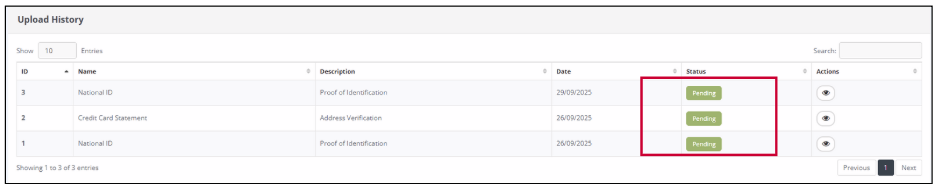
Part 2: Register an IB account via Client Portal

→ Tick
→ Click [Register as IB]
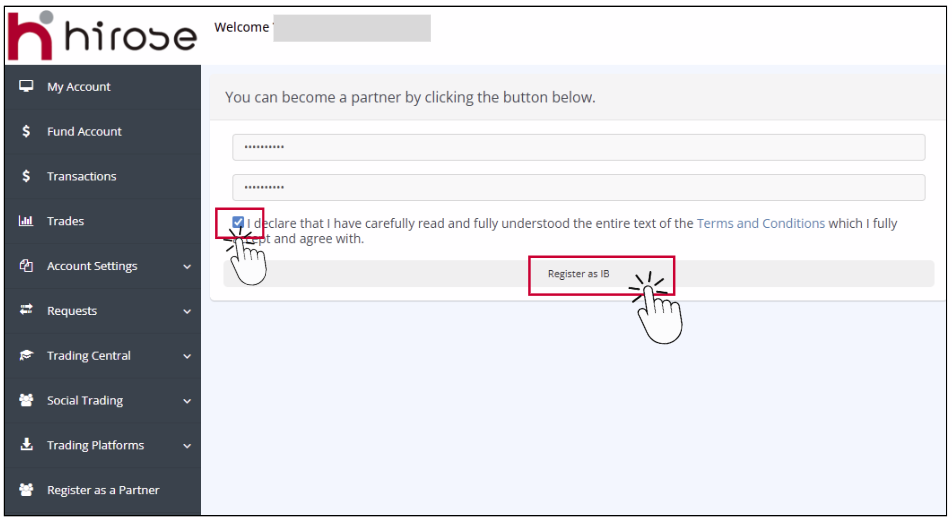
Click directly on the link: https://mypartners.hiroseag.com/admin/
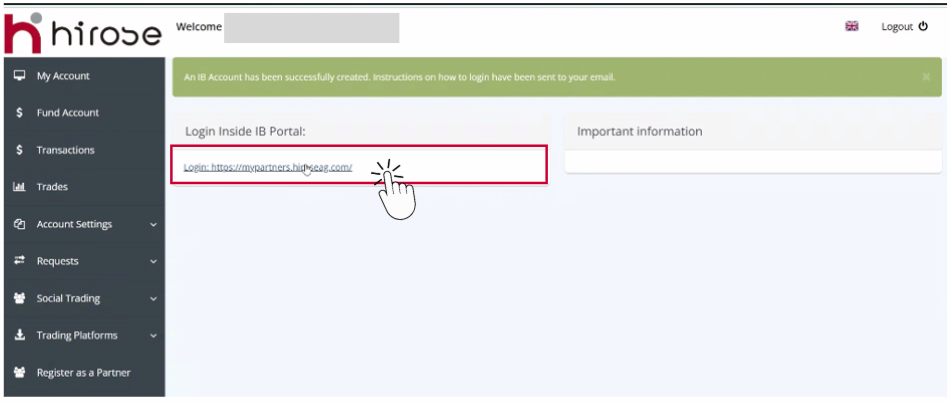
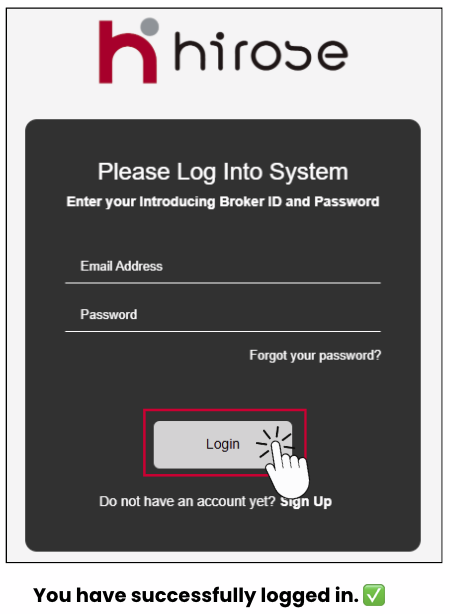
How to Register an Sub-IB Account on PC
👉 Click on the link to start the Sub-IB registration process.
Example Sub-IB Link:

(This link automatically records that you are under IB code 1302 when registering.)
- Your first name.
Last Name
- Your last name.
Password
- Minimum 8 characters
- Must include numbers, symbols, and uppercase letters
- Each email address can only be registered once
Mobile Number:
- Provide your active mobile phone number (include country code).
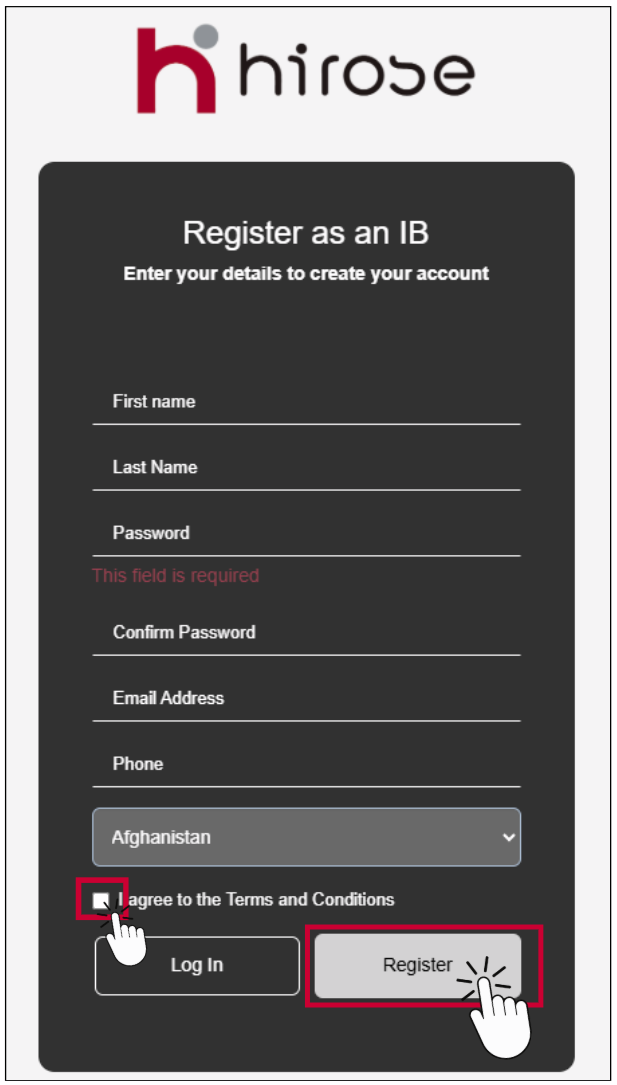
After submitting the registration form:
1. Check your email inbox. You will receive a Partner Program Registration Complete email.
2. You can log in to the IB Portal directly or access it via the link provided in the email.