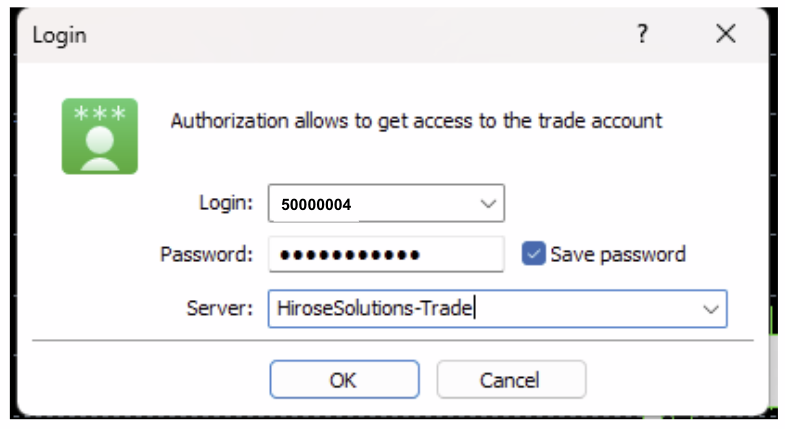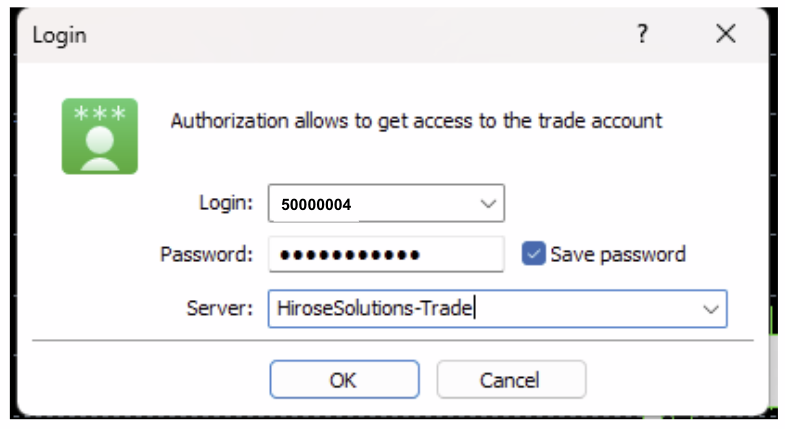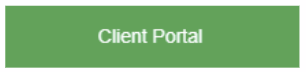HOW TO OPEN AN ADDITIONAL TRADING ACCOUNT
- If this is your first time opening an account, please refer to Guide 1.6 – How to Create an Account.
- If you already have an account and would like to open an additional trading account, please follow the steps below.
Step 1: Login to the Client Portal
Enter your Email and Password (the same ones you used during registration).
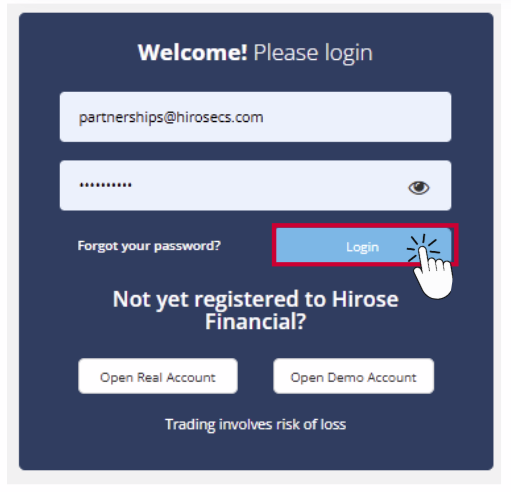
Step 2: Confirm your Trading Account
💡 Note: Only use a Copy Account for copy trading
Each customer can open up to 3 accounts. You can view all your accounts in Your Trading Accounts under the My Accounts section.
By checking the Account Type column, you can see whether each account is Standard, Copy, or Cent.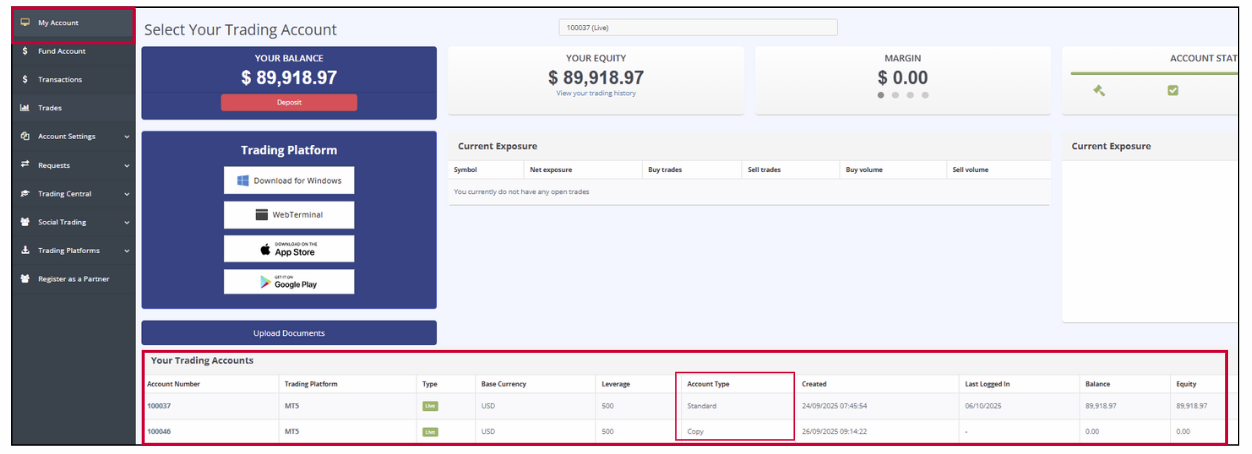
💡 Note: Only use a Copy Account for copy trading
Each customer can open up to 3 accounts. You can view all your accounts in Your Trading Accounts under the My Accounts section.
By checking the Account Type column, you can see whether each account is Standard, Copy, or Cent.
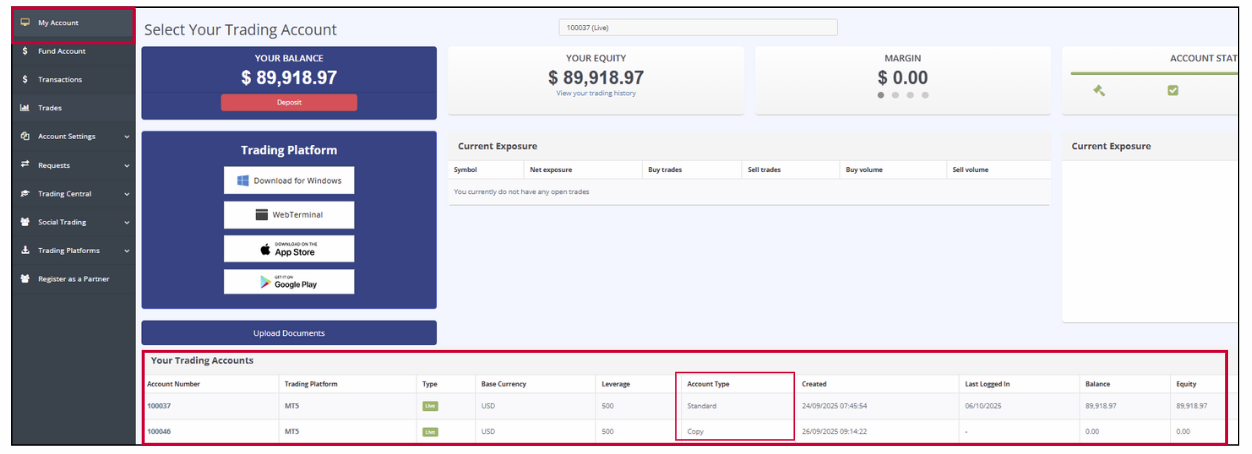
Step 3: Additional Account Creation
To create additional Account, access Account Settings > Trading Accounts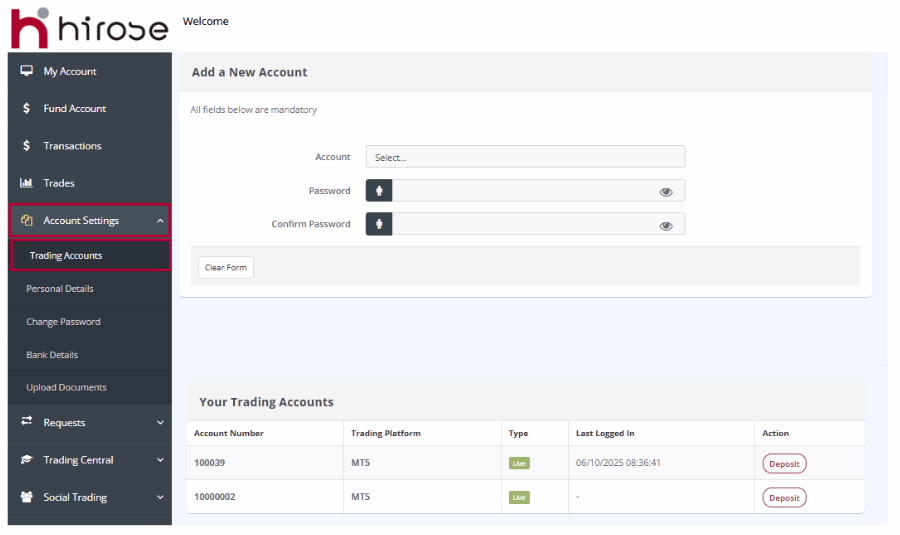
To create additional Account, access Account Settings > Trading Accounts
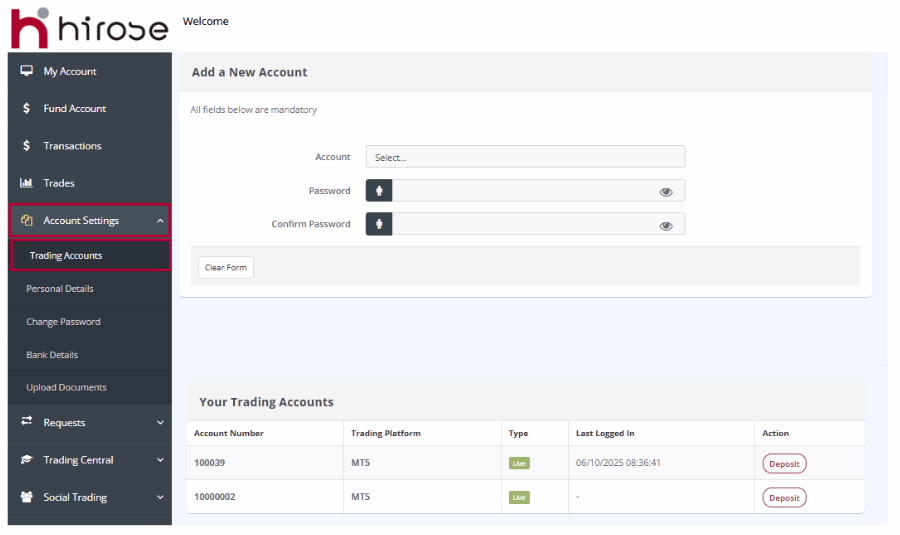
Step 4: Select Account: Live Account
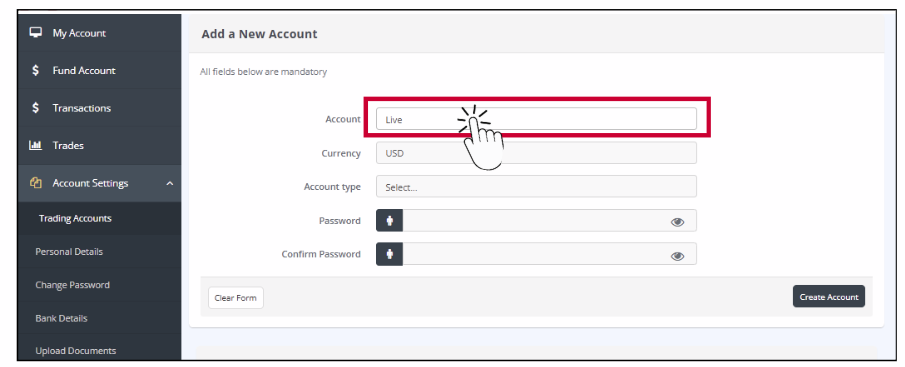
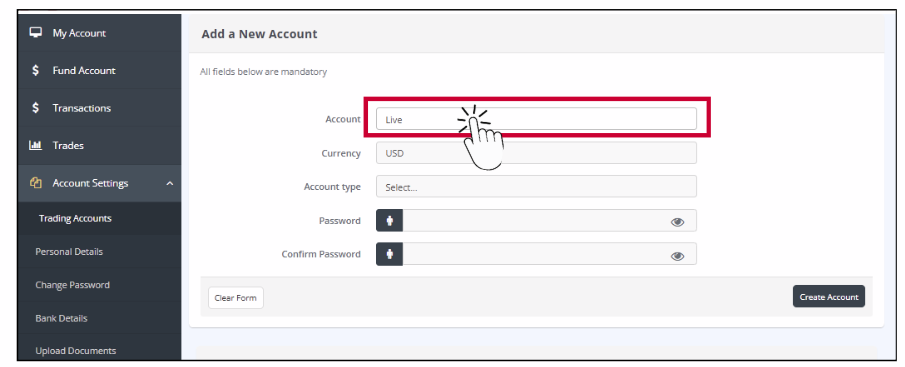
Step 5: Account Type Explanation
- Currency → USD ($)
- Currency → USC (Cent Account: 1/100 of the standard account unit)
① If you select USC
- Cent Account
A cent account where 1 USD = 100 cents.
Allows smaller trades compared to the standard USD account.
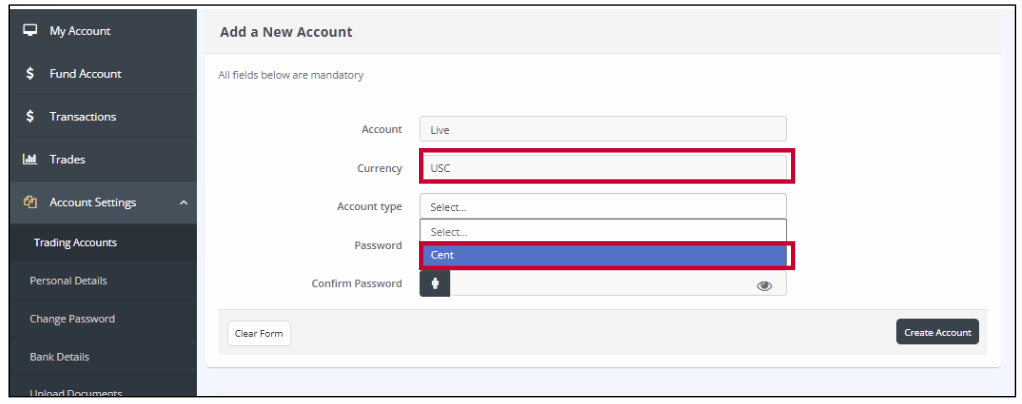
② If you select USD.
- Standard
A regular USD account for standard trading.
- Copy
An account used for Social Trading (copy trading only).
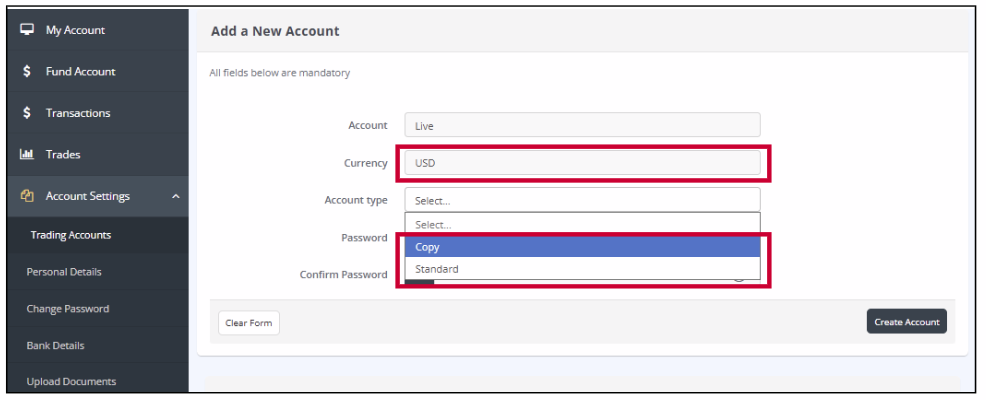
Step 6: Set and Confirm Your Password
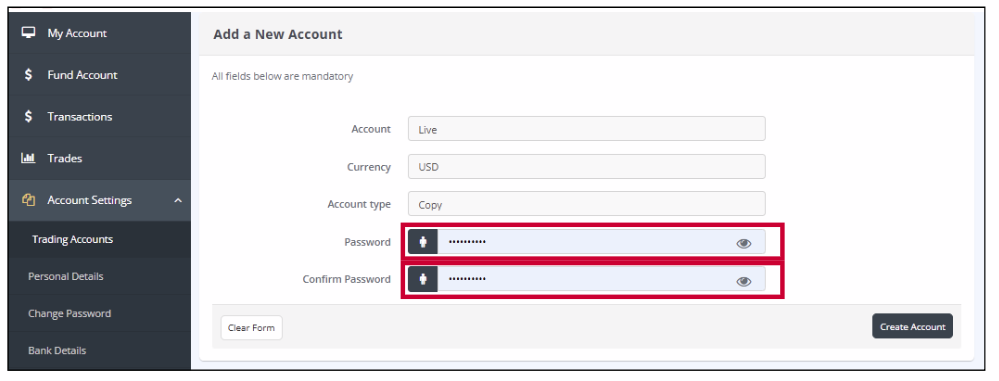
Please enter a password for your new account, then re-enter the same password to confirm.
Password:
- Minimum 8 characters
- Must include numbers, symbols, and uppercase letters
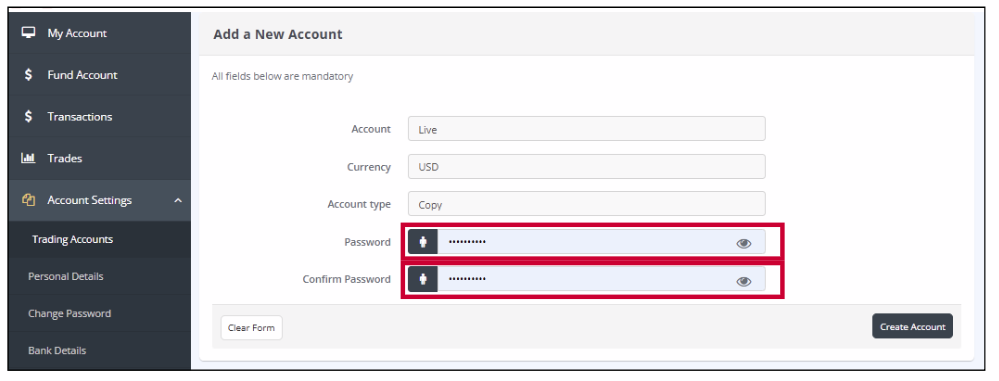
Step 7: Click [Create Account]
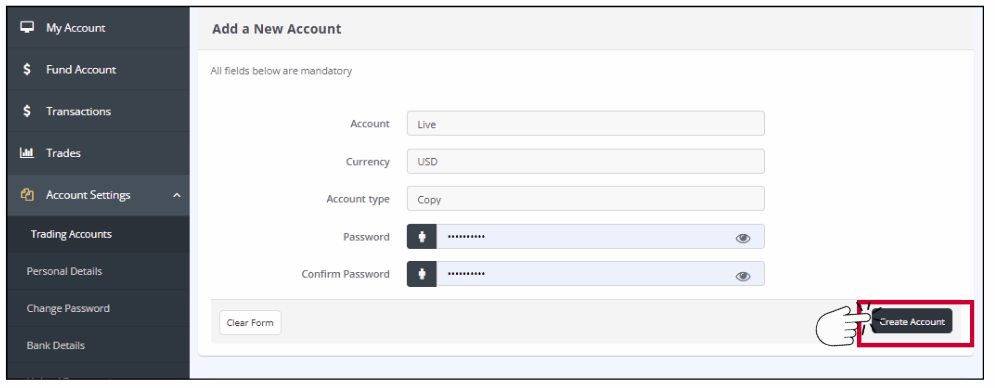
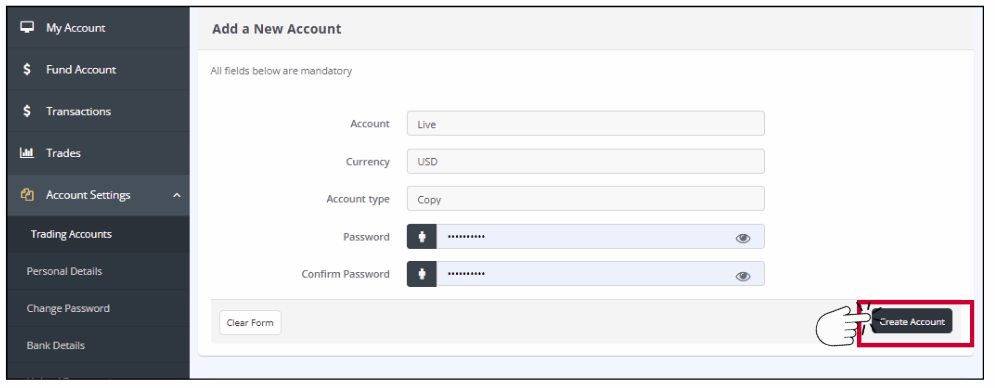
Your new Copy Trading Account will be added.


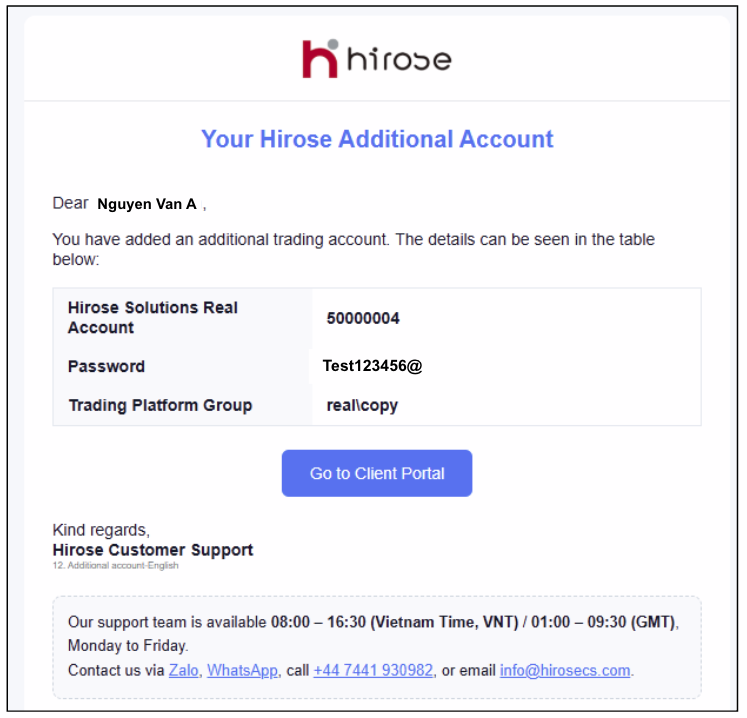
1. For Desktop version, click ‘Download MT5 Desktop’.


2. Launch the MT5 platform and go to File ⟶ Login to Trade Account.
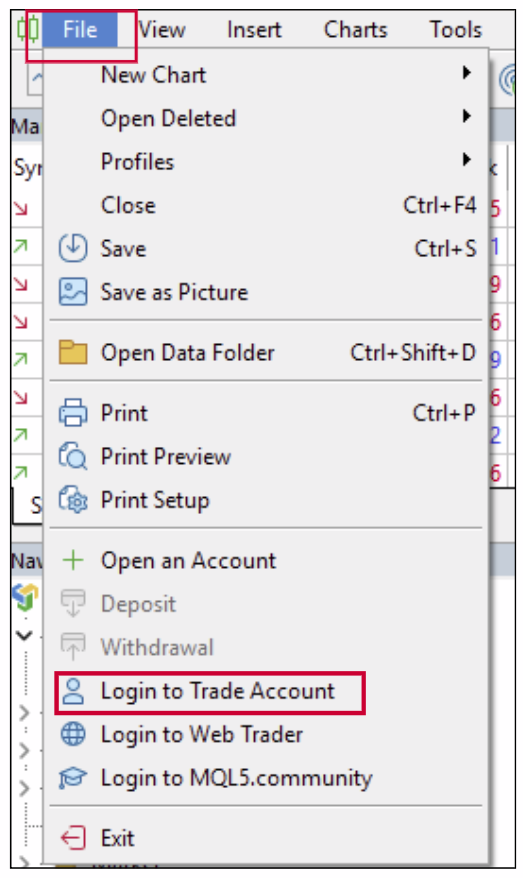
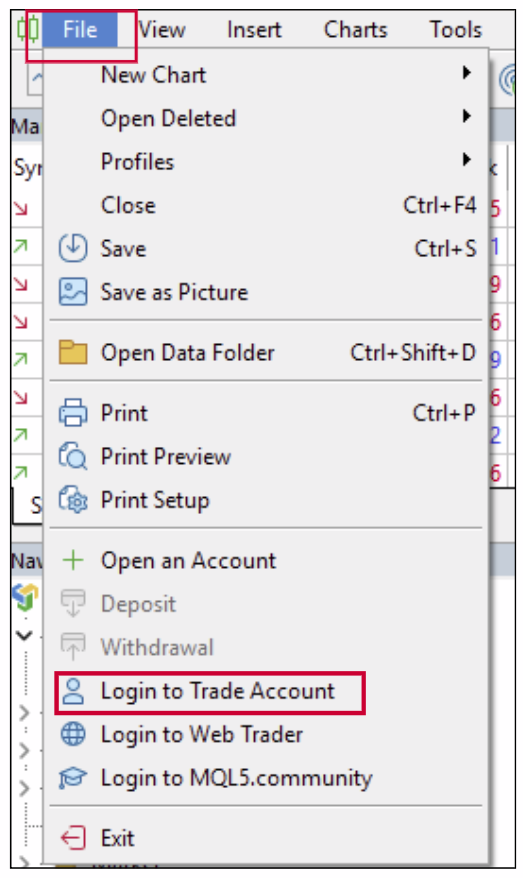
3. Enter your login details and click OK.