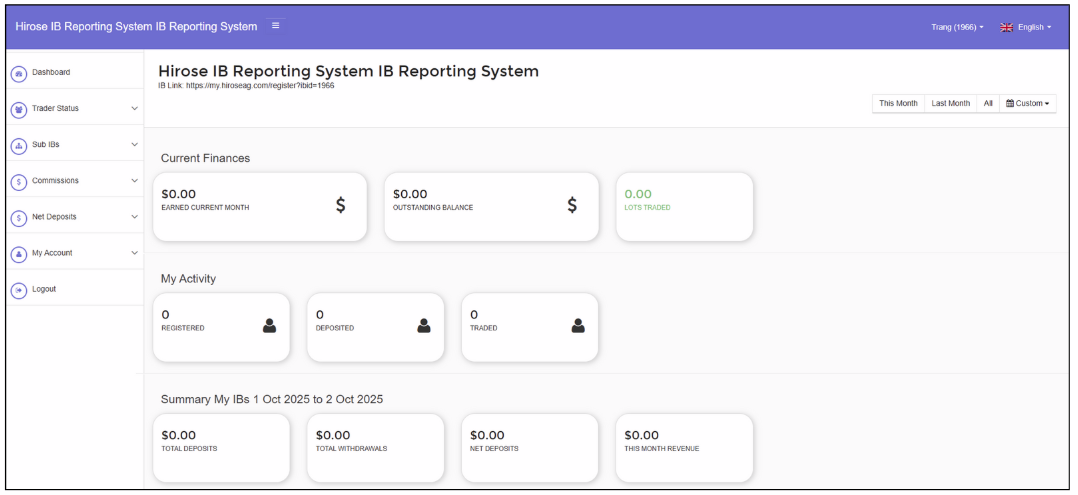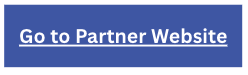HOW TO REGISTER A SUB-IB ACCOUNT ON PC
Step 1: You will receive a registration link from your IB.
👉 Click on the link to start the Sub-IB registration process.
Example Sub-IB Link:
👉 Click on the link to start the Sub-IB registration process.
Example Sub-IB Link:
 (This link automatically records that you are under IB code 1302 when registering.)
(This link automatically records that you are under IB code 1302 when registering.)Step 2: Enter your personal details in the registration form to create your Sub-IB account.
- First Name
- • Your first name.
- Last Name
- • Your last name.
- Password
- • Minimum 8 characters
- • Must include numbers, symbols, and uppercase letters
- • Each email address can only be registered once
- Mobile Number:
- • Provide your active mobile phone number (include country code).
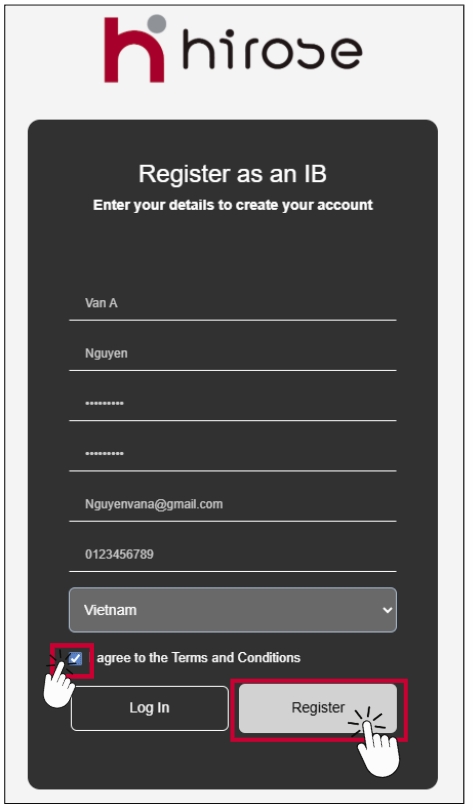
Step 2: Check Your Email
- After submitting the registration form:
- 1. Check your email inbox. You will receive a Partner Program Registration Complete email.
- 2. You can log in to the IB Portal directly or access it via the link provided in the email.
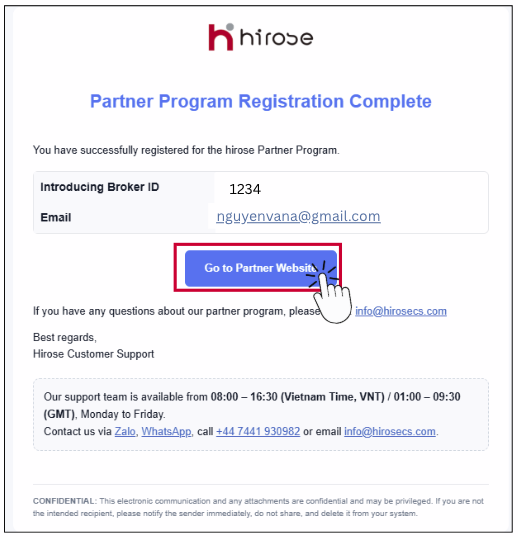
Enter your Email and Password (the same ones you used during registration).
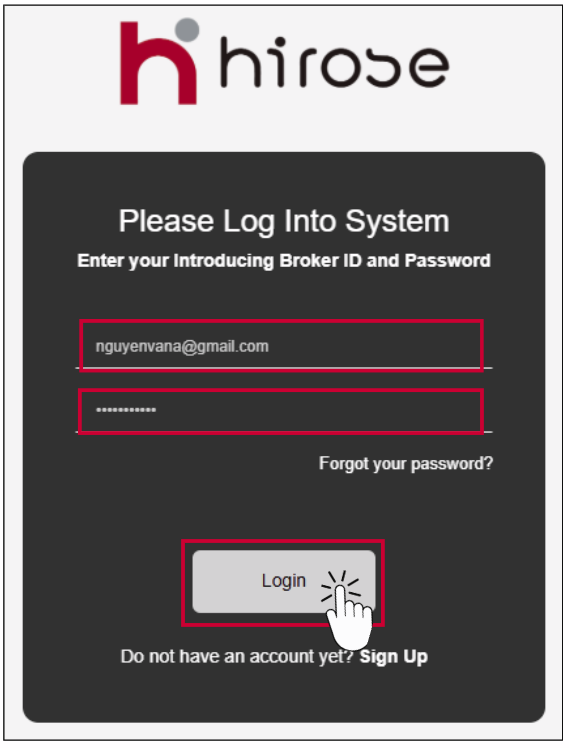
Click [Login]
IB Portal User Interface