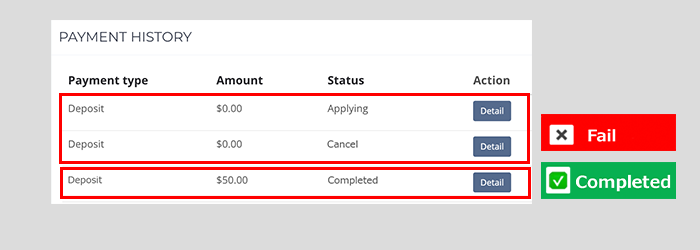NOTES :
- Please note that Hirose will not process third-party deposits. Please ensure that any deposits made to us are from a bank account with the same name as your trading account at Hirose and not from a third party. If a third-party deposit is credited to your account it will be returned to the original source and you will be liable for any associated costs that may be incurred.
- The amount you deposit in IDR will be converted to the corresponding base currency of the trading account.
- Hirose does not charge additional fees for deposit. However, you should be aware that additional fees may occur at some banking institutions. Hirose is not responsible for any additional bank charges. Fees will vary by country and bank, so please check directly with your bank.
- Hirose may need the bank statement when reflecting your deposit, so please keep the bank statement in a safe place until the deposit has been fully credited to your account balance.
Instructions for deposit via OVO E-Wallet
Step 1: Login to Customer Portal
Click the above button to login to Customer Portal
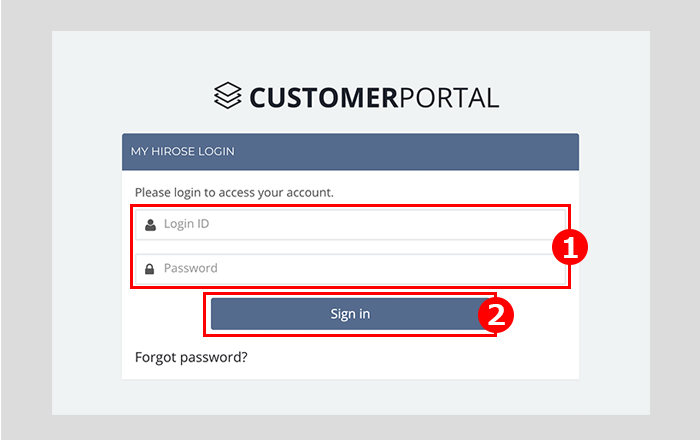
① Enter your MetaTrader 4 Login ID and Password
② Click Sign In
Step 2: Select Payment on the left menu
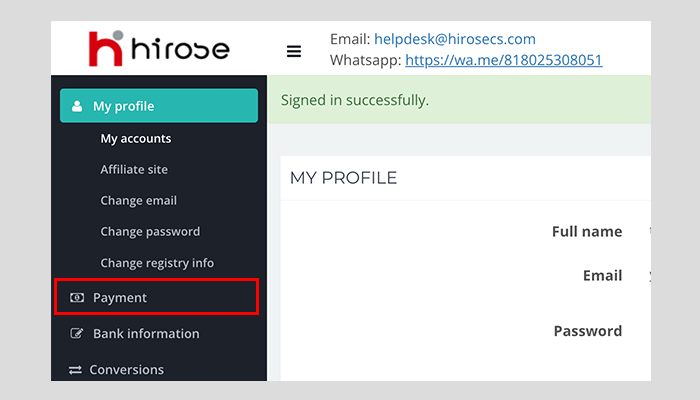
Step 3: Select Deposit
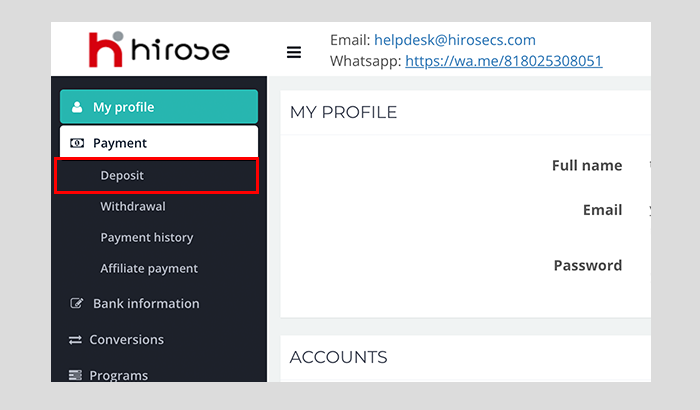
Step 4: Click on Deposit method and select OVO
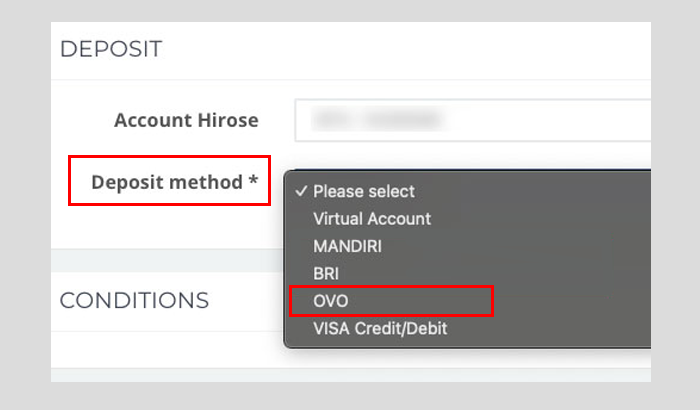
Step 5: Fill in the Deposit form
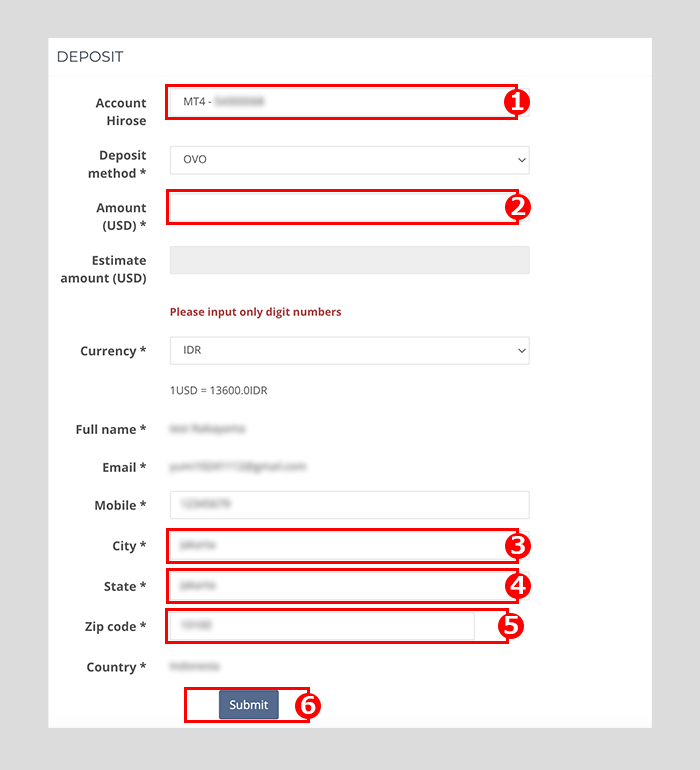
① Choose your trading account
② Enter the amount you want to deposit
(The minimum deposit amount is 300.000 IDR)
③ Enter your city of residence
④ Enter your state or province
⑤ Enter your zip or postal code
⑥ Click Submit
Step 6: Confirm deposit information
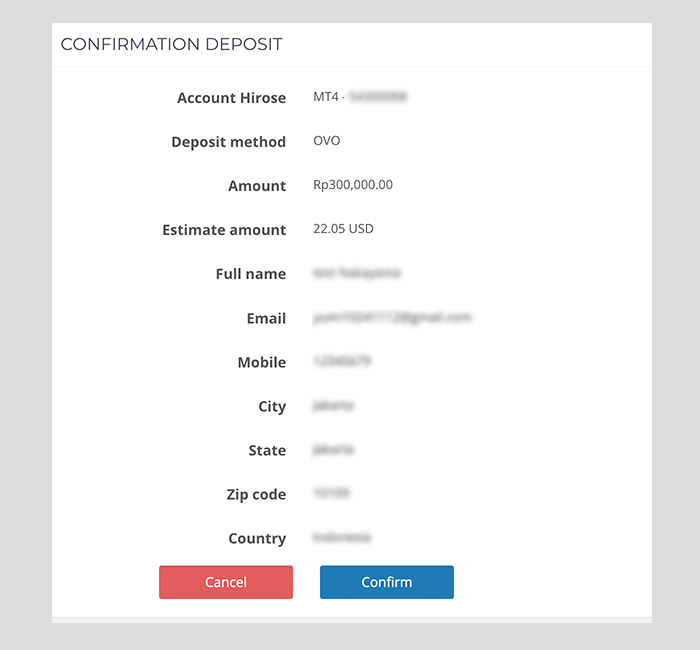
Click Confirm
Step 7: Select your bank and click Process
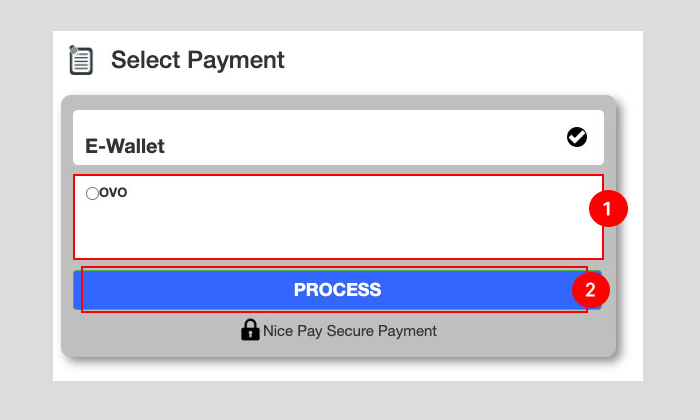
Step 8: A notification from OVO will appear, click on the notification, and the screen will switch to the OVO app.
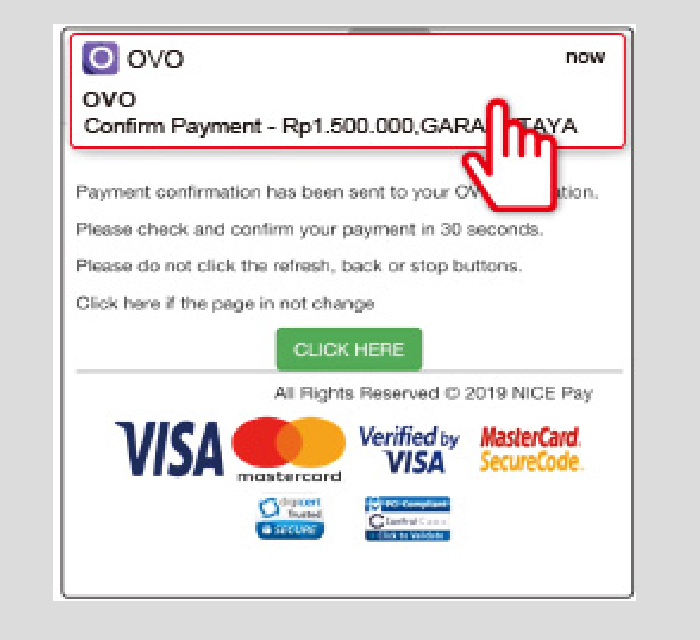
Step 9: Select OVO Cash, then click Bayar.
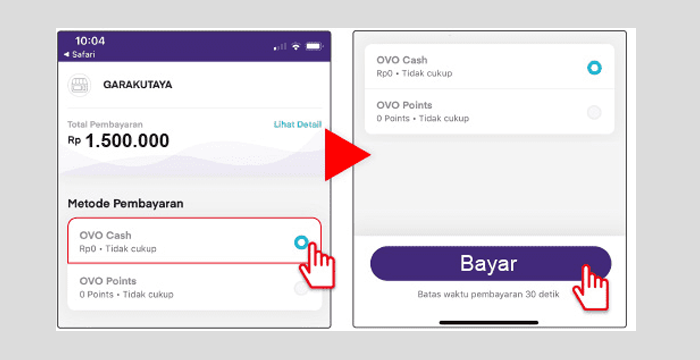
Step 10: Deposit with OVO is complete. To confirm your deposit, please return to the Customer Portal.
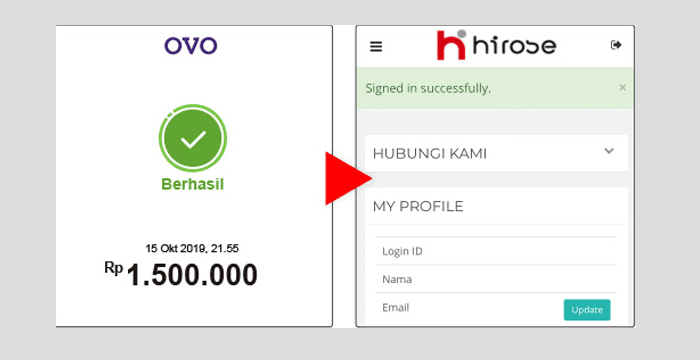
Step 11: When you return to the Customer Portal, a Pop-Up message will appear. Close the Pop-Up message.
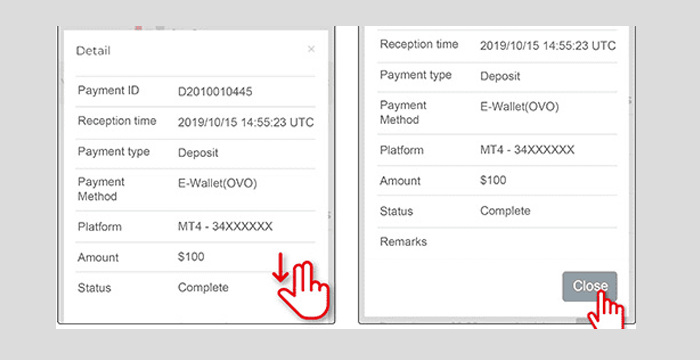
Step 12: If the deposit is successful, “Selesai” will appear; otherwise, if the deposit fails, “Membatalkan” or “Permohonan” will appear.